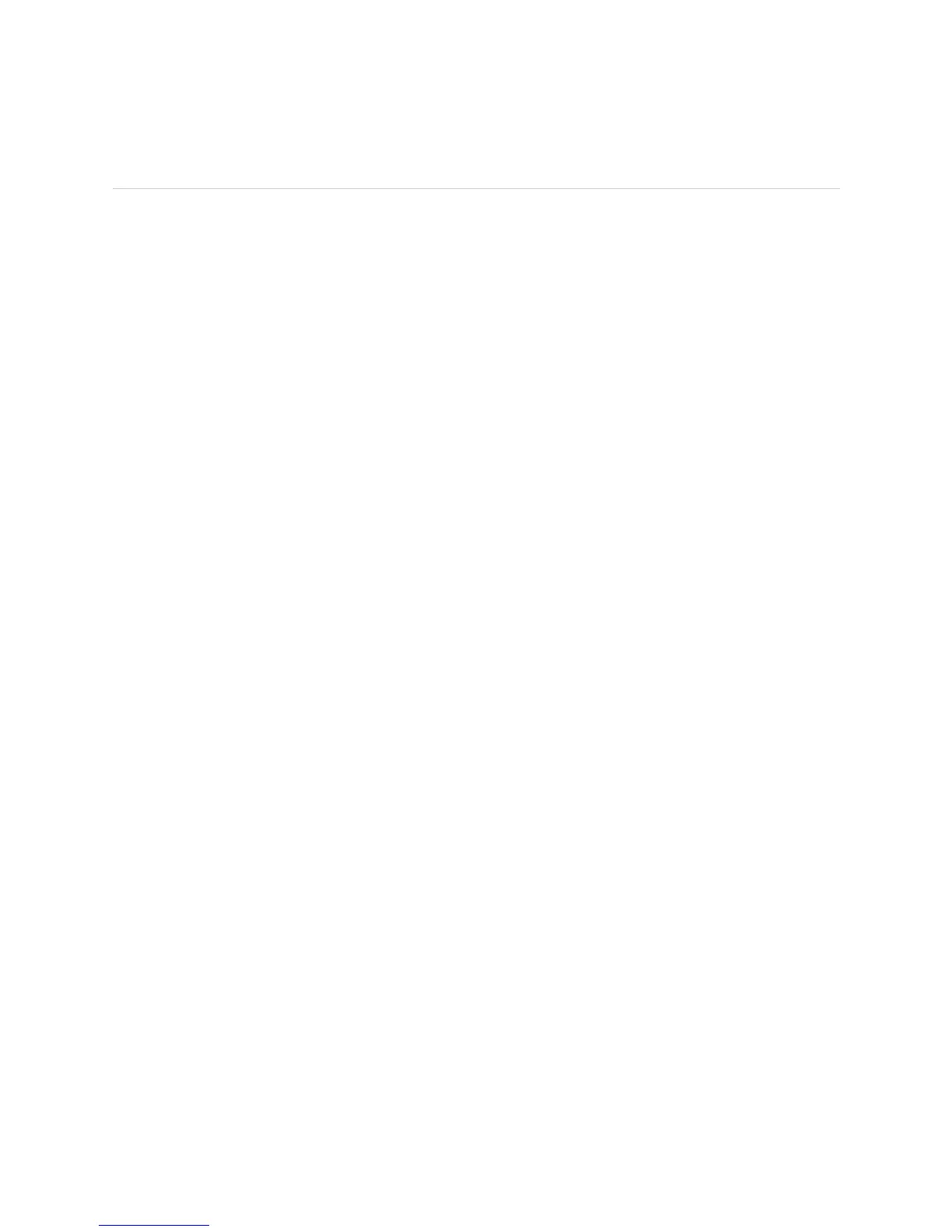Displaying PCG Alarms ! 375
Chapter 28: Monitoring the PCG
Displaying PCG Alarms
Steps To Take To display PCG alarms and error messages, follow these steps:
1. Display Current PCG Alarms on page 375
2. Display PCG Error Messages in the System Log File on page 375
3. Display PCG Error Messages in the Chassis Daemon Log File on page 375
Step 1: Display Current PCG Alarms
Action To display the current PCG alarms, use the following CLI command:
user@host> show chassis alarms
Sample Output
user@host>
show chassis alarms
2 alarms currently active
Alarm time Class Description
2002-06-11 20:30:29 PDT Minor PCG 0 Not Online
2002-06-11 20:30:32 PDT Minor No PCGs Online
What It Means The command output displays the alarm date, time, severity level, and description.
Step 2: Display PCG Error Messages in the System Log File
Action To display the PCG error messages in the system log file, use the following CLI
command:
user@host> show log messages
Sample Output
user@host>
show log messages
Jun 11 20:31:31 myrouter chassisd[553]: CHASSISD_NO_GOOD_PCGS:
What It Means The messages system log file records the time the failure or event occurred, the
severity level, a code, and a message description. You can also use the
show log
messages | match pcgs
command to see error messages that are generated when a
PCG fails or is offline. Use this information to diagnose a problem and to let the
Juniper Networks Technical Assistance Center (JTAC) know what error messages
were generated and the router events that occurred before and after the problem.
For more information about system log messages, see the JUNOS System Log
Messages Reference.
Step 3: Display PCG Error Messages in the Chassis Daemon Log File
Action To display the PCG error messages in the chassis daemon (chassisd) log file, use the
following CLI command:
user@host> show log chassisd
