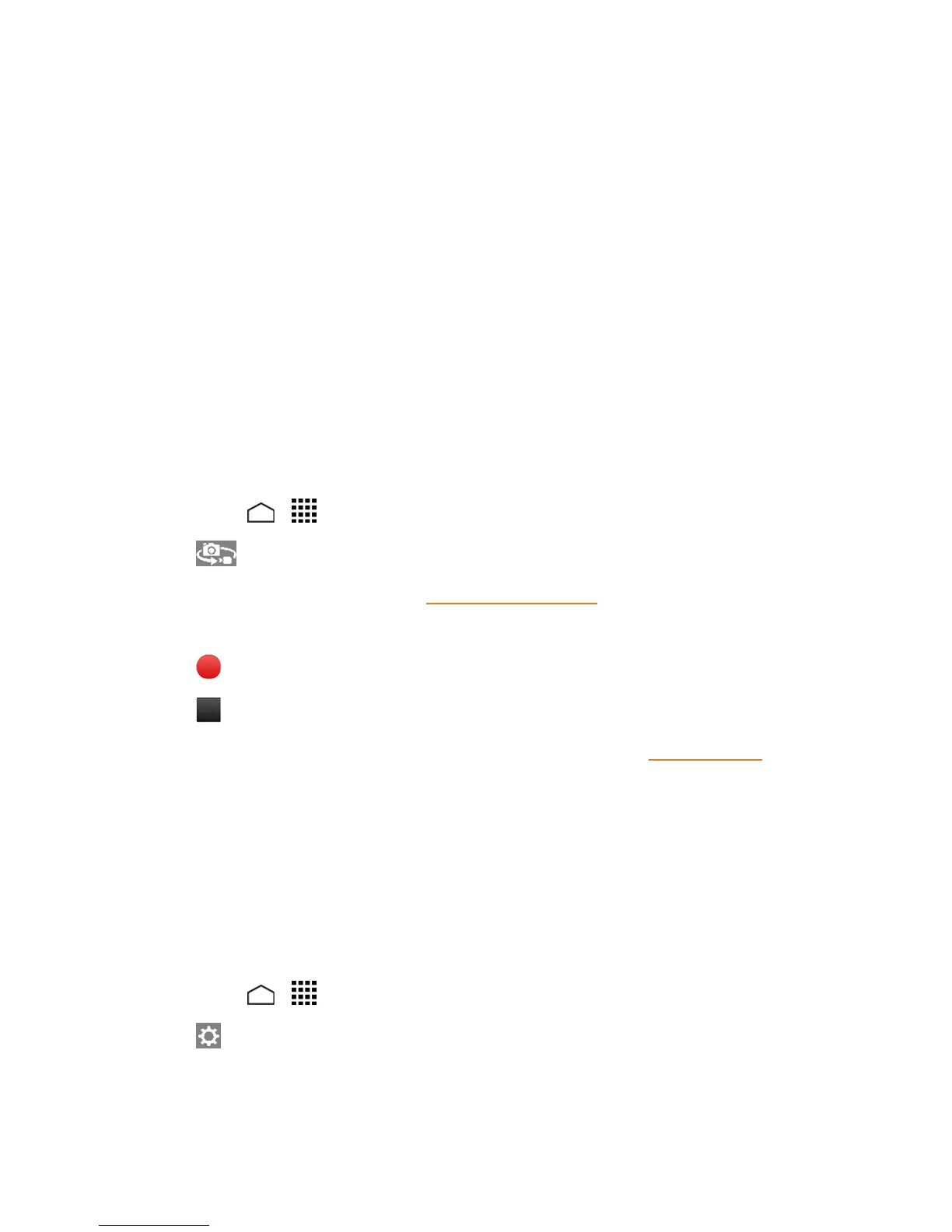Camera and Video 99
n VideoSize:Displaysthecurrentvideosize.
n Available Time:Fromtheleft,displaysthecurrentrecordingtime,theremainingrecording
timewiththecurrentsettings,andthetotalrecordingtime.
n Thumbnail:Displaysthethumbnailofthelatestimage.Touchtoviewandmanage.
n Storage Area:Displayswherethevideosyoutakewillbesaved.
n Record Button:Recordsavideo.Touchagaintostop.
n Switch Button:Switchesbetweenthecameramodeandthevideocameramode.
Record Videos
Recordhigh-qualityvideosusingyourphone’svideocamera.
1. Pressandholdthecamerabuttonatthelowerrightsideofthephone.
–or–
TouchHome > >Camera.
2.
Touch toactivatevideocameramode.
3. Changethesettingsifnecessary.SeeVideoCameraSettings.
4. Holdingthephoneinlandscapemode,frameyoursubjectonthescreen.
5.
Touch tostartcapturingvideo.
6.
Touch tostoprecording.
7. Choosewhatyouwanttodowiththevideoyou’vejustcaptured.SeeReviewScreenfor
details.
Camera Settings
Youcanadjustyourcamera’ssettingsusingtheiconsonthemaincamerascreenandthefull
camerasettingsmenu.
1. Pressandholdthecamerabuttonatthelowerrightsideofthephone.
–or–
TouchHome > >Camera.
2.
Touch fortheavailableoptions:
