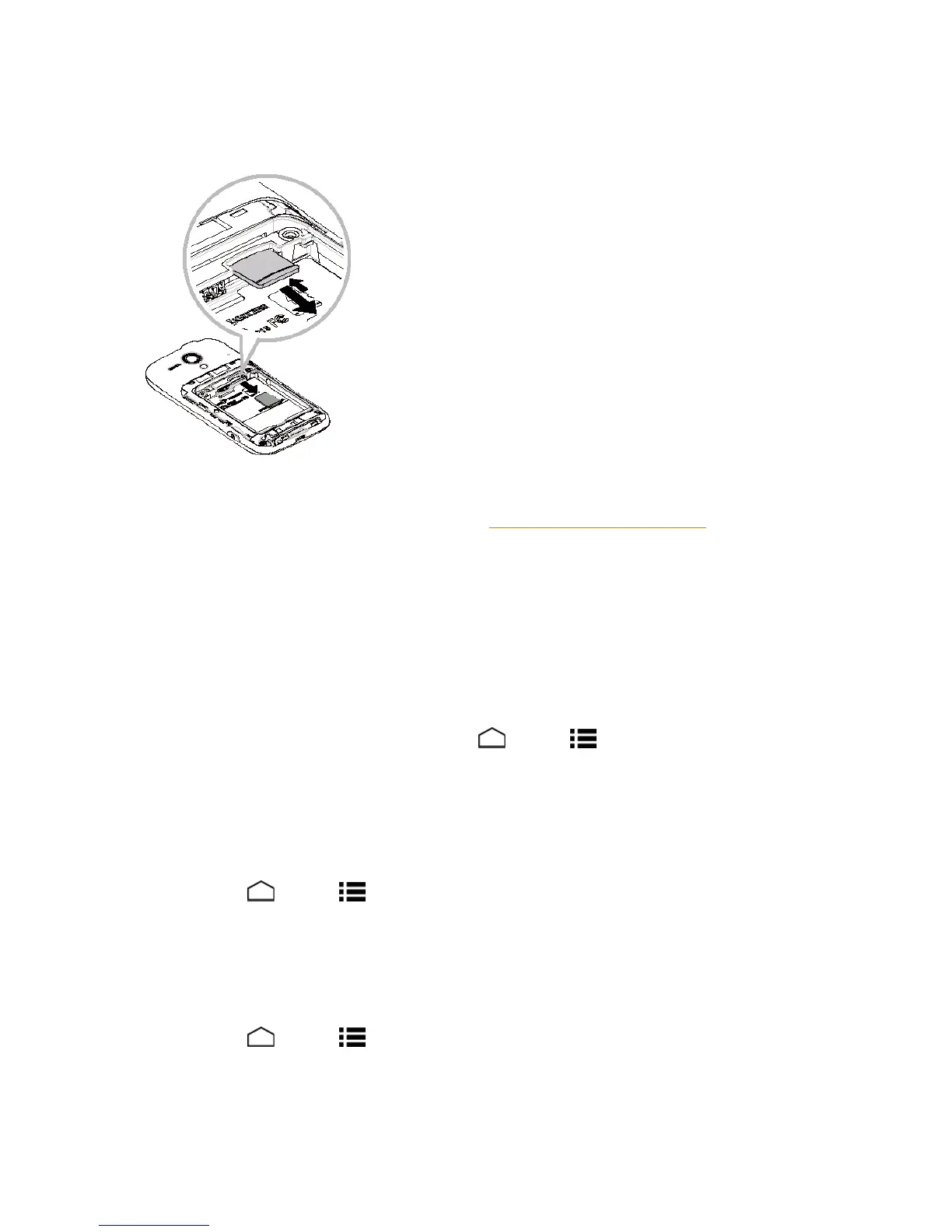Tools and Calendar 126
3. GentlypushthemicroSDcardinwardandreleaseit.Thecardisnowhalfwayoutofthe
microSDcardslot.
4. Gentlypulloutthecardfromtheslot.
5. Replacethebatteryandthebatterycover.SeeInsertandChargetheBattery.
Note: YoucaneasilydamagethemicroSDcardbyimproperoperation.Pleasebecarefulwhen
inserting,removing,orhandlingthemicroSDcard.
Note: MakesureyourbatteryisfullychargedbeforeusingthemicroSDcard.Yourdatamay
becomedamagedorunusableifthebatteryrunsoutwhileusingthemicroSDcard.
View the microSD Card Memory
TheStoragesettingsmenugivesyouaccesstoyourmicroSDcardmemoryinformation.
n
WiththemicroSDcardinserted,touchHome >Menu >System settings>Storage.
(Thetotalandavailablememoryspacewillbedisplayed.)
Unmount the microSD Card
UnmountthemicroSDcardtopreventcorruptingthedatastoredonitordamagingthemicroSD
card.
1.
TouchHome >Menu >System settings>Storage.
2. TouchUnmount SD card>OK.
Format the microSD Card
FormattingamicroSDcardpermanentlyremovesallfilesstoredonthecard.
1.
TouchHome >Menu >System settings>Storage.
2. Scrolldownthescreen,touchErase SD card >Erase SD card>Erase everything.
