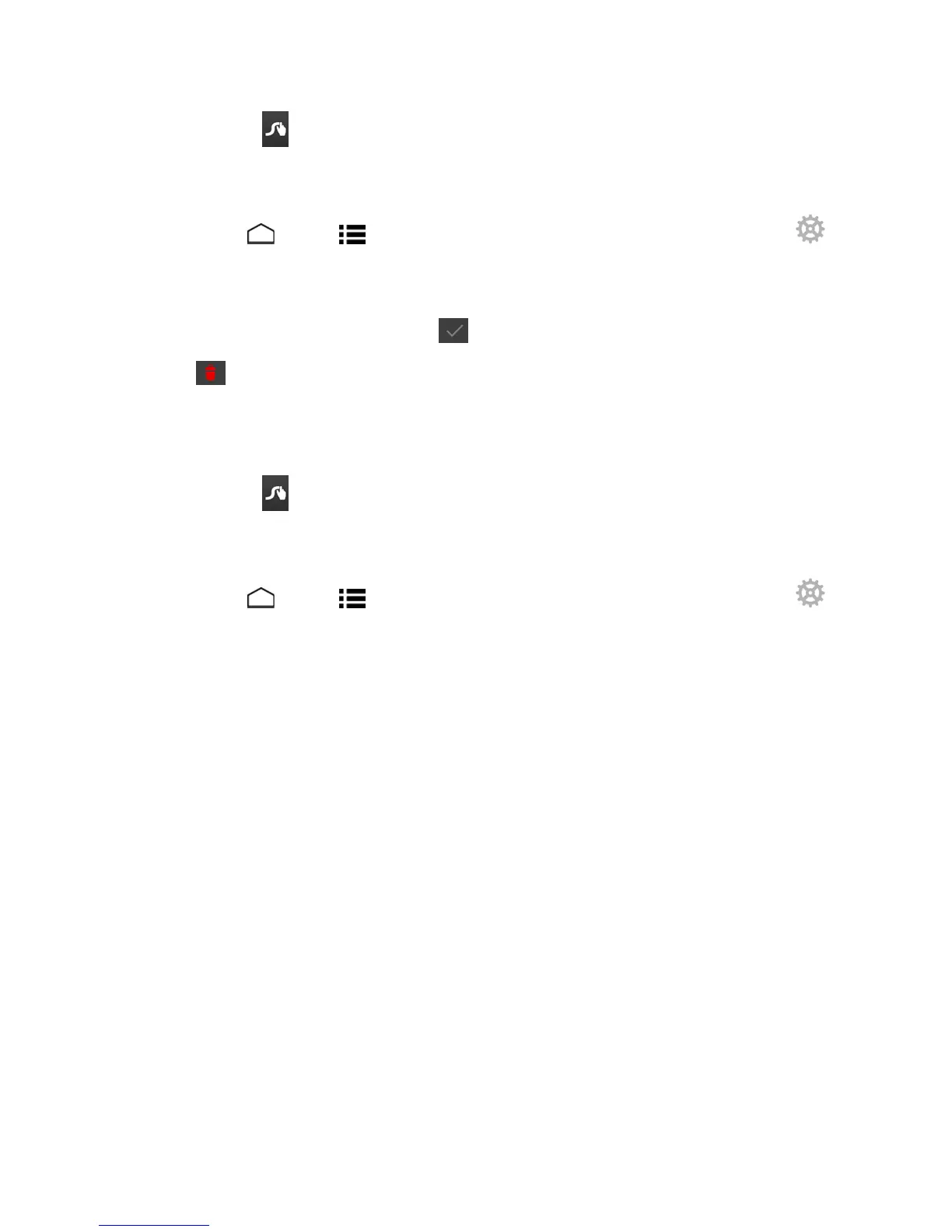Phone Basics 24
1.
Touchandhold ontheSwypekeyboard.
–or–
TouchHome >Menu >System settings>Language & input,andthentouch
nexttoSwype.
2. TouchMy Words>Edit my dictionary.
3.
Touchawordtoselectit.Youcantouch toselectallthewordsinthedictionary.
4.
Touch >OK.
Swype Settings
YoucancustomizetheSwypesettingsasyoulike.
1.
Touchandhold ontheSwypekeyboard.
–or–
TouchHome >Menu >System settings>Language & input,andthentouch
nexttoSwype.
2. Choosefromthefollowingoptions:
l Settings:TouchtoshowthefollowingsettingsmenusforSwype.
o
Sunrise:TouchtoselectthethemefortheSwypekeyboard.
o
Vibrate on keypress:Selecttoactivatevibrationwhenakeyistouched.
o
Sound on keypress:Selecttoplaytoneswhenakeyistouched.
o
Pop-up on keypress:Selecttodisplayalargerimageofthekeyaboveitwhenyou
touchit.
o
Show complete trace:SelecttodisplaythecompleteSwypepath.
o
Auto-correction:Selecttoautomaticallycorrectmistypedwords.
o
Auto-capitalization:Selecttoautomaticallycapitalizethefirstletterofsentence-initial
wordswhereavailable.
o
Auto-spacing:Selecttoautomaticallyinsertspacesbetweenwords.
o
Next word prediction:Selecttopredictwordsbasedonthepreviouslyenteredtext.
o
Smart editor:Selecttounderlinethewordsthatmaybeincorrect.
