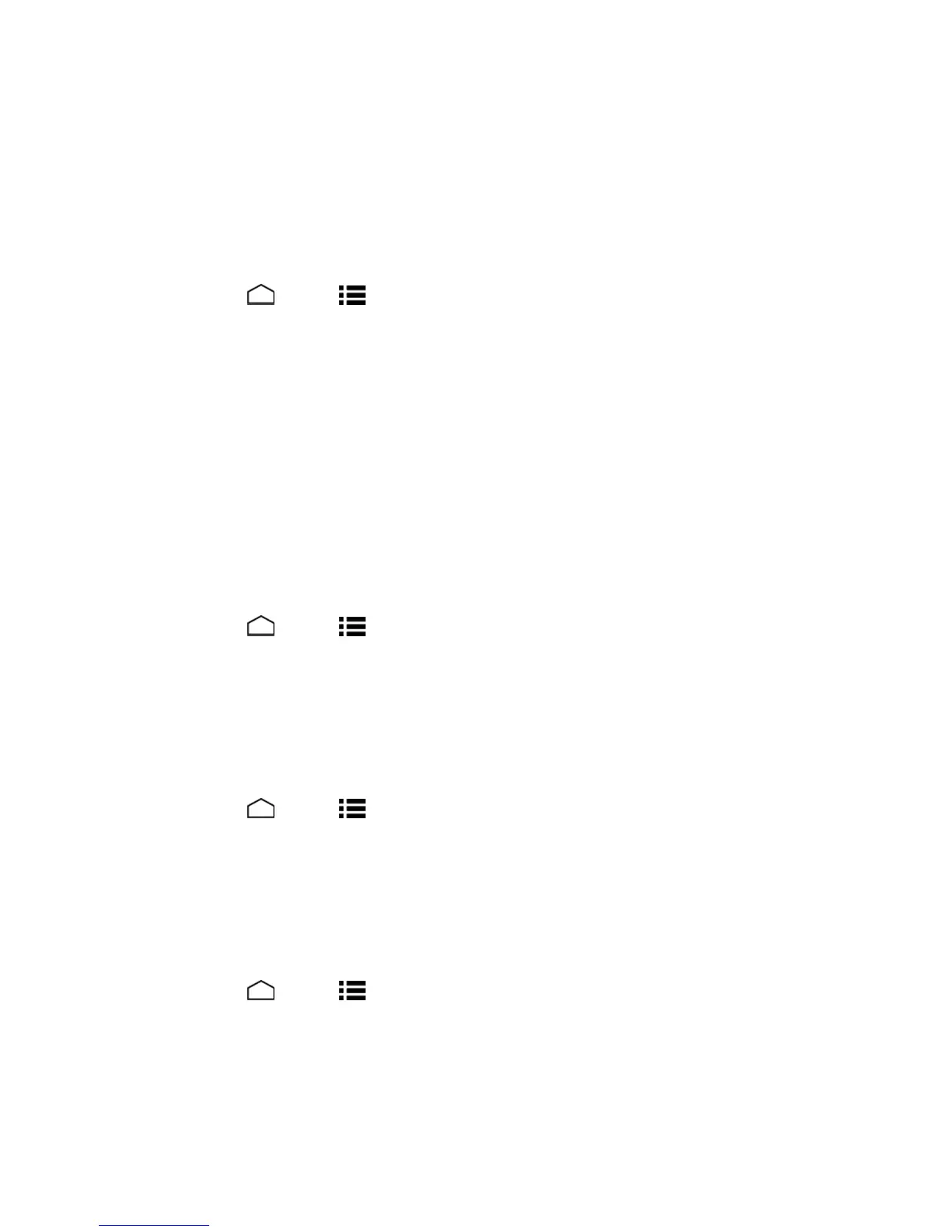Settings 135
Sound Settings
TheSoundsettingsmenuletsyoucontrolyourphone’saudio,fromringtonesandalertstotouch
tonesandnotifications.
Volumes
Configureyourphone’svolumesettings.
1.
TouchHome >Menu >System settings>Sound.
2. TouchVolumesandusethesliderstosetthevolumelevelforMusic, video, games, & other
media,Ringtone & notifications,orAlarms.
3. TouchOKtosaveyoursettings.
Tip: Youcanadjusttheringervolumeinstandbymode(ortheearpiecevolumeduringacall)by
usingthevolumebuttonontheleftsideofyourphone.
Call Ringtone and Vibrate Settings
Configureyourphone'sringtoneandvibratesettings.
Phone Ringtone
Assignaringtonetoyourincomingcalls.
1.
TouchHome >Menu >System settings>Sound>Phone ringtone.
2. Toucharingtonefromtheavailablelist.Theringtonebrieflyplayswhenselected.
3. TouchOKtoassigntheringtone.
Vibrate Pattern
Selectavibrationpattern.
1.
TouchHome >Menu >System settings>Sound>Vibrate pattern.
2. Touchavibratepatternfromtheavailablelist.Yourphonebrieflyvibrateswhenselected.
3. TouchOKtoassignthevibratepattern.
Vibrate when Ringing
Setyourphonetoringandvibratesimultaneously.
1.
TouchHome >Menu >System settings>Sound.
2. SelecttheVibrate when ringingcheckbox.
Persistent Alerts
Setalerts,suchasbeep,vibration,orLEDblinkingfornotifications.
