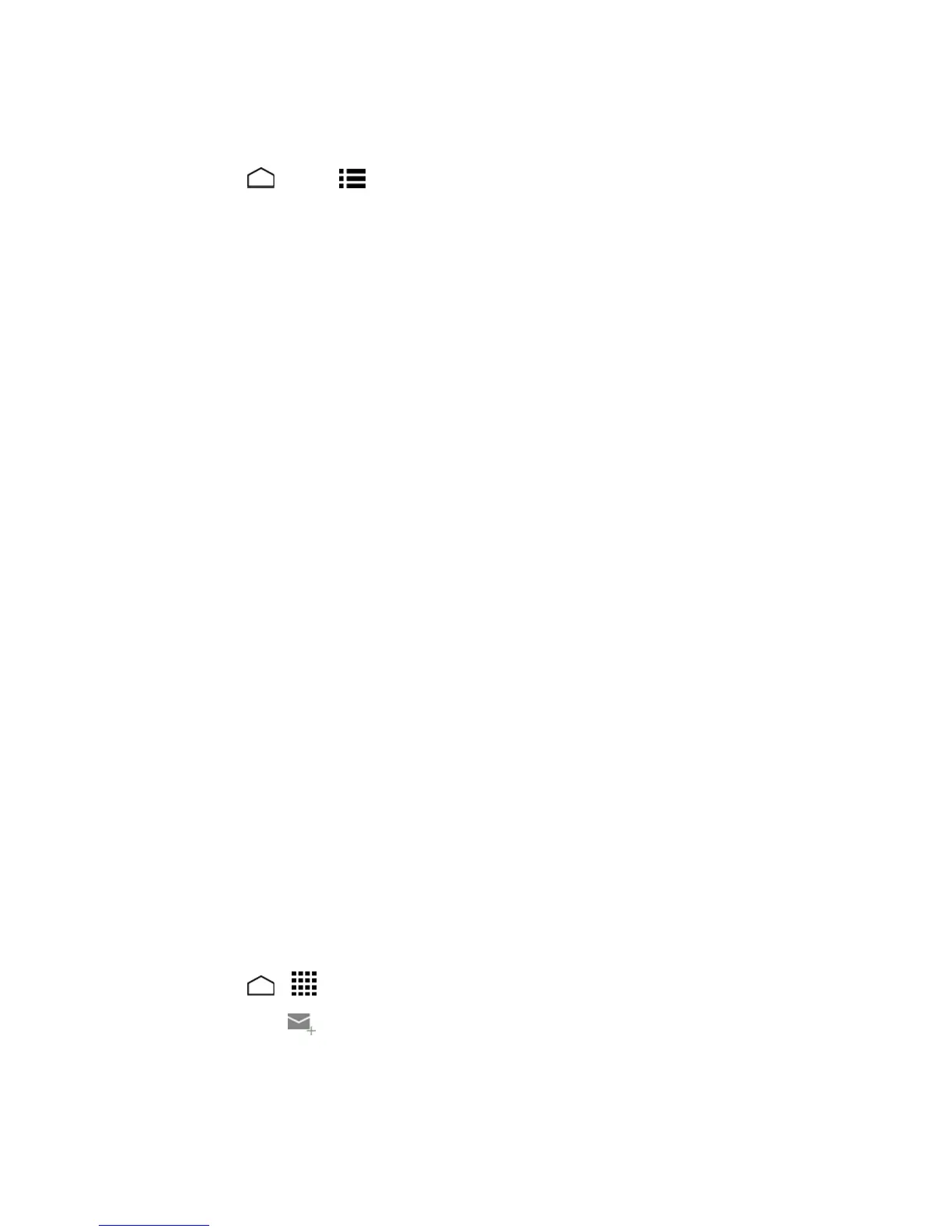Accounts and Messaging 61
Note: BeforesettingupaMicrosoft
®
ExchangeActiveSync
®
account,contactyourcompany's
ExchangeServeradministratorforrequiredsign-ininformation.
1.
TouchHome >Menu >System settings>Add account>Corporate.
2. EntertheEmail addressandPasswordinformationandthentouchNext.Consultyour
company'snetworkadministratorforfurtherdetails:
l Email address:yourcorporateemailaddress.
l Password:typicallyyournetworkaccesspassword(case-sensitive).
3. EntertheUsername,Password,Server,andDomaininformation:
l Username:enteryournetworkloginusername.
l Password:typicallyyournetworkaccesspassword(case-sensitive).
l Server:yourexchangeserverremoteemailaddress.Typicallyitisintheform
mail.XXX.com.Obtainthisinformationfromyourcompany’snetworkadministrator.
l Domain:enteryournetworkdomain.
4. IfyournetworkrequiresSSLencryption,selecttheUse secure connection (SSL)checkbox
andactivatethisadditionallevelofsecurity.Ifyourexchangeserverrequiresthisfeature,
leavingthisfielduncheckedcanpreventconnection.
5. TouchNext.
6. Iftheonscreenactivationdisclaimerisdisplayed,touchNext.
7. ConfigureyourIncoming checking frequency,Days to sync(daystosynchronizebetween
yourphoneandserver),andactivateanyotheremailsettings,thentouchNext.
Note: Signalinterruptionsorincorrectusernameorpasswordinformationcancausecompletion
issues.
8. IdentifyyournewaccountwithauniquenameandtouchNext.
Note: Youcanhavemultiplecorporateemail(MicrosoftExchangeActiveSync)accountsactiveon
yourphone.
Compose and Send Email
Composeandsendemailusinganyaccountyouhavesetuponyourphone.Increaseyour
productivitybyattachingfilessuchaspictures,videos,ordocumentstoyouremailmessages.
1.
TouchHome > >Email.
2.
Inanyfolder,touch .
Tip: Touchtheaccountnameatthetopofthescreentoswitchtoadifferentemailaccount.
