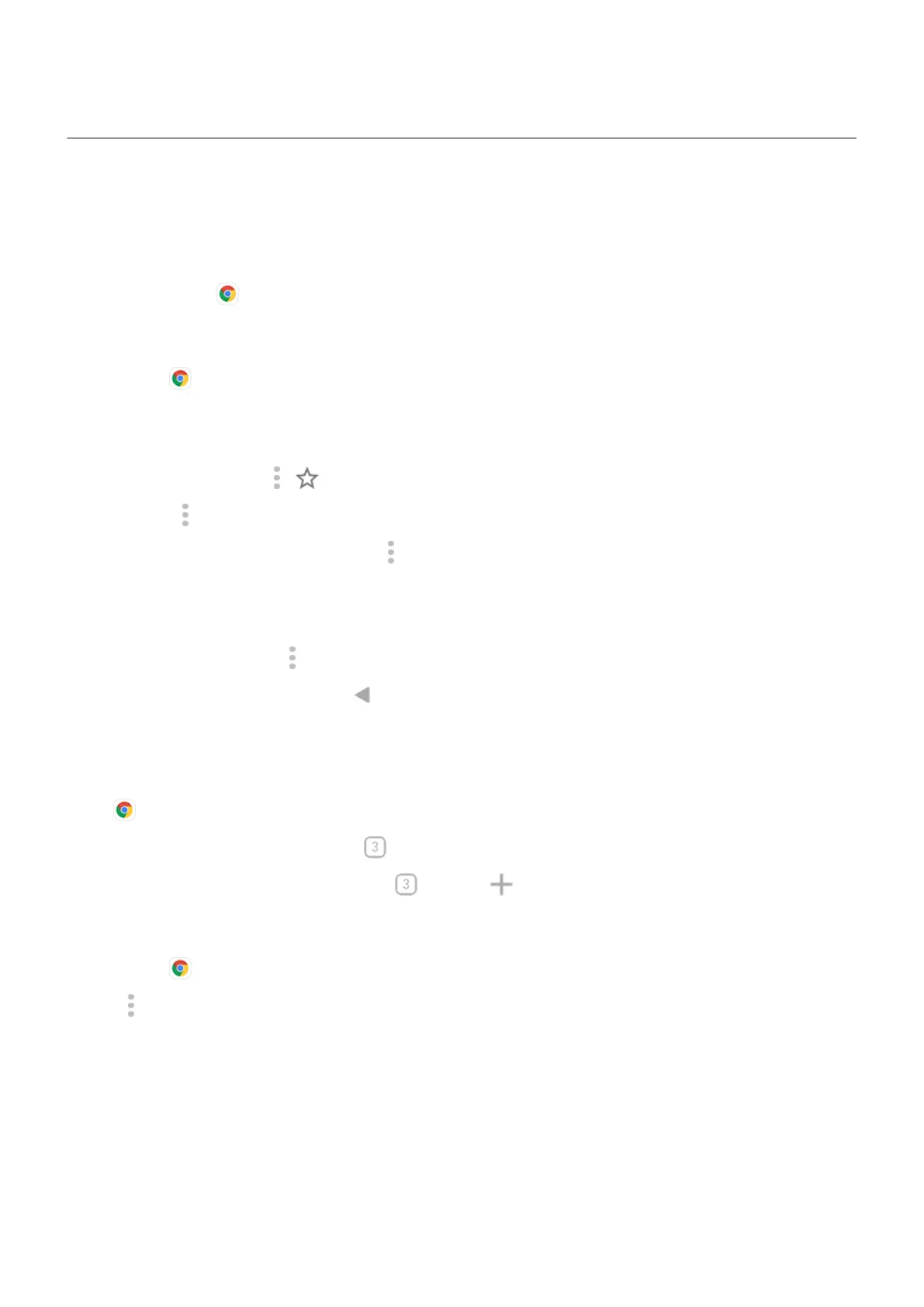Browse websites
Your phone connects to your carrier's cellular network or to a Wi‑Fi network to access the internet. To save
data charges on your cellular plan, use a Wi‑Fi connection.
Browse with Chrome
Visit and bookmark websites
1.
Open the Chrome app.
2. Go to a site by tapping the bar at the top and typing the address.
3. On a web page:
•
To bookmark it, tap > .
Or, tap > Add to Home screen to put a shortcut on your home screen.
•
To search for text on that page, tap > Find in page.
•
To open a link, tap it.
•
To see options for opening a link in a new tab and copying or sharing a link, touch & hold the link.
•
To print the page, tap > Share > Print. If you don't see your printer listed, set up your print service.
4.
To return to the previous page tap .
To learn more about browsing or managing bookmarks, read Google's help.
Open and switch tabs
In the Chrome app:
•
To switch tabs, tap the switcher icon .
•
To open a new tab, tap the switcher icon , then tap .
Clear browsing history
1.
Open the Chrome app.
2.
Tap > History.
3. Tap Clear browsing data.
To learn more, read Google's help.
You can also review and delete your search history.
Change default browser
You can download other browsers from Play Store. After you've installed one, you can make it your default
browser.
Use apps : Search and browse
101
