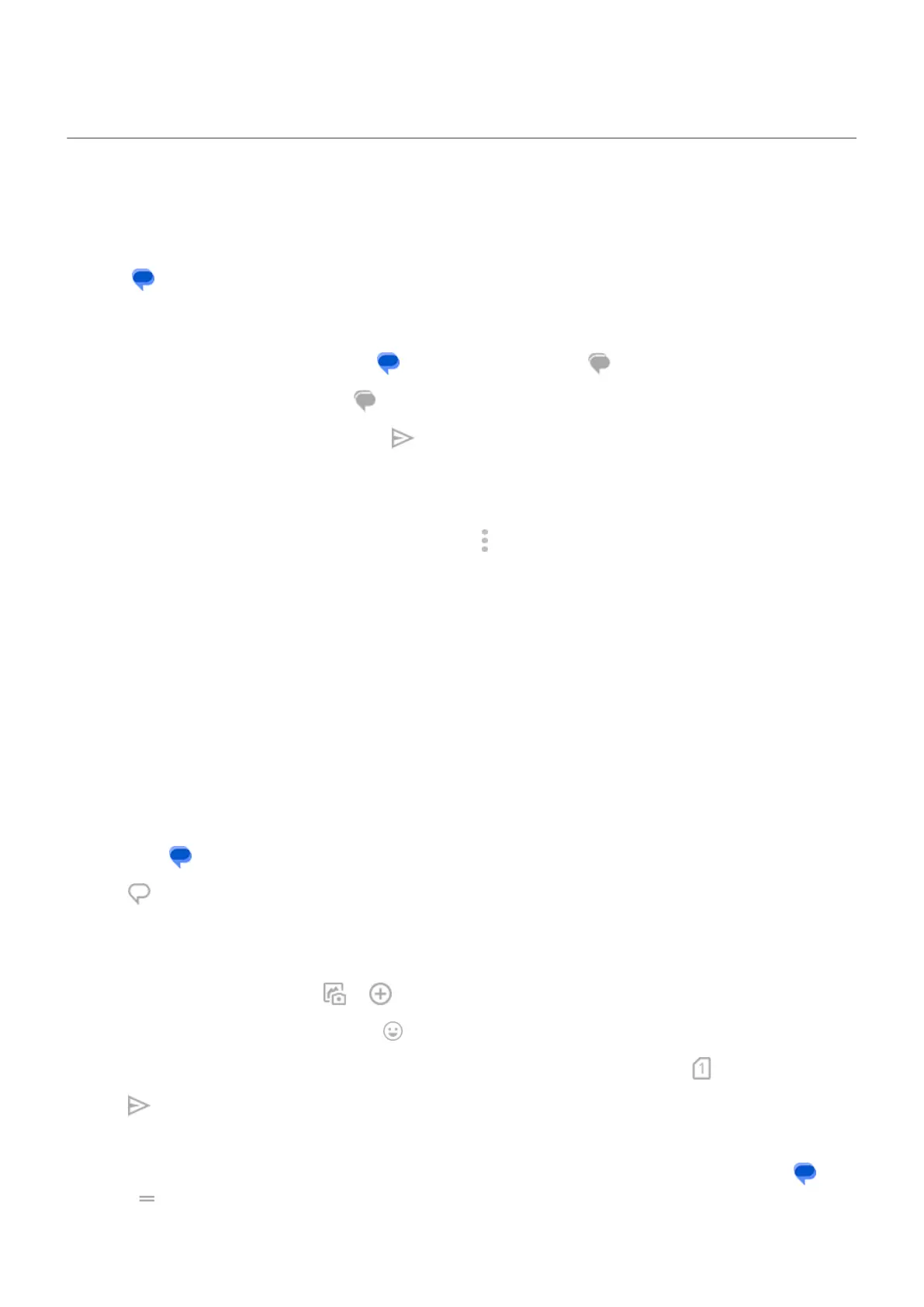Read, send messages
Work with messages
With the Messages app, you can send and receive text messages.
Read and reply to a message
When you receive a text message with the Messages app, you'll see in the status bar.
1.
Swipe the status bar down and tap .
2.
To respond, type in the text box and tap .
3. Optionally:
•
To open an attached photo or file, tap it.
•
To save an attachment, touch & hold it, then tap > Save.
•
If the message is important, star it so you can find it later.
•
If the message is from an unassigned number, create a contact to associate a name with that
number.
Tips for incoming messages:
•
You can control message notifications, changing the sound or turning them on/off.
•
If you don't want multi-recipient SMS messages converted to MMS and want replies sent in separate
conversations (threads) to you only, turn off group messaging.
•
To protect your privacy, you can hide sensitive content for lock screen notifications.
Send a message
1.
Open the Messages app.
2.
Tap .
3. Enter recipients, then type the message.
4. Optionally:
•
To add an attachment, tap or .
•
To add a smiley or other icons, tap on the onscreen keyboard.
•
If you're using two SIMs and want to switch to the other to send the text, tap and select the SIM.
5.
Tap .
Tips for sending messages:
•
To text your best friend with one tap from your home screen, add a task shortcut. Touch & hold and
drag to your home screen.
Use apps : Text messaging
104
