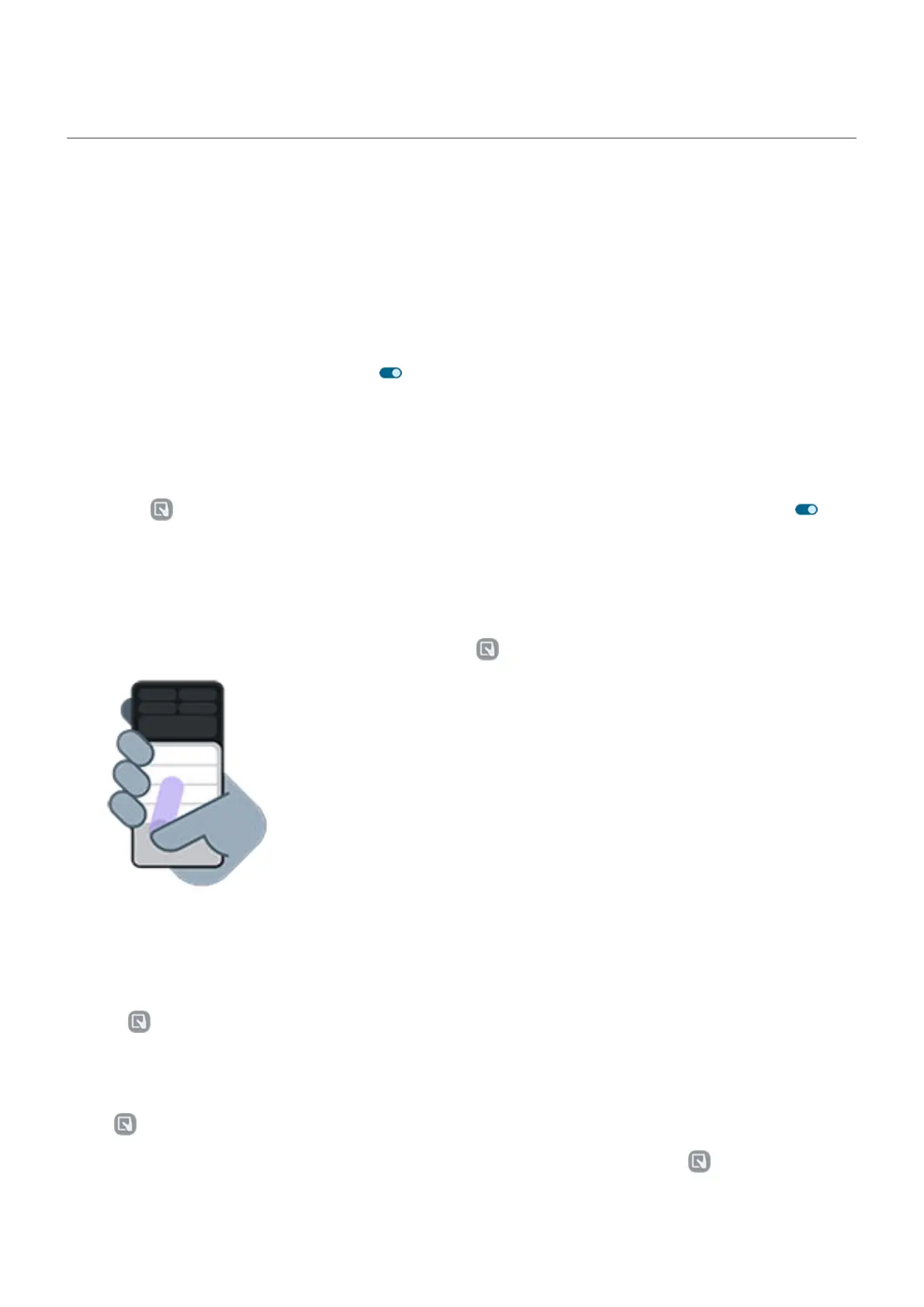Use one-handed mode
Want to use one thumb to navigate your phone? Turn on One-handed mode.
This mode is only available if you're using Gesture navigation.
Set it up
1. Go to Settings > Gestures.
2.
Tap One-handed mode and turn it on .
3. Choose what should happen when you swipe down:
•
To move the top of the screen into reach of your thumb, select Pull screen into reach.
•
To see your notifications and quick settings, touch Show notifications.
4.
To add , which you can touch instead of swiping down, turn One-handed mode shortcut on .
Use it
Move top of screen down where your thumb can reach
Swipe down near the bottom edge of the screen. Or tap if you turned on the shortcut.
To exit this view:
•
Swipe up from the bottom of the screen
•
Tap anywhere above the app
•
Tap
See your notifications and quick settings
To see notifications and your first four quick settings, swipe down from the bottom edge of the phone once
or tap once.
To see all quick settings, swipe down from the bottom edge of the phone twice or tap twice.
Settings : Gestures
232
