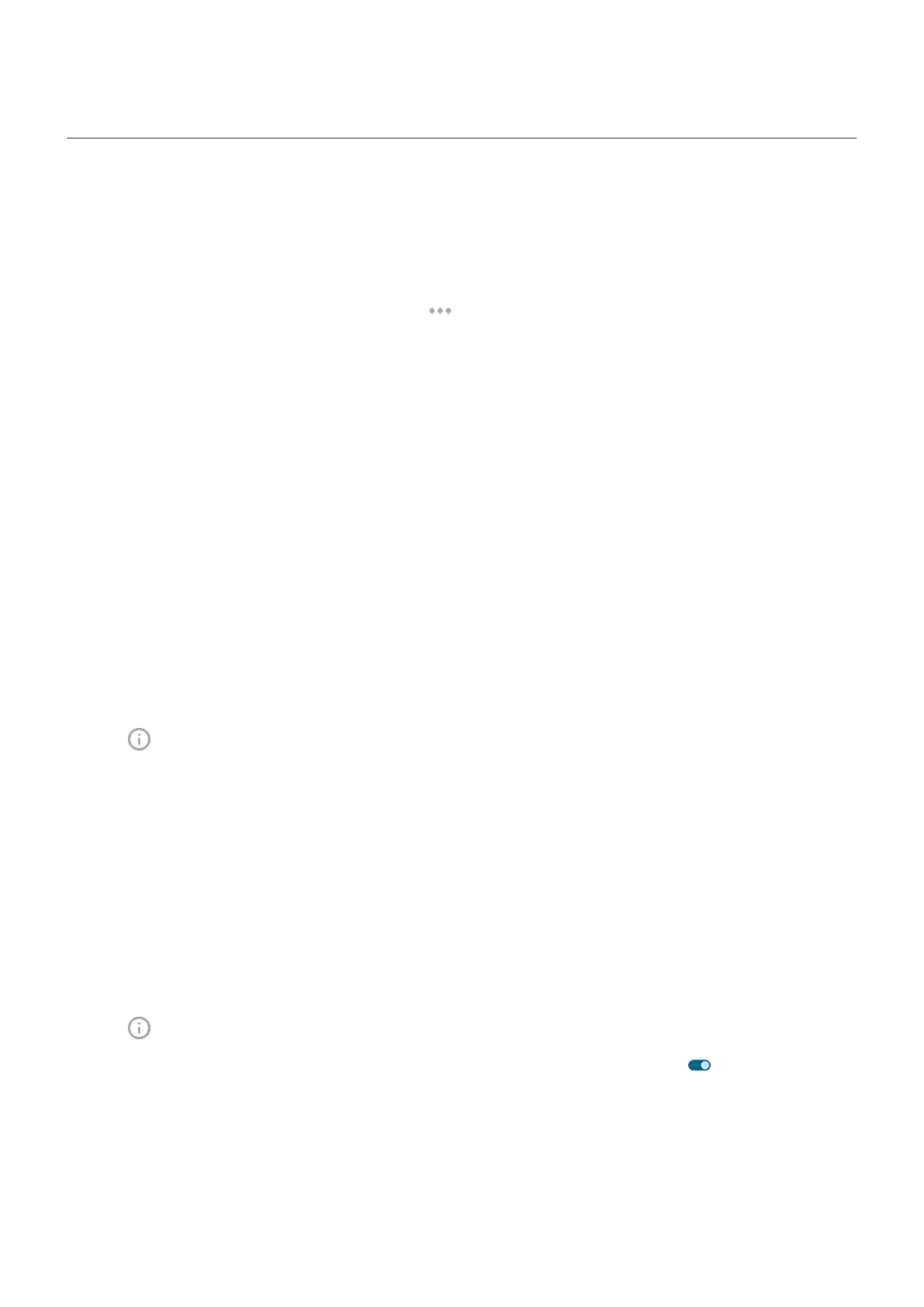Control notification sound
Change notification volume
To adjust the volume level of all notifications:
1.
Press a Volume button and on the screen tap .
2. Adjust the Notification volume slider.
Change notification sound
You can modify the notification sound for all apps, or assign a distinctive sound to notifications from a
specific app, replacing the default.
Set default notification sound
1. Go to Settings > Sound & vibration > Default notification sound.
2. Do one of the following:
•
To change it, choose a new sound.
•
To turn notification sounds off, select None.
Set notification sound for a specific app
1. Touch & hold the app icon.
2.
Tap > Notifications.
3. Tap the category for enabled notifications, then tap Sound and select a unique ringtone, or set it to
none.
If you can't hear a notification
If an app's notifications are silent but you want to hear them:
1. Touch & hold a notification.
2. Tap Default.
To let an app's notifications be heard when Do Not Disturb is on:
1. Touch & hold the app icon.
2.
Tap > Notifications.
3.
Tap the category for enabled notifications and turn Override Do Not Disturb on .
Silence an app's notifications
To temporarily silence notifications from all apps, use Do Not Disturb.
Settings : Notifications
223
