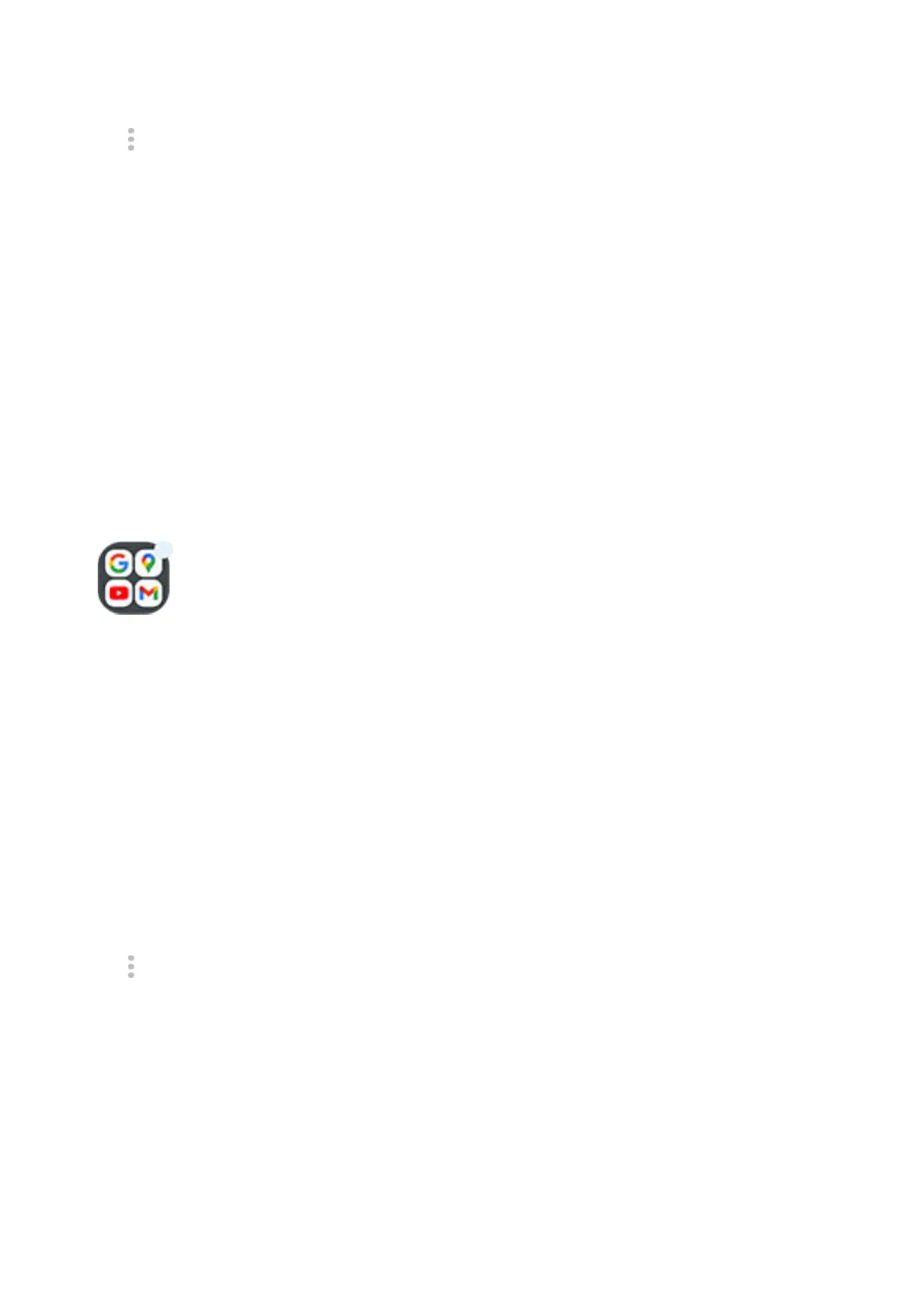3.
Tap > Add to Home screen.
4. Edit the name if desired.
5. Tap Add.
6. Do one of the following:
•
Touch & hold the icon to drag it where you want on the home screen.
•
Tap Add to Home screen.
Add folders
Folders organize your shortcuts. You can create folders on your home screen or in your app tray.
Home screen folders
To create a folder on your home screen:
1. Touch & hold an app shortcut on your home screen.
2. Drag it onto another to group them together, then release when you see a frame around them.
3. To name the folder, tap to open it, then tap Edit Name and type a new name.
To add apps to the folder:
1. Touch & hold the app's icon.
2. Drag it onto the folder.
To remove apps from the folder:
1. Open the home screen folder.
2. Drag the app's icon onto the home screen, or drag it up and drop it on Remove.
App tray folders
To create a folder in your app tray:
1. Open the app tray.
2.
Tap > Create folder.
3. Type the folder's name.
4. Tap app icons to select what to put in the folder.
5. Tap Done.
To change apps in the folder:
1. Touch & hold the folder.
2. Tap Edit.
3. Tap app icons to add or remove them.
To add one app to the folder:
Personalize your phone : Home screen
67
