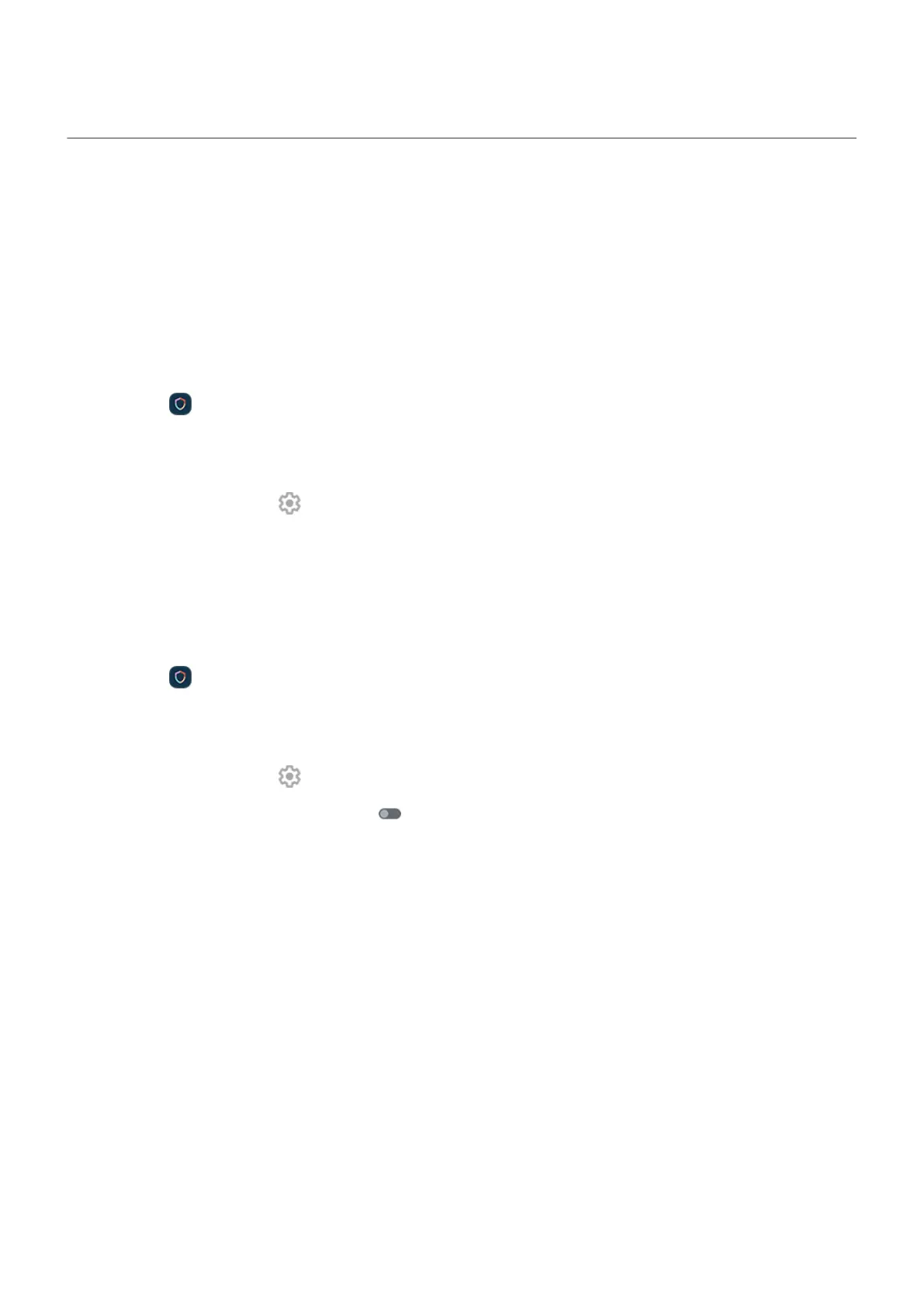Set advanced lock options
Use these options to control when your phone locks and whether your code is visible when you unlock.
You can also control what content is included on your lock screen.
Set time before locking
Unless kept unlocked automatically, your phone locks the screen five seconds after the screen turns off.
To increase or decrease the amount of time before automatically locking the screen:
1.
Open the Moto Secure app and tap Security & privacy.
Or, go to Settings > Security & privacy.
2. Tap Device unlock.
3.
Next to Screen lock, tap .
4. Tap Lock after screen timeout, then select a duration.
Stop Power button from instantly locking
You can manually lock your phone by pressing the Power button. If you want the Power button to turn off
the screen but not lock it:
1.
Open the Moto Secure app and tap Security & privacy.
Or, go to Settings > Security & privacy.
2. Tap Device unlock.
3.
Next to Screen lock, tap .
4.
Tap Power button instantly locks off .
After the screen turns off, your phone will still lock after the time set for the automatic lock.
Control network and security functions
When your screen locks, your network and security functions are also locked, making it easier to locate your
phone and protect your data if your phone is lost or stolen.
Anyone using these quick settings or Power menu options from the lock screen must unlock the screen to
continue:
•
Internet
•
Airplane mode
•
Battery Saver
•
Location
•
Data Saver
•
Power off
Settings : Security & privacy : Lock and unlock phone
283
