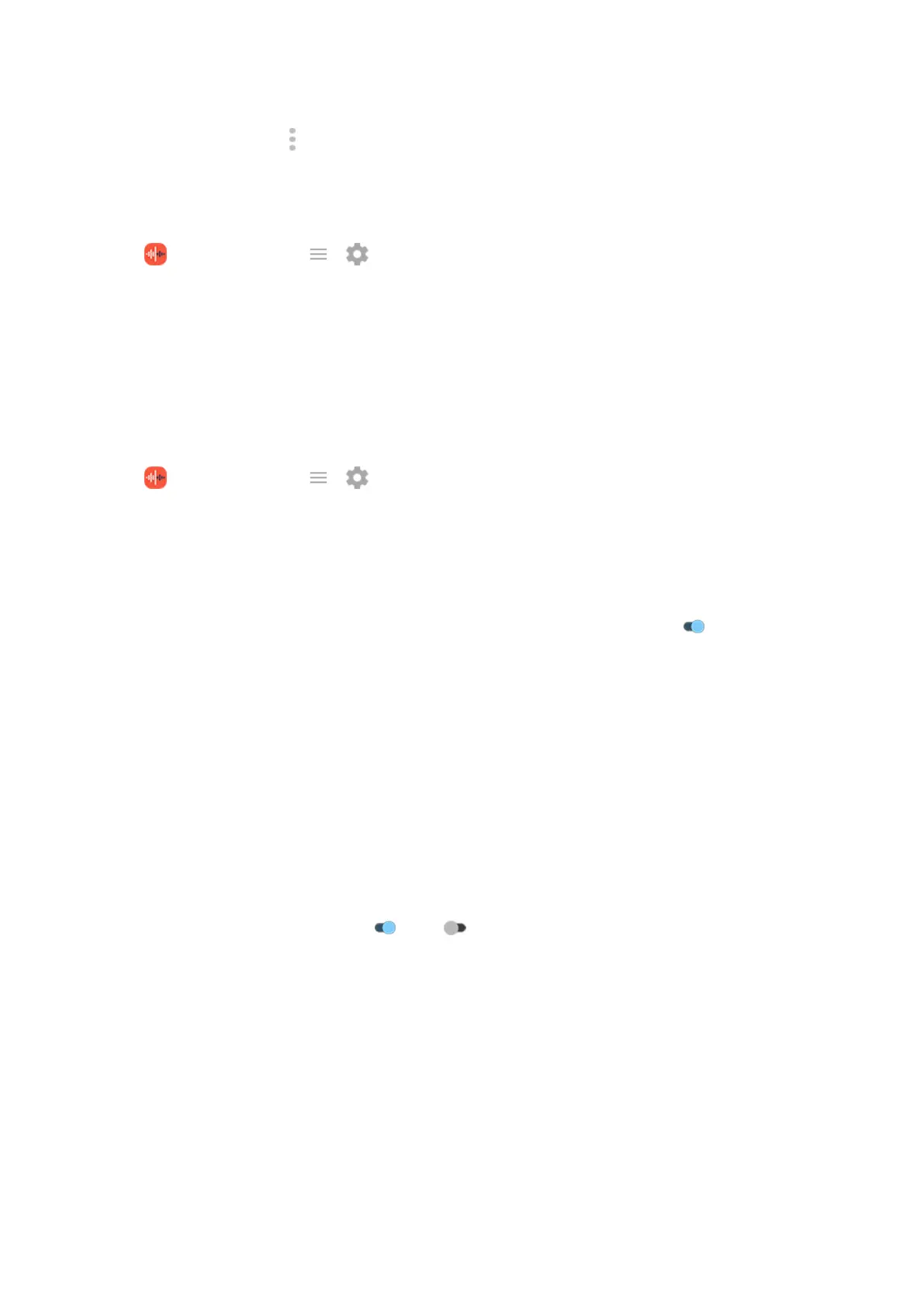2.
Next to the recording, tap .
3. Select options to rename, delete, or share the recording, or view file details.
Control whether other apps can play and share your recordings
1.
In the Recorder app, tap > .
2. Tap Storage, then set access to your recordings:
•
To restrict playing and sharing to only the Recorder app, select Audio Recorder only.
•
To permit playing and sharing of recordings with other apps, select Audio Recorder + other apps.
Change recording settings
To adjust settings for future recordings you make:
1.
In the Recorder app, tap > .
2. Adjust settings as described below.
Adjust sound quality/file size
•
To change the audio quality, tap Quality, then select High (better sound) or Low (smaller file size).
•
To prevent background noise in your recordings, be sure Noise Reduction is on .
Change file format
1. Tap Recording format.
2. Select the file type for new recordings (m4a, wav, aac).
Allow/prevent notification sounds while recording
1. Tap Notification sounds.
2. Choose to allow or silence notifications.
Allow/prevent screen from turning off while recording
Turn Keep screen on while recording on or off .
Learn the basics : Discover useful tools
47
