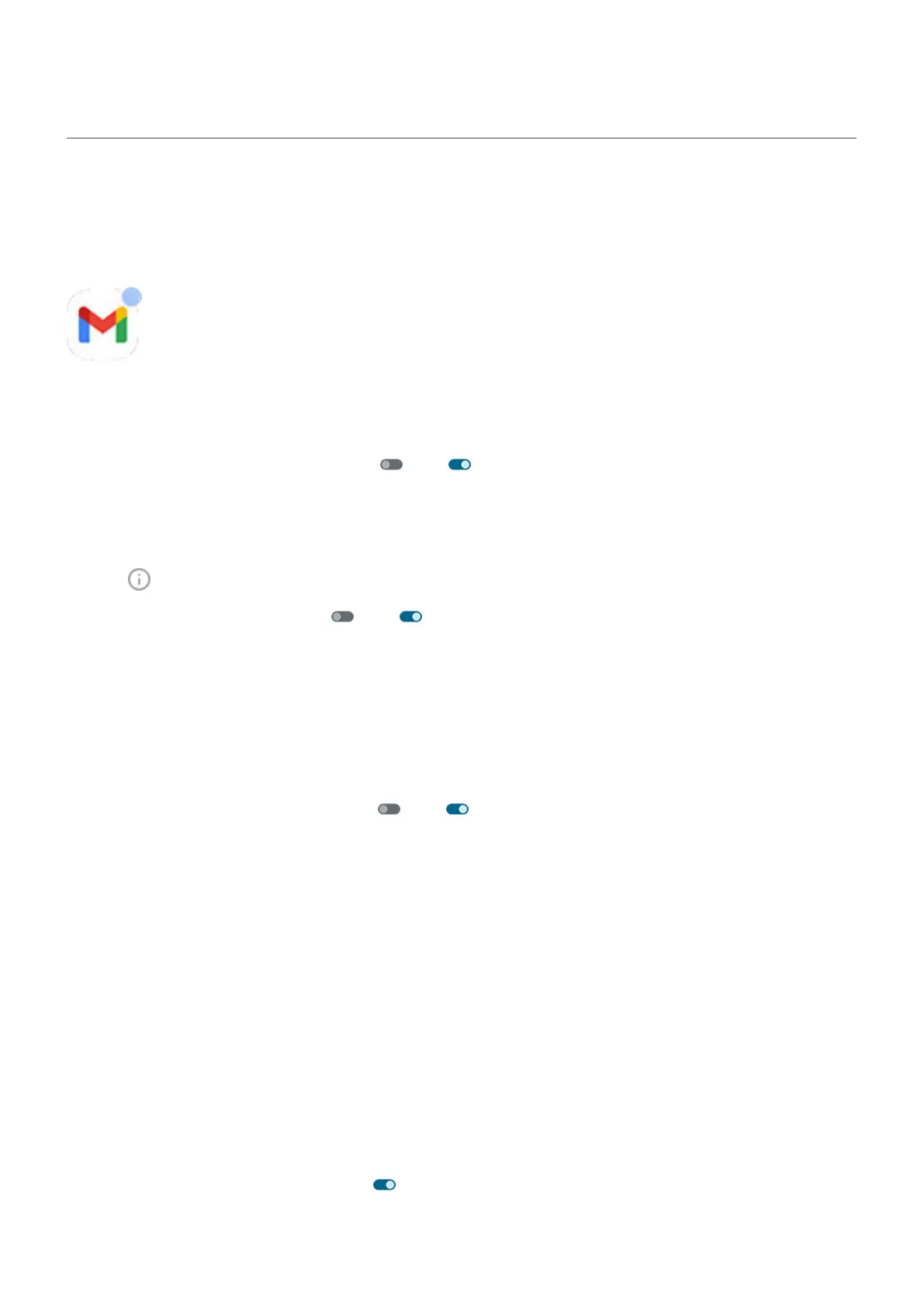Choose how notifications look and open
Turn notification dots off/on
App icons show dots to alert you about unread notifications. You can turn off dots for one or all apps.
Turn dots off for all apps
1. Go to Settings > Notifications.
2.
Turn Notification dot on app icon off or on .
Turn dots off for one app
1. Touch & hold the app icon.
2.
Tap > Notifications.
3.
Turn Allow notification dot off or on .
Turn bubbles off/on for messaging
Bubbles keep your conversations accessible by floating on top of other apps. Read and send messages from
the bubble without opening the app. You can turn bubbles off if you want to always see conversations in
their full app.
1. Go to Settings > Notifications > Bubbles.
2.
Turn Allow apps to show bubbles off or on .
Turn off/on for specific app or conversation
1. Go to Settings > Apps > All apps.
2. Tap the app to change.
3. Tap Notifications > Additional settings in the app > Bubbles.
If you don’t see Bubbles, then the app doesn’t support this feature.
4. Adjust settings to specify whether some or all conversations can bubble, or nothing should bubble (all
conversations open in the full messaging app).
Turn on snoozing
If you want to be able to snooze your notifications, turn on snoozing:
1. Go to Settings > Notifications.
2.
Turn Allow notification snoozing on .
Settings : Notifications
220
