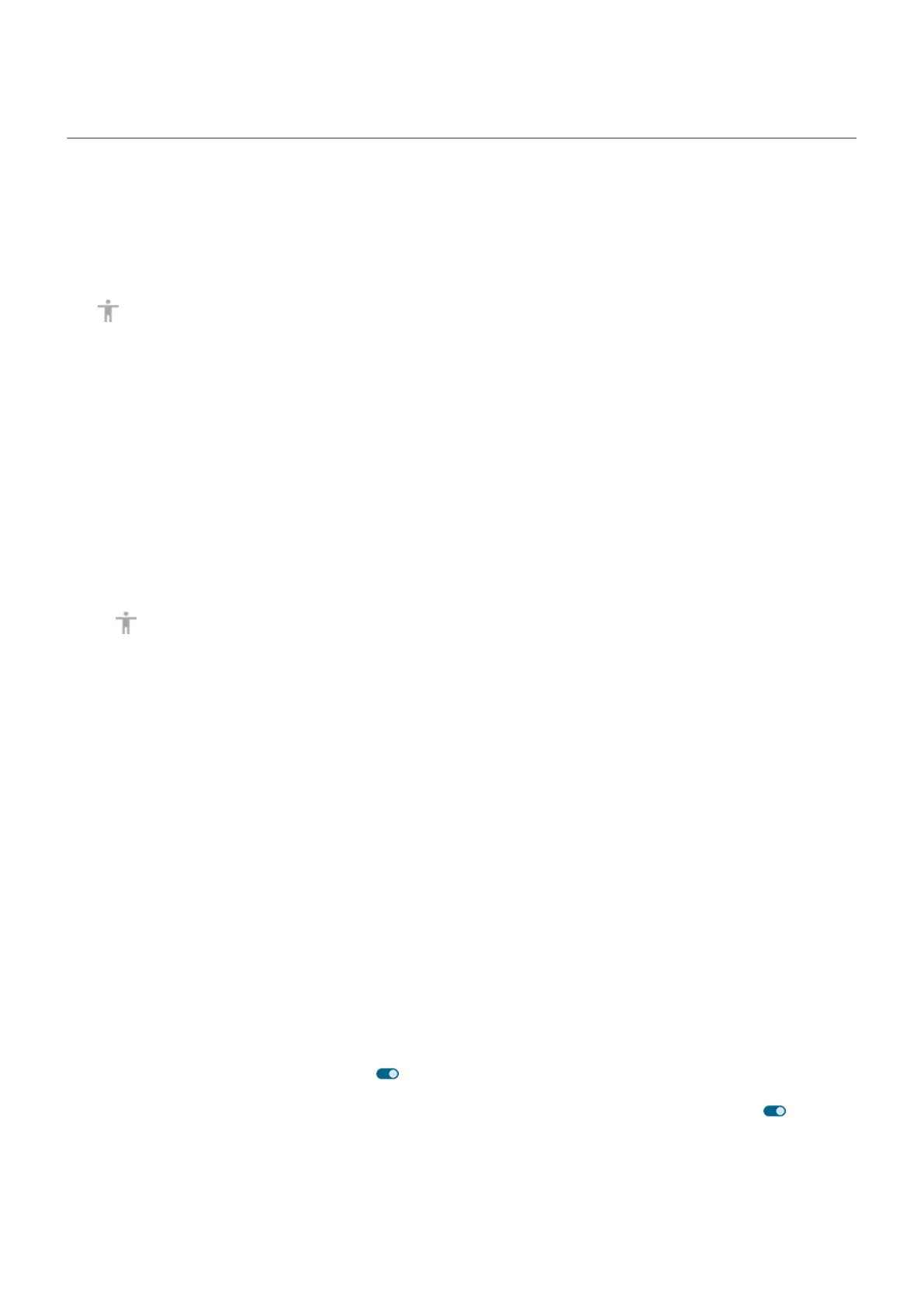Use accessibility shortcuts
About accessibility shortcuts
Shortcut: Essential controls for your phone
The accessibility menu gives quick access to essential features on your phone.
Shortcut: Accessibility features
Easily turn accessibility features on/off from any screen. For each feature you're using, you can:
•
Add a button to the screen. The button fades when not in use.
If you set up multiple buttons, they display as a group; drag to reposition the group around the sides of
the screen.
If you're using gesture navigation, you can set up a gesture instead of buttons.
•
Set your phone so that you press both Volume buttons to turn the feature on/off.
If you set this up for multiple accessibility features, you'll see a list of those features when you press
both Volume buttons.
Use accessibility menu of essential controls
Open a large menu where you can:
•
Call your assistant
•
Open accessibility settings
•
Lock or turn off the phone
•
Adjust volume
•
Adjust brightness
•
See recent apps to return to one
•
Take a screenshot
•
Open quick settings
Turn it on
1. Go to Settings > Accessibility.
2. Tap Accessibility Menu.
3.
Turn Accessibility Menu shortcut on .
4.
To increase the size of the buttons on this menu, tap Settings, then turn Large buttons on .
Use it
If you're using gesture navigation:
1. Use two fingers to swipe up from the bottom of the screen.
Settings : Accessibility
266
