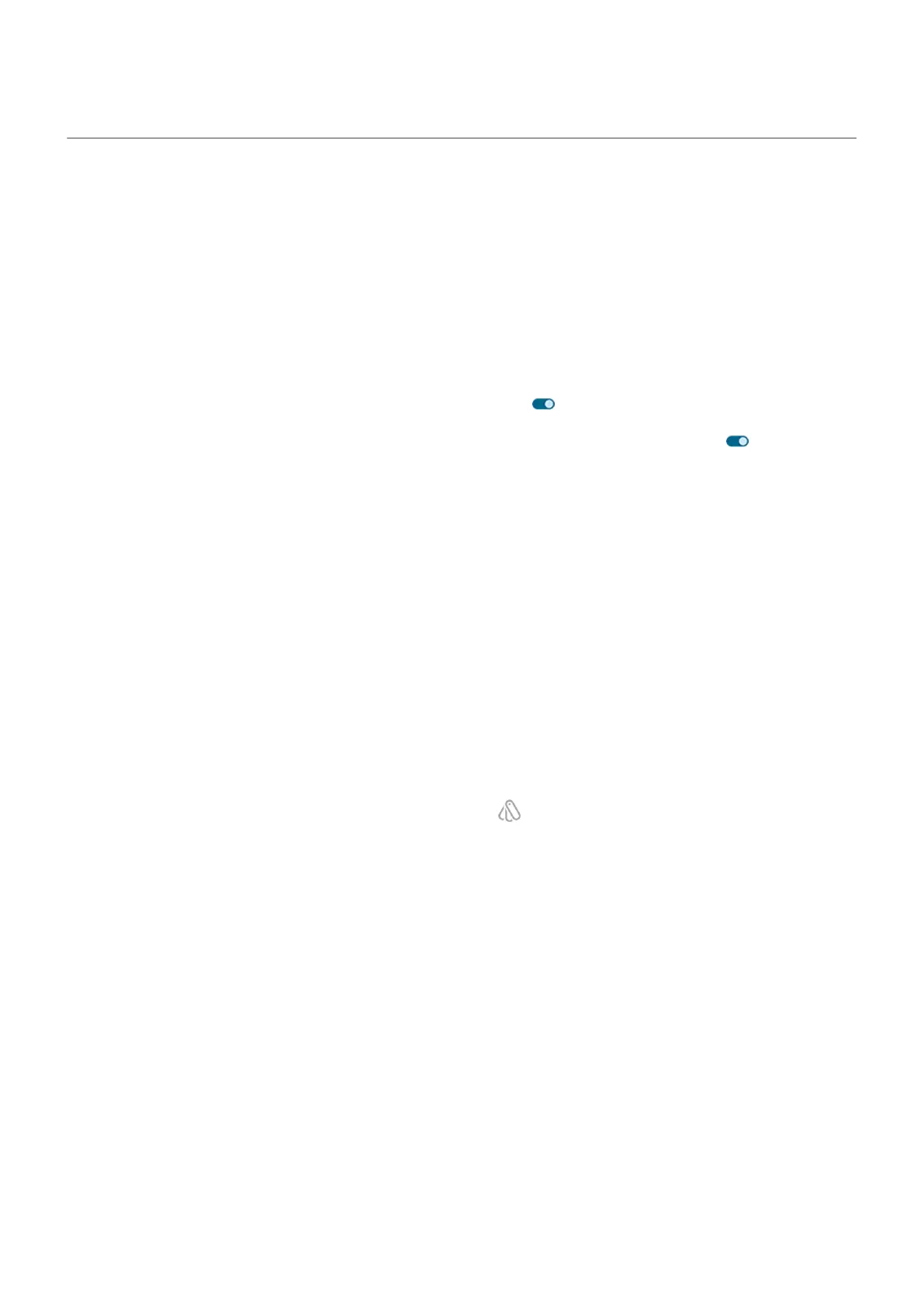Change text and icon size
You can make the text or other items on your screen smaller or larger for your comfort and convenience.
You can also make text appear bolder and increase contrast to see it better.
1. Go to Settings > Display > Display size and text.
2. Do any of the following:
•
To adjust only the size of text on the screen, drag Font size to the size you want.
•
To adjust the size of icons along with their labels, drag Display size to the size you want.
•
To make the text darker and heavier, turn Bold text on .
•
To make text stand out better against its background, turn High contrast text on . When it's on,
a thin black line is added around white text, or a thin white line is added around black text.
3. To preview how the changes affect your icons and text, swipe the Preview window.
Undo your changes
To reset the display size and text to the original settings:
1. Go to Settings > Display > Display size and text.
2. Tap Reset settings > Reset.
If you need more help seeing the screen
Turn on accessibility features, like magnification to zoom in and out or a screen reader to hear audio
descriptions of what you touch on the screen.
Adjust other font and display options
Touch & hold a blank space on your home screen, then tap Personalize. Learn more.
Settings : Display 190
