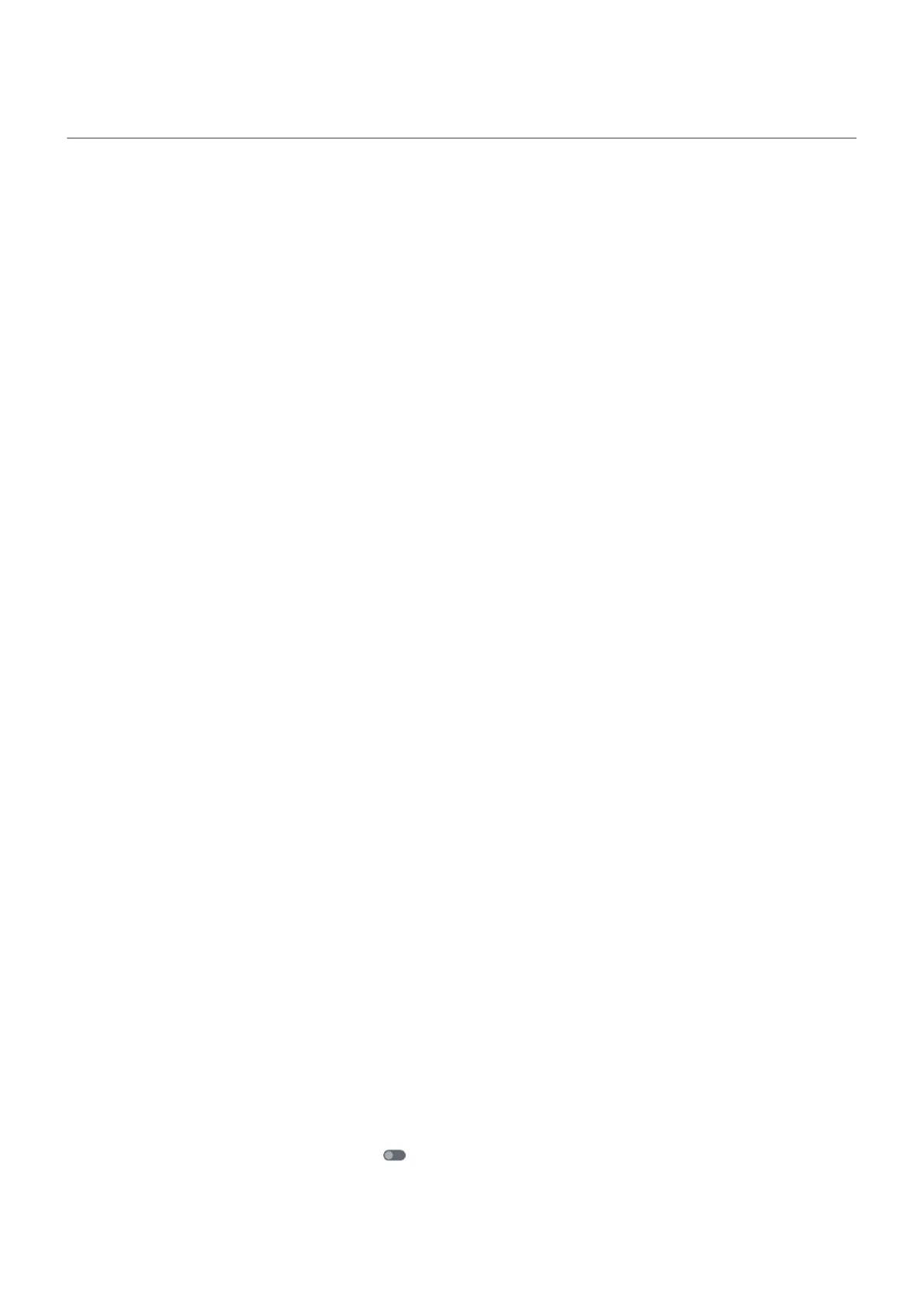Sync apps with your Google account
When your phone syncs, your Google apps refresh their data, and you get notifications about updates.
See which apps auto-sync
By default, apps made by Google sync automatically. You can turn auto-sync off and back on for individual
apps.
Whether other apps (not made by Google) can sync varies by app.
See which Google apps auto-sync
1. Go to Settings > Passwords & accounts.
2. Tap the account name.
3. Tap Account sync.
4. Review the list of your Google apps and when they last synced.
Check other apps
To see if your other apps can auto-sync:
1. Go to Settings > Passwords & accounts.
2. Review the list of accounts:
•
If the app isn’t listed, then it can’t auto-sync.
•
If it is listed, tap its name to see any sync options you can adjust.
Turn off auto-sync
Turning off auto-sync doesn’t remove the app or your data. It only stops the app from automatically
refreshing your data.
Turn off for certain Google apps
1. Go to Settings > Passwords & accounts.
2. If you have multiple accounts on your phone, tap the one you want.
3. Tap Account sync.
4. Turn off the apps you don’t want to auto-sync.
For example, sync your Calendar and Gmail but don't sync Drive.
Turn off for your Google account
1. Go to Settings > Passwords & accounts.
2.
Turn Automatically sync app data off .
To receive emails, calendar reminders, or other notifications from Google apps, you’ll need to sync
manually.
Settings : Passwords & accounts
274
