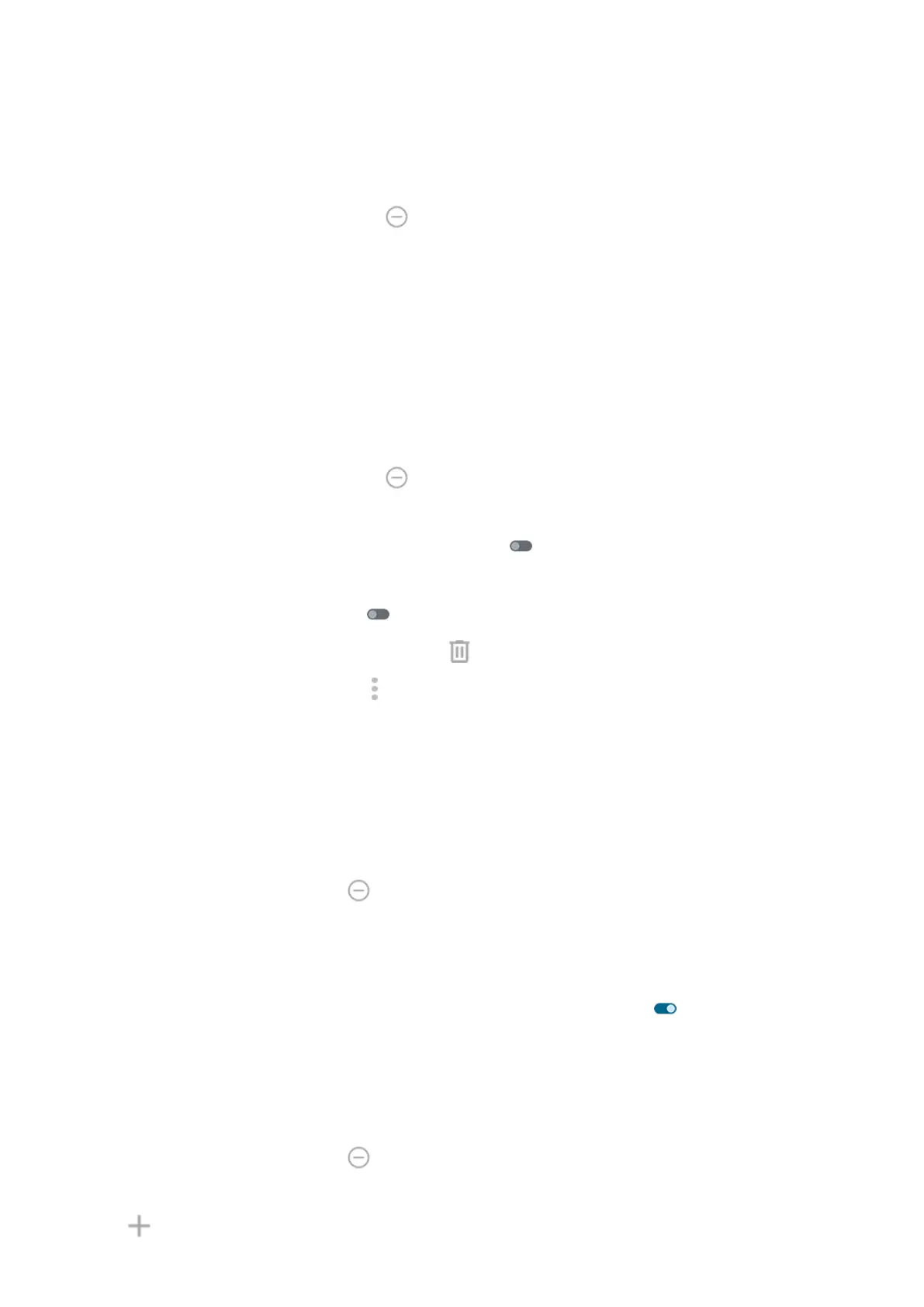4. To select the calendar to use and choose events based on your reply status, tap Event.
Silence using a schedule
1.
Open quick settings, then touch & hold .
2. Tap Schedules.
3. Adjust settings:
•
To use an existing schedule, tap its name, like Sleeping.
•
To create a new one, tap Add more. Tap Time, then enter a name and tap Add. Specify its days,
start and end times, and level of silence.
Stop automatic silencing
If you don't want your phone to switch automatically into and out of Do Not Disturb:
1.
Open quick settings, then touch & hold .
2. Tap Schedules.
3.
To stop silencing based on your calendar, turn Event off .
4. To stop silencing based on a schedule:
•
To use the schedule later, turn it off.
•
To delete a schedule, tap its name, then tap . You can only delete schedules you created.
•
To delete multiple schedules, tap > Delete schedules.
Choose what can interrupt
You can choose which interruptions to allow when Do Not Disturb is on.
Choose interruptions by People
1. Go to Settings > Sound & vibration > Do Not Disturb.
Or, in quick settings, touch & hold .
2. Tap People.
3. Choose what and who to allow.
•
Calls: Allow calls from starred contacts, other contacts, all callers, or none. You can also allow calls if
the same person calls twice in 15 minutes; turn Allow repeat callers on .
•
Messages: Allow messages from starred contacts, other contacts, anyone, or none.
Choose interruptions by Apps
1. Go to Settings > Sound & vibration > Do Not Disturb.
Or, in quick settings, touch & hold .
2. Tap Apps.
3.
Tap .
Settings : Sound & vibration
212
