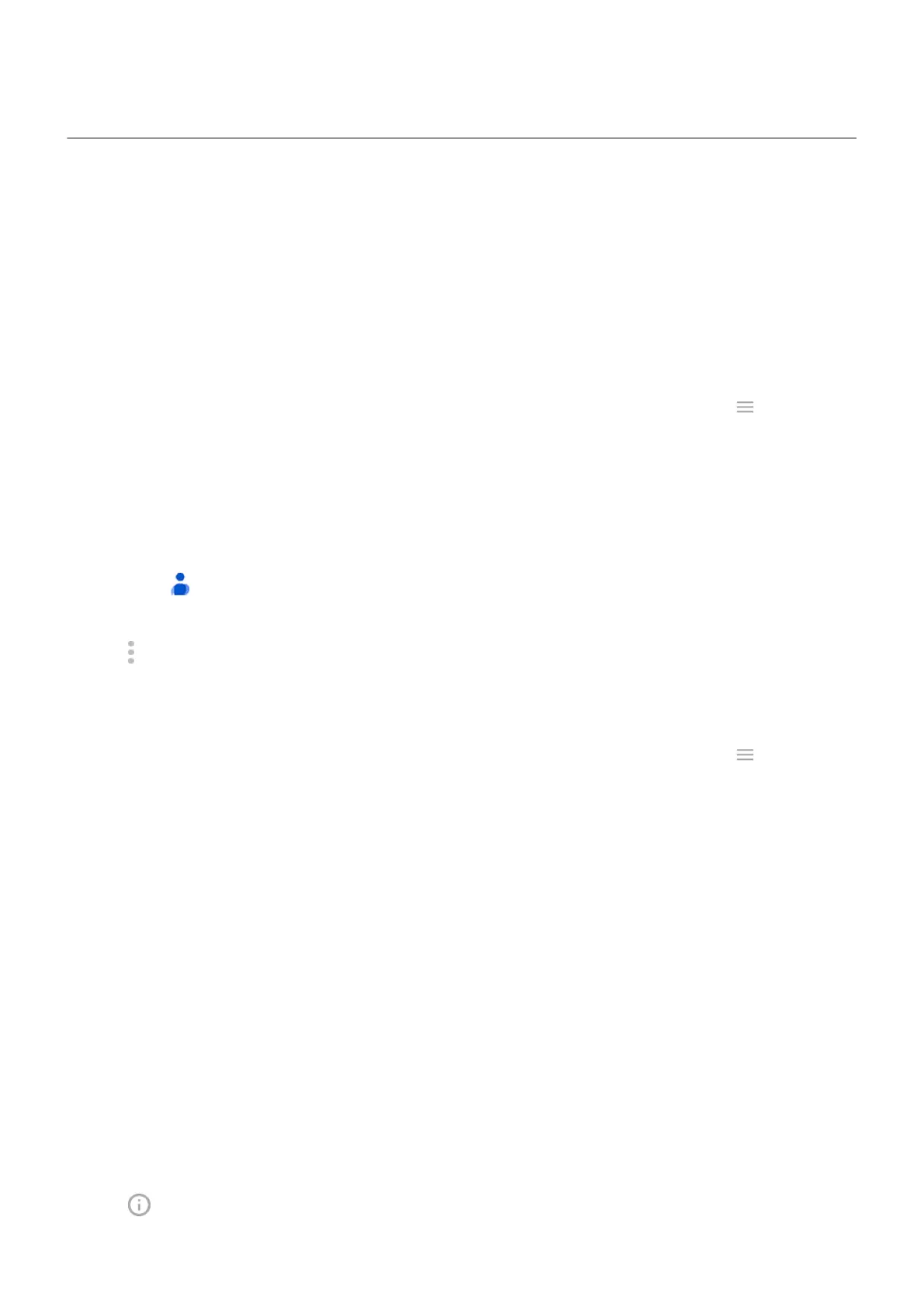Set ringtones
Change default call ringtone
1. Go to Settings > Sound & vibration.
2. Tap Phone ringtone.
3. Do one of the following:
•
Select a ringtone from the list.
•
To use a song as the ringtone, tap Add ringtone at the bottom of the list. Then tap > Audio and
select the song stored on your phone.
•
For silence, tap None at the top of the list.
Set call ringtone for a contact
You can choose a unique ringtone for calls from specific people so you'll know instantly who's calling.
1.
Open the Contacts app.
2. Tap the contact's name.
3.
Tap > Set ringtone.
4. Do one of the following:
•
Select a ringtone from the list.
•
To use a song as the ringtone, tap Add ringtone at the bottom of the list. Then tap to browse
and select the song stored on your phone.
•
For silence, tap None at the top of the list.
Change notification sound
You can modify the notification sound for all apps, or assign a distinctive sound to notifications from a
specific app, replacing the default.
Set default notification sound
1. Go to Settings > Sound & vibration > Default notification sound.
2. Do one of the following:
•
To change it, choose a new sound.
•
To turn notification sounds off, select None.
Set notification sound for a specific app
1. Touch & hold the app icon.
2.
Tap > Notifications.
Settings : Sound & vibration
205
