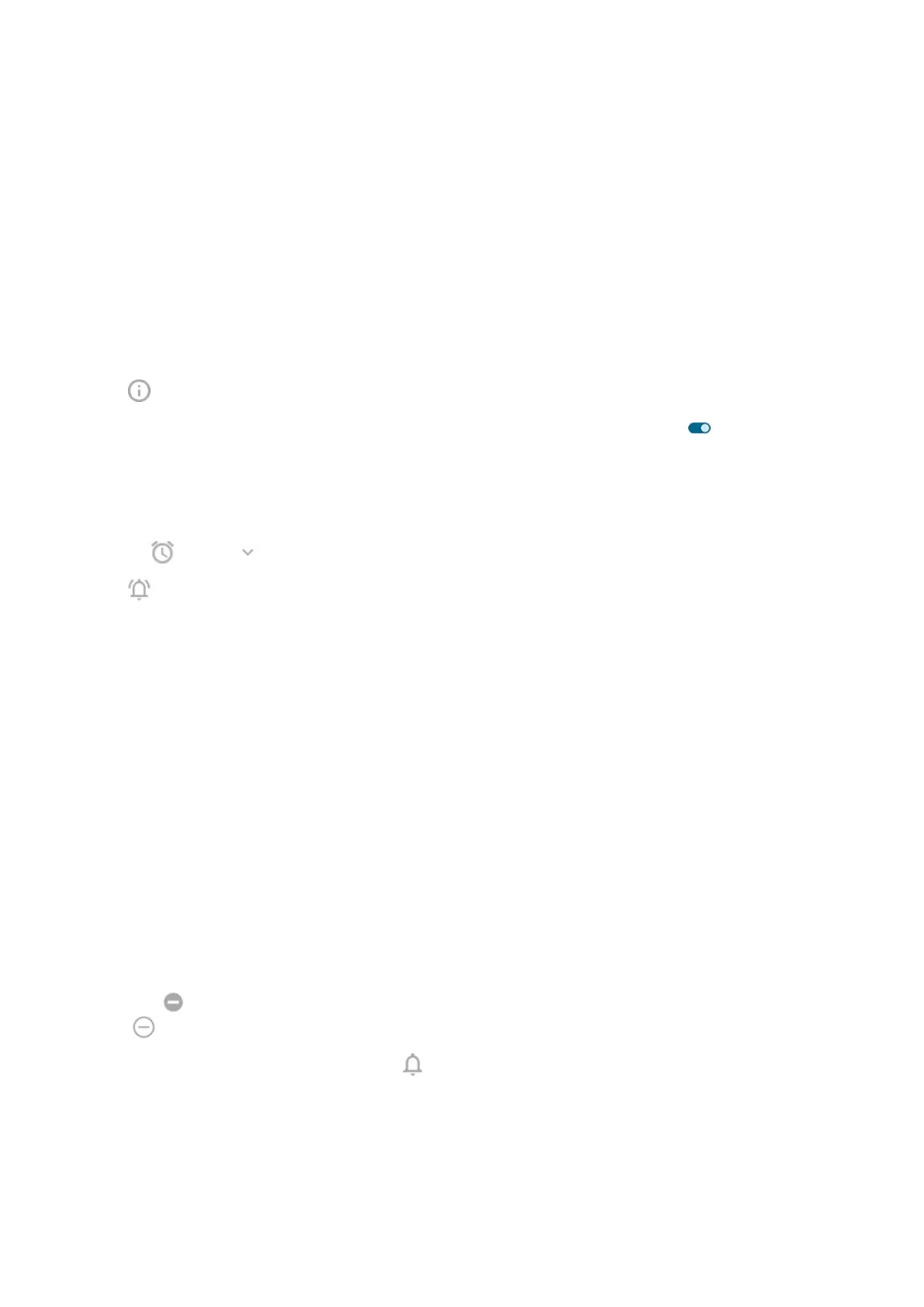3. Tap the category for enabled notifications, then tap Sound and select a unique ringtone, or set it to
none.
If you can't hear a notification
If an app's notifications are silent but you want to hear them:
1. Touch & hold a notification.
2. Tap Default.
To let an app's notifications be heard when Do Not Disturb is on:
1. Touch & hold the app icon.
2.
Tap > Notifications.
3.
Tap the category for enabled notifications and turn Override Do Not Disturb on .
Change alarm sound/music
1. Open the Clock app.
2.
On the tab, tap by the alarm.
3.
Tap and choose what to play:
•
To use a ringtone on your phone, select one.
•
To wake to a music app like Spotify, select the app and choose the music.
Get more ringtones
Although your phone comes with lots of ringtones, you can get more:
•
Search for “ringtones” in Play Store and install an app that provide ringtones.
•
Search for “ringtone maker” in Play Store and install an app that lets you create custom ringtones.
Open the app and use it to select entire songs or portions of songs.
•
If you have songs that are .mp3 files stored on your computer, connect your phone and computer with
a USB cable, then copy the song to your phone.
Fix an issue
If you're not hearing your ringtones:
•
Look for in your status bar, which means you're in Do Not Disturb mode. Open quick settings and
turn Do Not Disturb off.
•
Check that your ringtone volume is set to .
Settings : Sound & vibration
206
