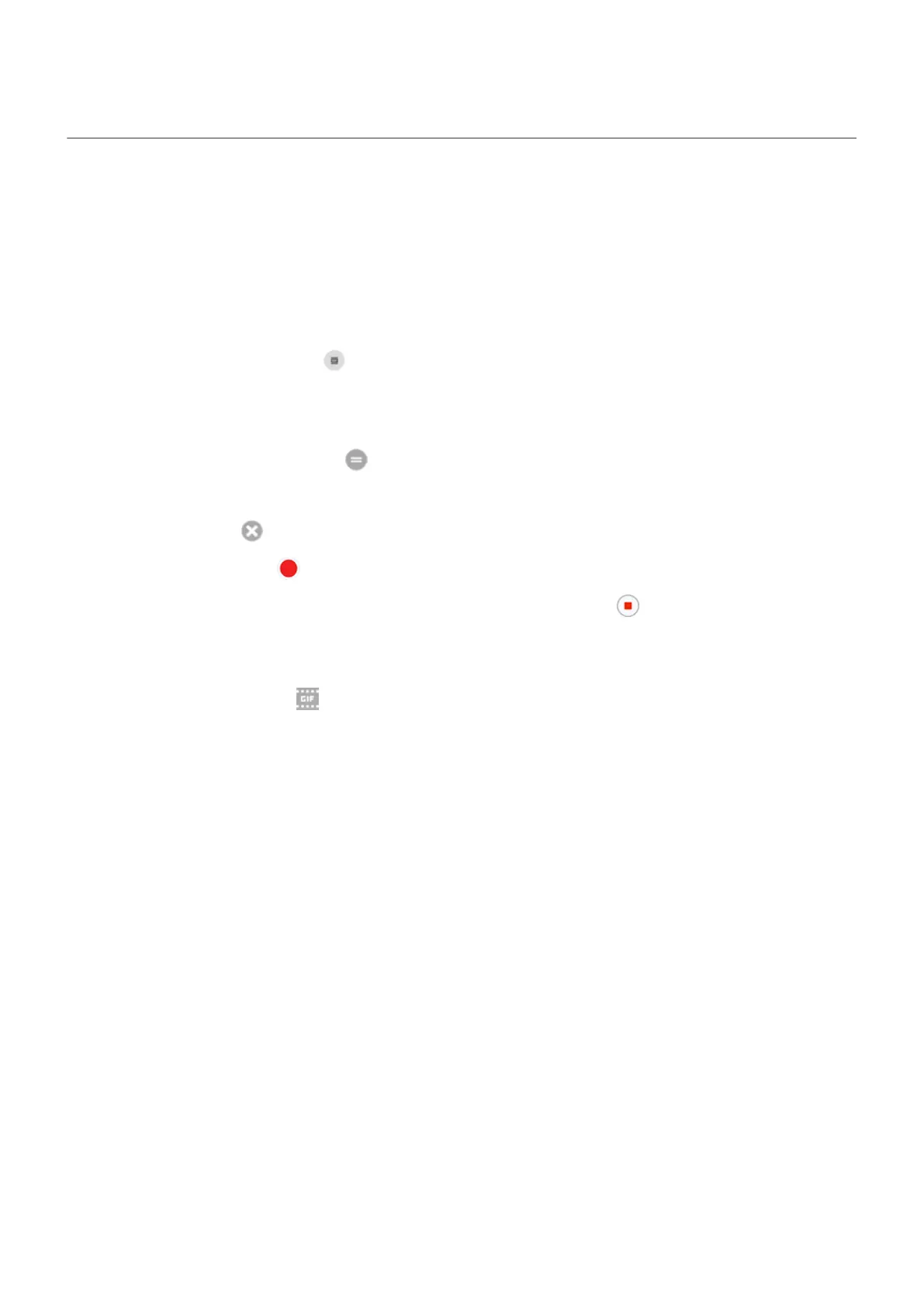Create GIFs from video
You can make an animated GIF from a video on your screen.
Record a GIF
1. Open the video in the Photos, Files, or other media viewing app, and pause the video where you want to
start the GIF.
2.
Open quick settings and touch GIF maker.
3. Touch Start.
4. Adjust the GIF's frame over the video:
•
To reposition the frame, drag .
•
To change dimensions, drag the corners or sides.
•
To close, touch .
5.
To start recording touch .
You can capture up to 15 seconds. To stop recording before that, touch .
View your GIF
To view immediately, touch the notification.
To view any time, open the Photos, Files, or other media viewing app, and look for the Screenshots folder.
Learn the basics : Capture your screen 42
