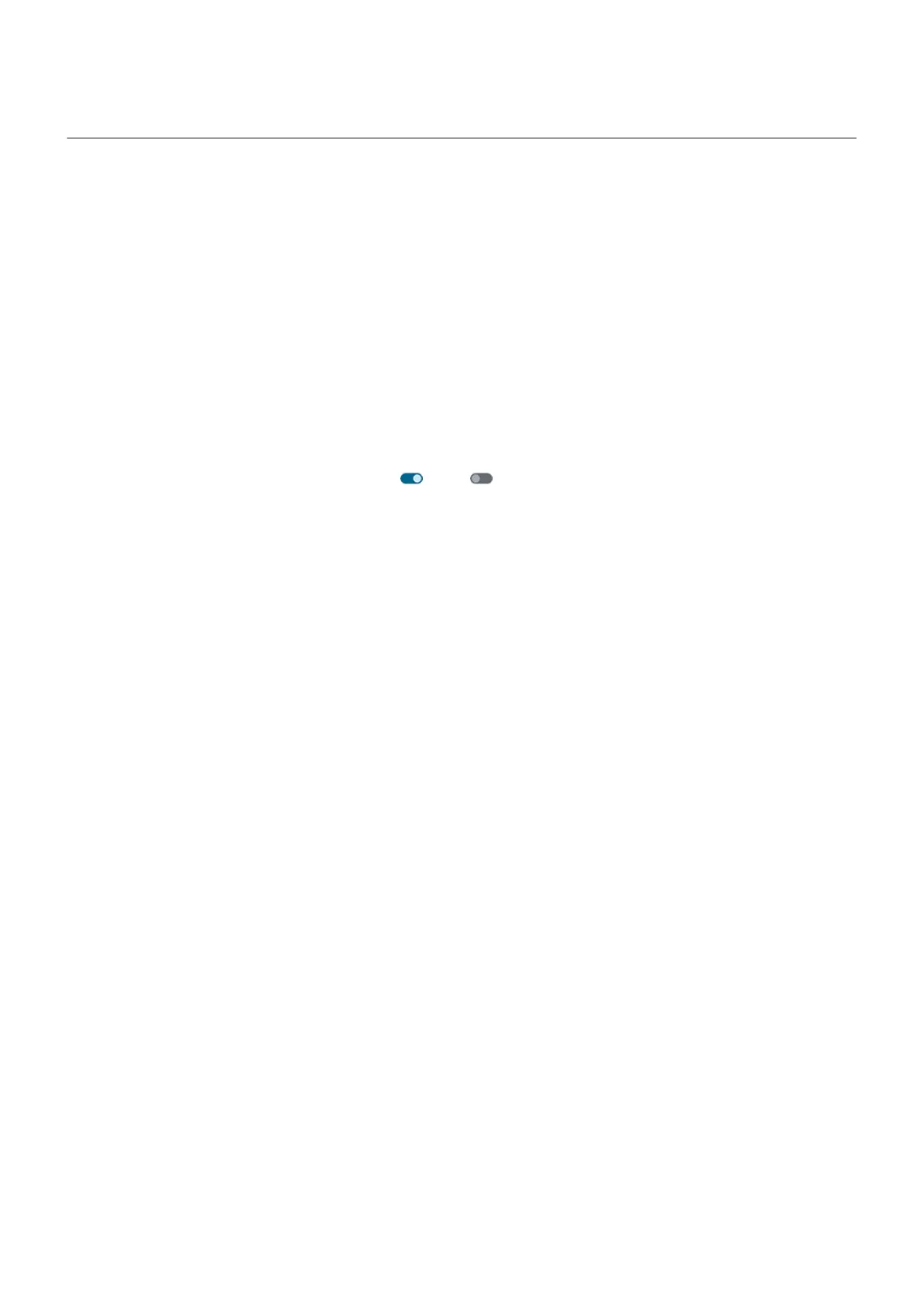Transfer files between phone and computer (USB)
You can transfer music, photos, and other files between your phone's storage and computer (in either
direction). Use a USB cable that's capable of data transfer and isn't for charging only.
Step 1: Connect phone to computer
1. With the phone and computer turned on, connect the phone and computer with a USB cable.
2. Unlock the phone.
3. Change the USB connection mode for the type of file you're transferring: File transfer or PTP for
photos and videos.
4. If you're transferring videos, you can convert them to AVC (advanced video coding) so they're
compatible with more media players. Although they'll play on more media players, the quality may be
reduced. Turn Convert videos to AVC on or off .
Step 2: Transfer files
With a Windows computer
1. Ensure the phone is properly connected to the computer using the steps above.
If you don't unlock the phone and change the USB connection to allow file transfers, you won't see any
files on your phone.
2. On your computer, open File Explorer, click the name of your phone, and navigate to its internal
storage.
3. If you selected PTP when you connected the phone, in File Explorer choose whether to import pictures
and videos automatically or manually.
4. Open a second File Explorer window to see your computer folders.
5. Navigate to the folders or files to transfer, then drag and drop them to and from the open phone
storage and computer folders.
With a Mac
1. Ensure the phone is properly connected to the computer using the steps above.
If you don't unlock the phone and change the USB connection to allow file transfers, you won't see any
files on your phone.
2. On your computer, download the Android File Transfer application from www.android.com/filetransfer
and follow the onscreen instructions.
Location of files
Files are stored in these folders on your phone:
•
DCIM: (Digital Camera Images) Photos and videos taken with the Camera app
•
Pictures: Photos you edited and photos from apps other than Camera
•
Download: Files downloaded from the internet
Settings : Connected devices
178
