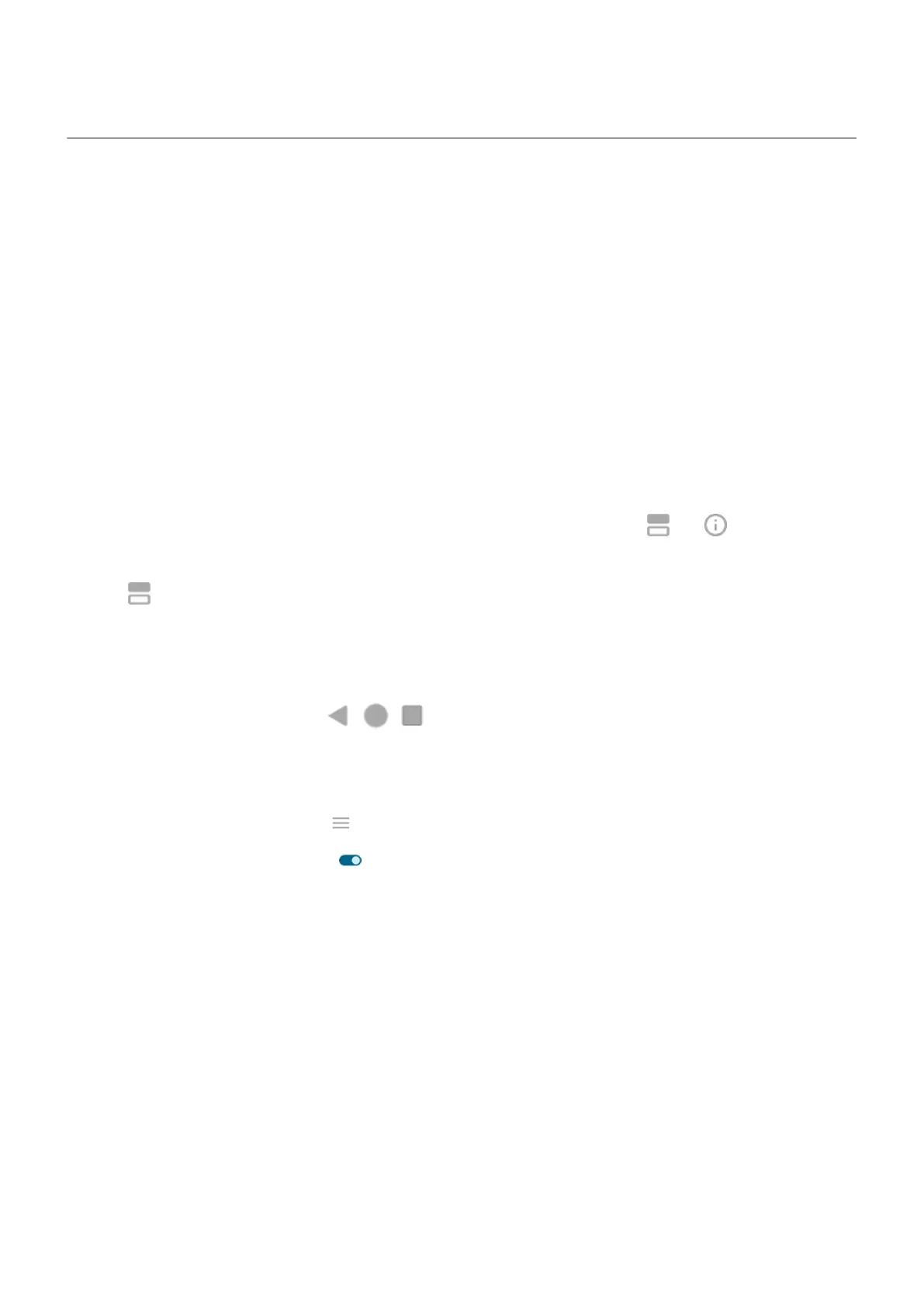See two apps at the same time
Depending on the app, you can sometimes use more than one app at once. You can also watch a video in a
small window while you do other things.
Use two apps at once (freeform)
You can open a second app in a small, freeform window, using the sidebar at the edge of your screen.
Use two apps at once (split screen)
Split the screen
1. Open the first app.
2. Drag up from the bottom of the home screen, hold, then release.
3.
In the list of recent apps, tap the app's icon at the top of the preview to see and .
Be sure to tap the app's icon instead of the screen preview, which opens the app.
4.
Tap Split top.
5. Select the second app to use.
Use gesture to split the screen
If you're using 3-button navigation , you can use a gesture to split the screen.
To set it up:
1. Go to Settings > Gestures.
Or, open the Moto app and tap > Gestures.
2.
Tap Swipe to split and turn it on .
To use it:
1. In the first app you want to view in split screen, swipe once back and forth across the screen.
2. Select the second app to use.
Exit split screen view
Drag the divider line all the way up or down.
See one app while using another (Picture-in-picture)
With some apps, you can watch video in a small, movable frame while you do other things. Use it when
navigating with Google Maps, too.
1. When you’re playing a video or navigating with Maps, go to the home screen or app you want to use.
The video (or navigation) shrinks.
Use apps
77
