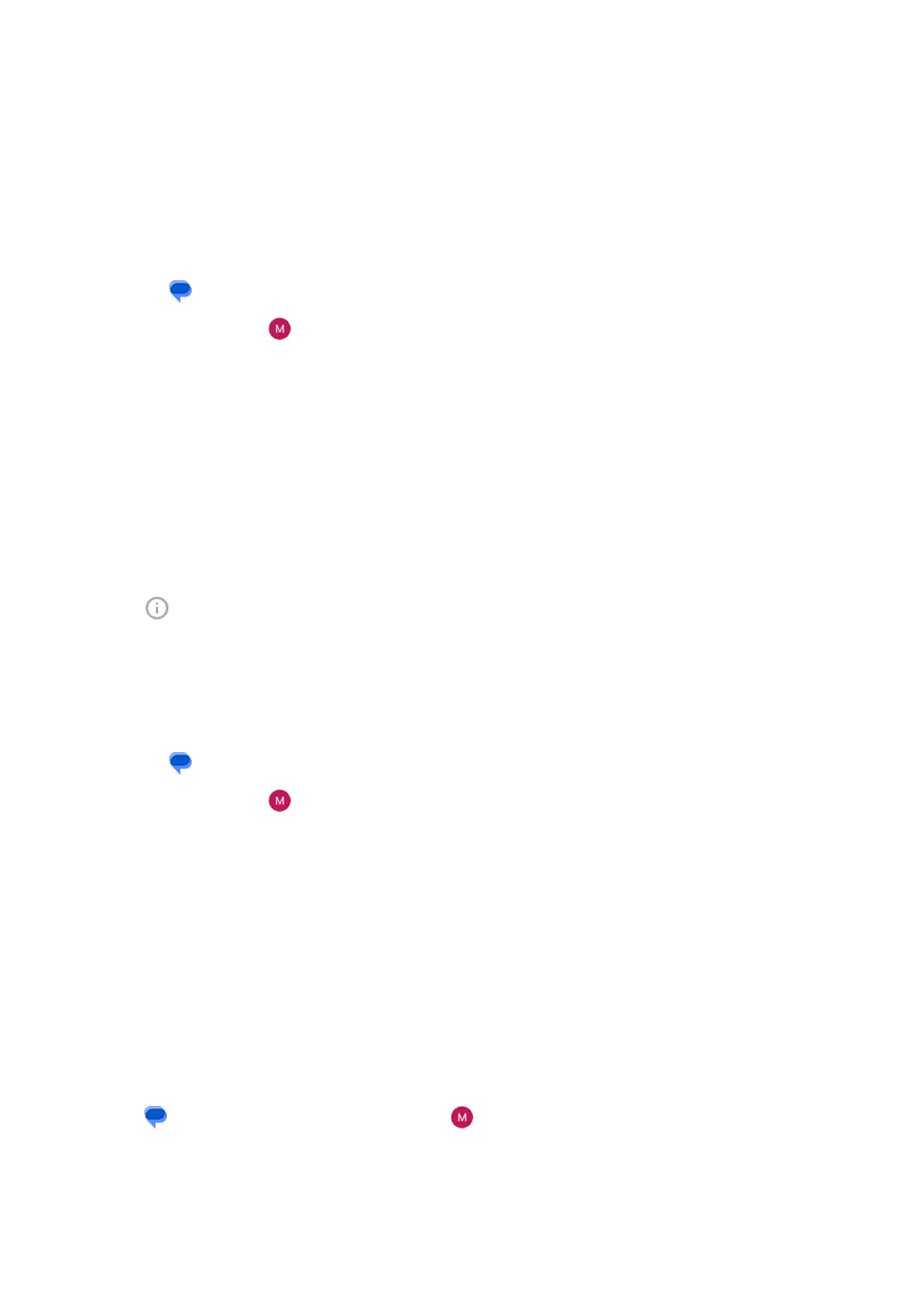Control notifications for text messages
Follow the instructions below to change all notifications from your messaging app. But, if you want to stop
text message notifications only during certain hours or from specific people, use Do Not Disturb instead.
If you use the Messages app
1.
Open the Messages app.
2.
Touch your profile icon > Messages settings.
3. If you have two SIMs, touch General.
4. Touch Notifications and:
•
Turn notifications on or off
•
Change the sound
•
Add or remove vibration
If you use a different messaging app
1. Touch & hold the app's icon.
2.
Touch App info > Notifications.
3. Make changes.
Request text delivery reports
See whether recipients receive your messages by requesting delivery reports.
1.
Open the Messages app.
2.
Touch your profile icon > Messages settings
3. If you have one SIM, touch Advanced.
If you have two SIMs, touch the SIM.
4. Turn on Get SMS delivery reports.
Turn group messaging on or off
Group messaging allows conversation participants to reply to all recipients in a single thread. If you do not
want multi-recipient SMS messages converted to MMS and want replies sent in separate threads only to
you, turn off group messaging.
This feature is not available in all countries.
To adjust the group messaging setting:
1.
In the Messages app, touch your profile icon > Messages settings.
2. If you have one SIM, touch Advanced.
If you have two SIMs, touch the SIM.
3. Touch Group messaging and select an option.
Use apps : Text messaging
108
