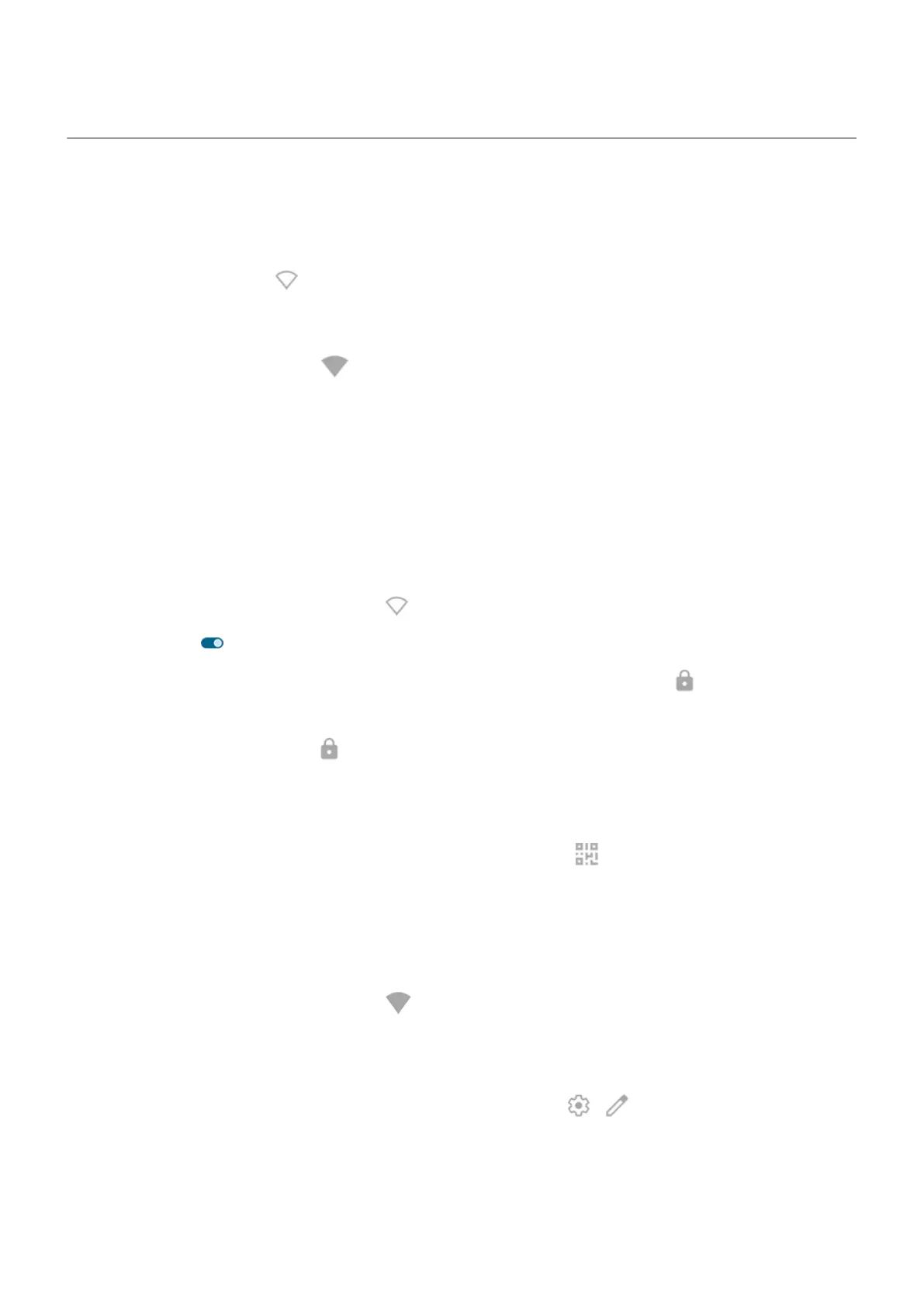Connect to Wi‑Fi networks
Turn on and connect
Open quick settings and tap to turn Wi‑Fi on.
Your phone will automatically connect to Wi-Fi networks you've used before. If there aren't any, you can
search for nearby networks and connect with one.
When you're connected, you'll see in the status bar.
Change, share, remove networks
After connecting to a Wi-Fi network, your phone saves its details to automatically connect to previously used
networks. You can manually connect to a different nearby network, share a network, or remove a saved
network you no longer want to connect automatically.
Search for new networks
To scan for nearby available networks that you haven't connected to before:
1.
Open quick settings, then touch & hold .
2.
Turn Wi-Fi on .
You'll see a list of available networks. If a network needs a password, you'll see .
3. Do one of the following:
•
If the network is open (no ), tap its name to connect.
•
To type a password from the network owner, tap the network to connect to, then enter the
password. For your home network, get the password from the label on the Wi-Fi router. For a public
network, get the password from the business or organization.
•
To connect using a QR code, swipe to Add network, then tap and scan the code.
•
If the network is hidden, you'll need to set it up before it'll show up in the list of available networks.
Change networks
To switch to a network you've used before:
1.
Open quick settings, then touch & hold .
2. In the list of nearby networks:
•
To connect to a different network, tap its name.
•
To change settings for the currently connected network, tap > .
•
To change settings for a saved, disconnected network, touch & hold its name, then tap Modify.
Share a network
You can share connection information with a friend so they can connect to the same network.
Settings : Network and internet
159
