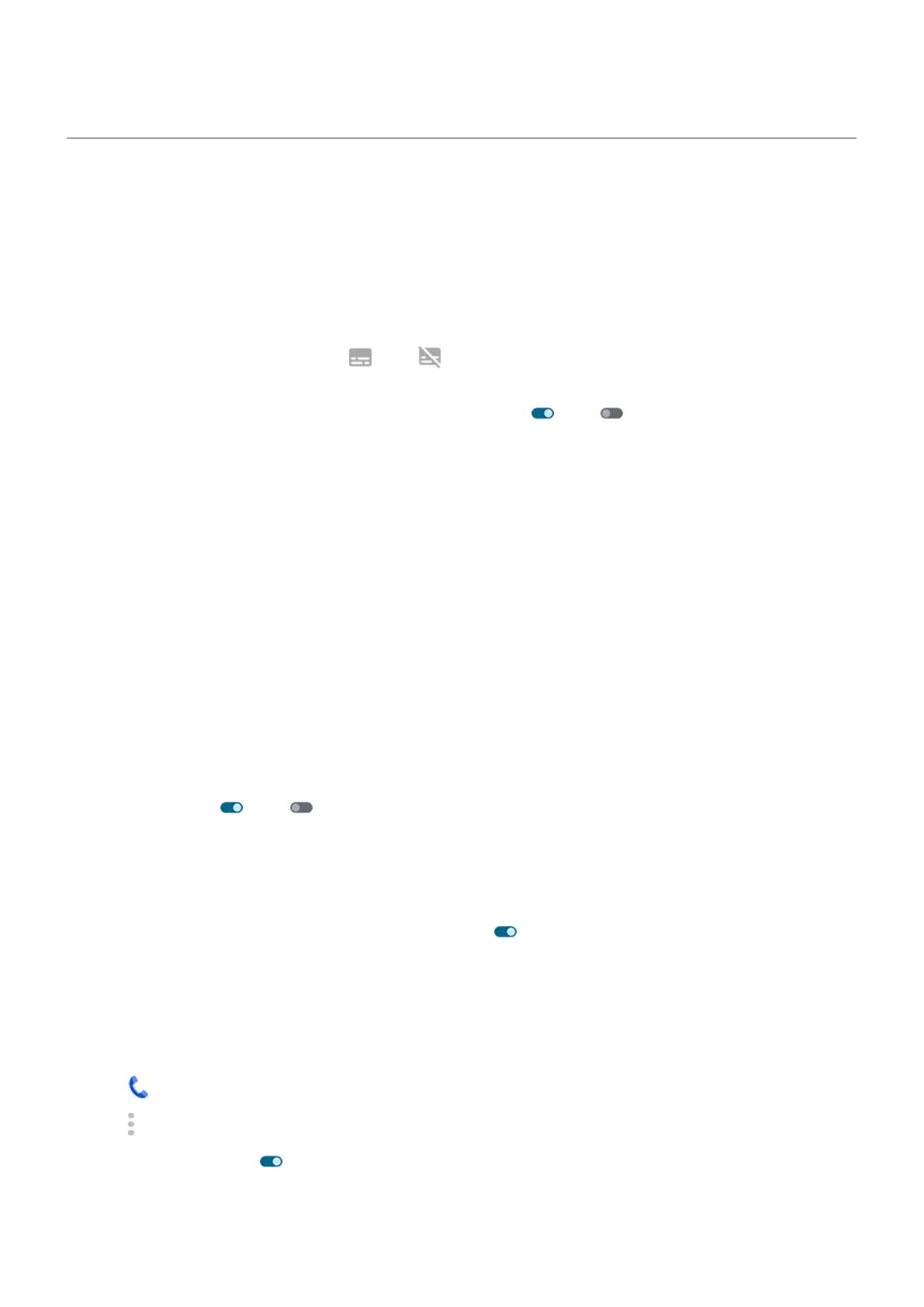Hearing assistance
Caption all speech
Your phone can automatically caption videos, podcasts, audio messages, and recordings.
Turn captions on/off
Press a Volume button, then turn it on or off . (If you don't see this icon, change caption settings to
add it.)
Or, go to Settings > Accessibility > Live Caption and turn it on or off .
Battery use: When your battery gets low and Battery Saver is on, Live Caption automatically turns off.
Use the caption box
•
To move captions, drag the box.
•
To expand or shrink captions, touch the box twice.
Change caption settings
You can hide or show:
•
Profanity
•
Sound labels (laughter, applause, music)
•
Caption icon in volume controls
1. Go to Settings > Accessibility > Live Caption.
2.
Turn settings on or off .
Turn on video captions
1. Go to Settings > Accessibility.
2.
Tap Caption preferences and turn Show captions on .
3. Specify options (language, text size, and style) for closed captioning.
Use hearing aids
To improve compatibility with hearing aids and reduce sound feedback:
1.
Tap .
2.
Tap > Settings > Accessibility.
3.
Turn Hearing aids on .
During a call, hold the phone to your ear, then rotate or move it to get the best position for speaking and
listening.
Settings : Accessibility
261
