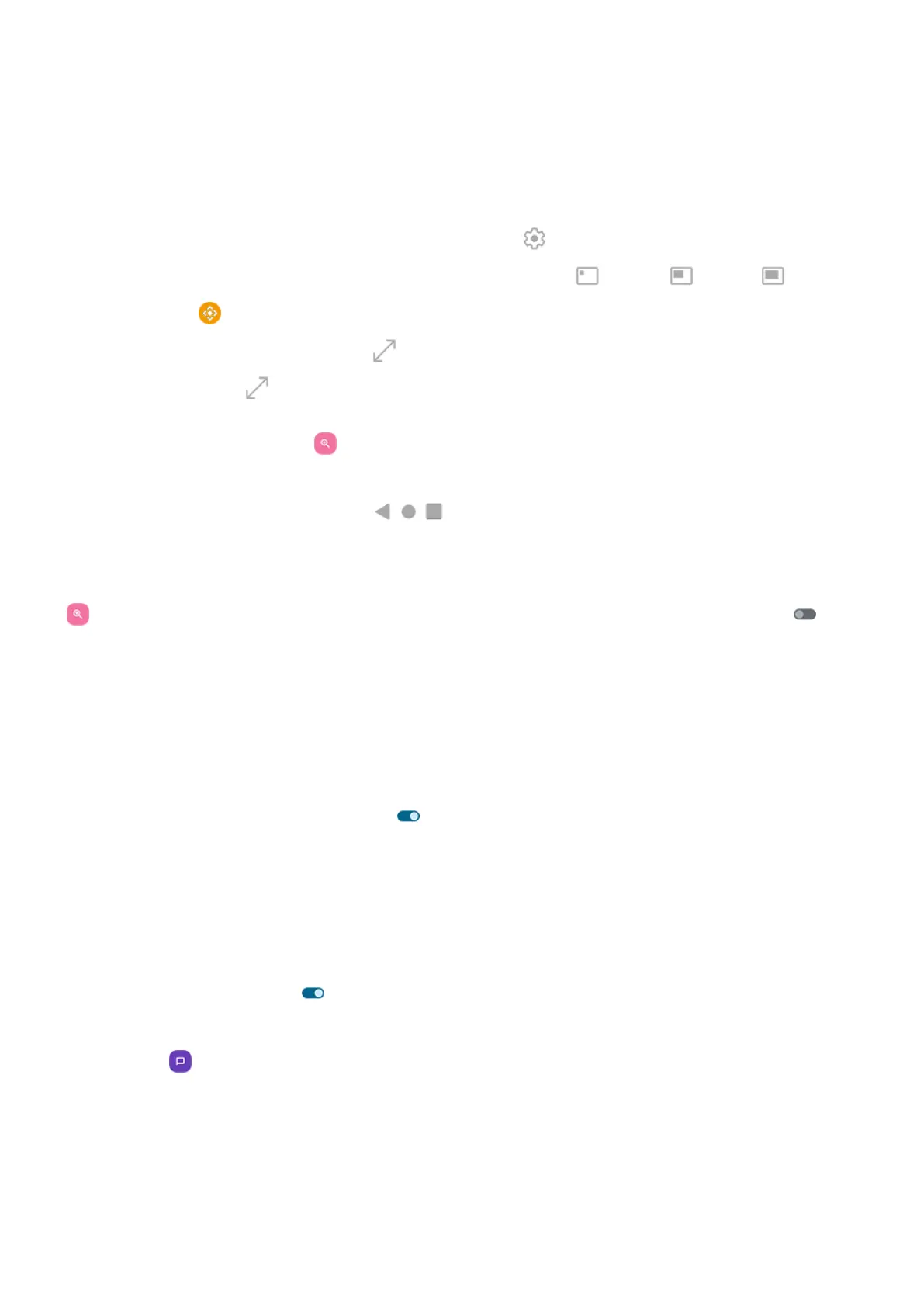2. Tap the area of the screen to magnify, then:
•
Drag two or more fingers to scroll.
•
Pinch two or more fingers to adjust zoom.
3.
To change how magnification works, tap the screen to see , then:
•
To magnify part of the screen, tap to choose between a small , medium , or large box.
Then use to move the magnification area around the screen.
•
To magnify the whole screen, tap .
If you don't see , change your settings to use Switch between full and partial screen for your
Magnification type.
4.
To turn magnification off, tap .
The orange border disappears.
You can't zoom in on the keyboard or the buttons.
Fix an issue
If you open or close an app when zoomed in, your phone automatically zooms out. To zoom in again, use
. Or, go to Settings > Accessibility > Magnification and turn Keep on while switching apps off .
Use TalkBack to read screens
Hear descriptions of everything you touch.
Set it up
1. Go to Settings > Accessibility.
2.
Tap TalkBack and turn Use TalkBack on .
3. Tap Settings and set the options you want.
Add a shortcut
To add an accessibility shortcut for quickly turning TalkBack on/off:
1. Go to Settings > Accessibility > TalkBack.
2.
Turn TalkBack shortcut on .
3. Tap TalkBack shortcut and choose one or more shortcuts:
•
For a shortcut on your home screen, select Tap accessibility button.
•
To press & hold both Volume buttons simultaneously, select Hold volume keys.
When TalkBack is on
To hear descriptions:
•
Tap an item. Your phone speaks the name.
Settings : Accessibility
259
