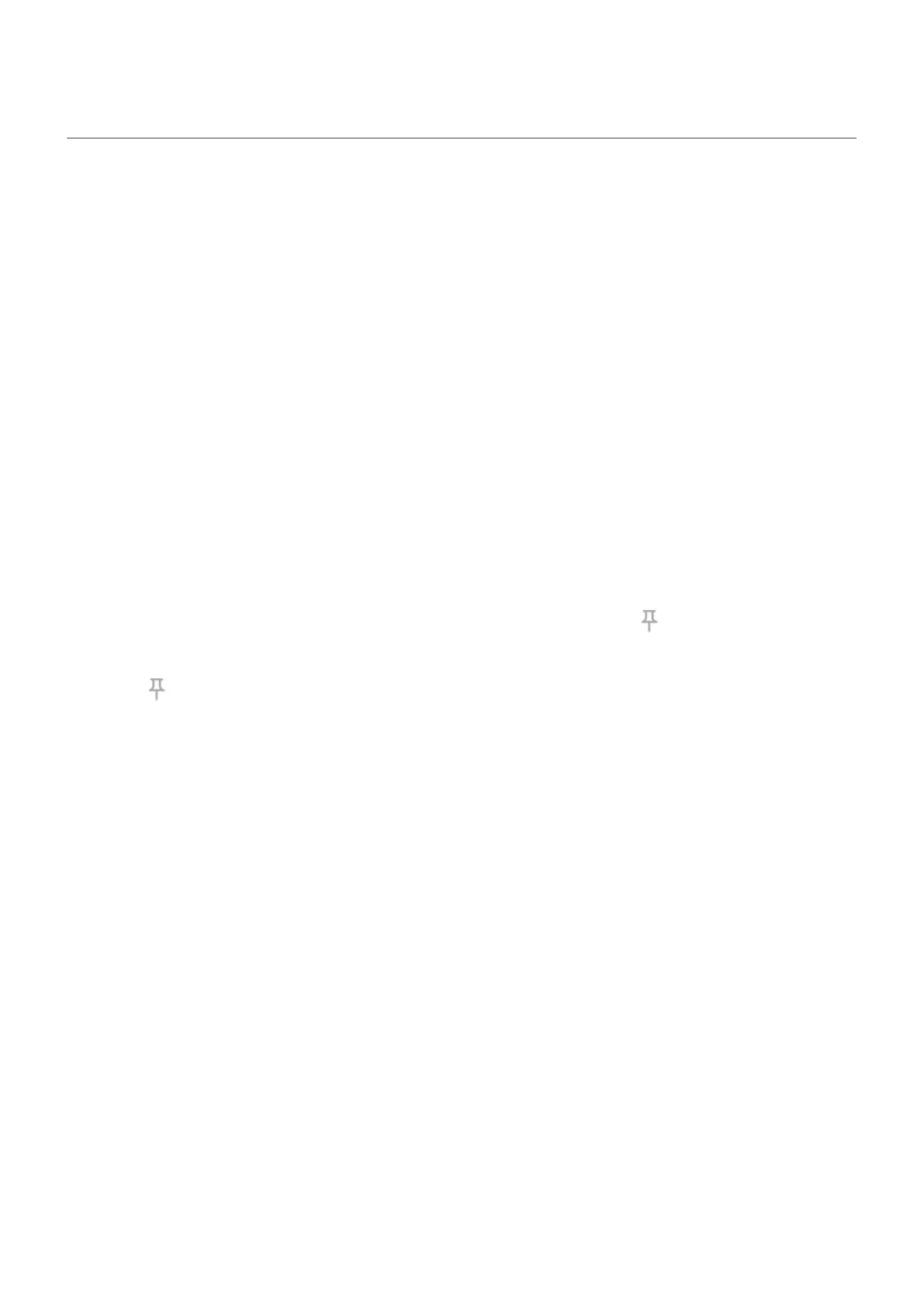Pin an app screen
Turn on pinning
Use pinning to keep the current app in view until you unpin it. For example, you can pin a game and your
child cannot navigate anywhere else on your phone.
You can set up a pattern, PIN, or password required to unpin.
1. Go to Settings > Security & privacy > More security & privacy > App pinning.
2. Turn pinning on.
3. By default, you must always enter your pattern, PIN, or password when unpinning a screen. If you don't
want this security before accessing your other phone screens, turn this option off.
Pin and unpin an app
To pin a screen:
1. Make sure you've turned on pinning and have recently opened the app you want to pin.
2. Drag up from the bottom of the screen, hold, then release.
3.
In the recent app list, touch the app’s icon at the top of the preview to see .
Be sure to touch the app’s icon instead of the preview, which opens the app.
4.
Touch .
To unpin it:
1. Drag up from the bottom of the screen and hold.
2. If you required a pattern, PIN, or password when you turned on pinning, enter it to unlock the phone.
Settings : Security & privacy : More security & privacy 293
