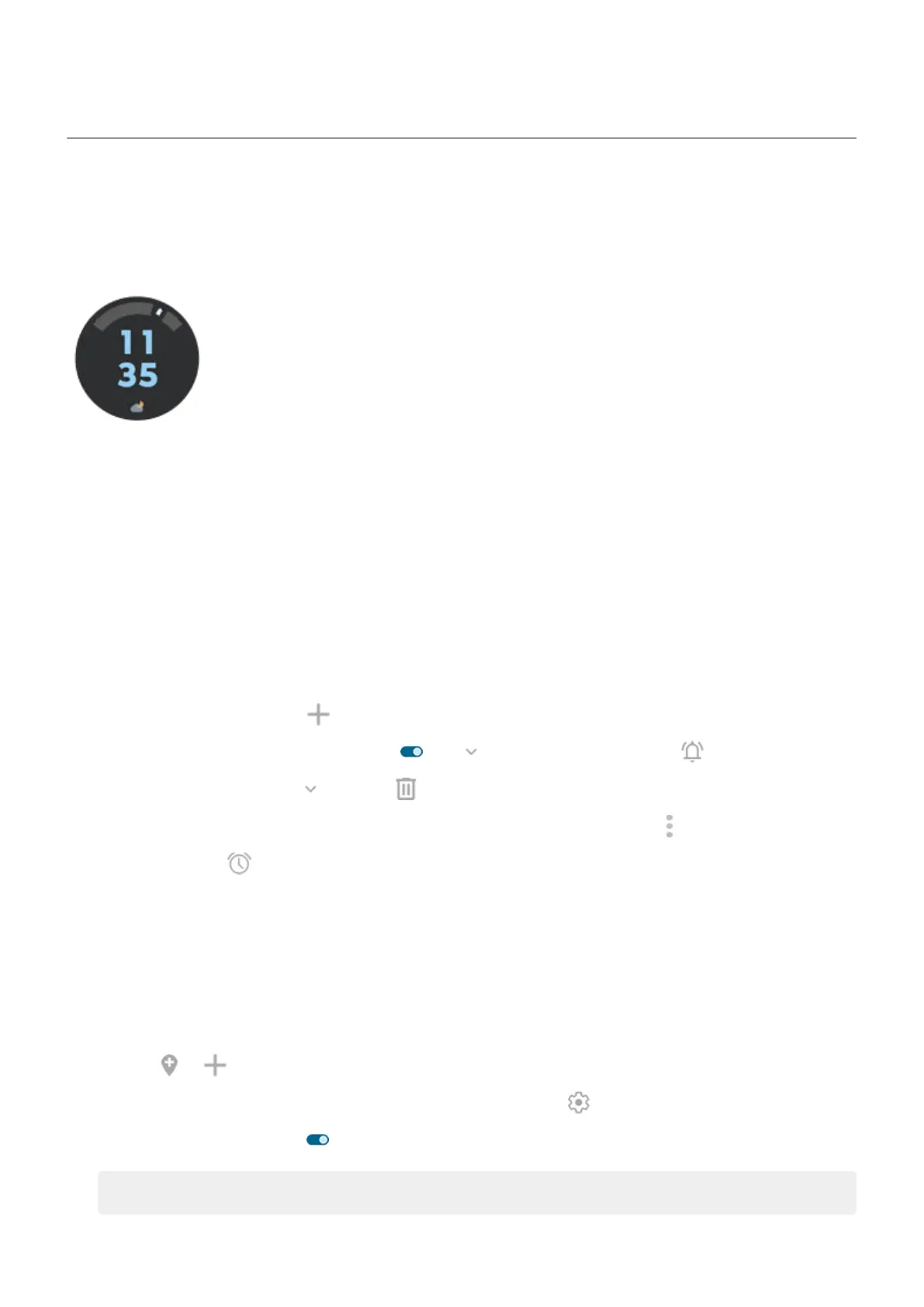Use clock and weather widget
Add widget to home screen
Put a clock on your home screen and get quick access to alarms, your calendar, and the weather.
1. Touch & hold the home screen.
2. Tap Widgets.
3. Under Moto Widget, touch & hold Adapt, then drag it to your home screen.
You can choose a style other than Adapt. Instructions that follow are specific to Adapt and don't apply
to other styles.
Set or delete alarms
1. Tap the time.
2. Adjust alarms:
•
To add a new alarm, tap and set the time and ringtone.
•
To use an existing alarm, switch it on . Tap to view or edit its ringtone .
•
To delete an alarm, tap , then tap .
3.
To control general alarm settings, like alarm volume and snooze duration, tap > Settings.
When an alarm is set, shows in the status bar.
Manage weather forecasts
Display current conditions for your location or for a city you select.
Show temperature and conditions for current location
1. On the widget:
•
Tap or .
•
Or, tap the current conditions icon or temperature, then tap .
2.
Turn the current location on .
Tip: To switch between Fahrenheit and Celsius, tap Temperature unit.
Learn the basics : Discover useful tools
50
