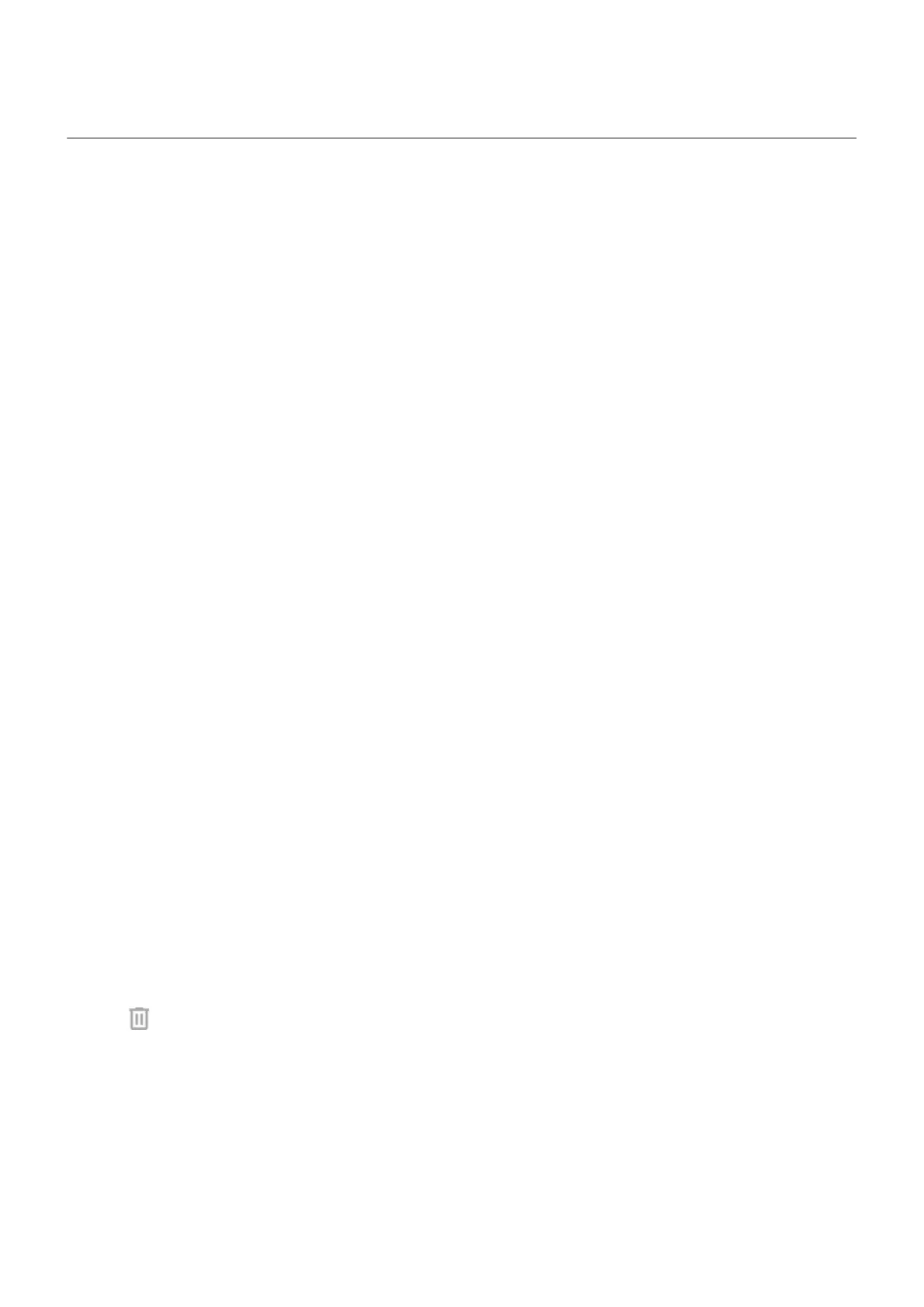Use fingerprint security
Set up fingerprint security
The fingerprint sensor is part of your screen and appears only when you need it. Use it to unlock your
phone, make fast and secure online and in-store purchases, and sign into bank and finance apps.
1. Go to Settings > Security & privacy.
2. Tap Device unlock.
3. Tap Fingerprint, then unlock your phone.
4. Follow the onscreen instructions to scan your fingerprint.
Fingerprints are stored securely on the phone.
Add more fingerprints
Keep in mind that:
•
If multiple users share the phone, users should add their fingerprints from within their user profile,
instead of adding multiple fingerprints to your owner profile.
•
Anyone whose fingerprints are added to a user profile can unlock the phone and authorize purchases
with the associated Google account or apps.
Add a fingerprint for each finger you want to use with the sensor:
1. Go to Settings > Security & privacy.
2. Tap Device unlock.
3. Tap Fingerprint and enter your pattern, PIN, or password to verify your identity.
4. Tap Add fingerprint.
5. Use the fingerprint sensor to scan another fingerprint.
6. Rename each fingerprint. Tap the current name, type a name, and tap OK.
Remove a fingerprint
1. Go to Settings > Security & privacy.
2. Tap Device unlock.
3. Tap Fingerprint and enter your pattern, PIN, or password to verify your identity.
4.
Tap next to the fingerprint.
Change fingerprint animation
You can adjust how the fingerprint icon animates in response to your touching the sensor:
1. Go to Settings > Security & privacy.
2. Tap Device unlock.
3. Tap Fingerprint and enter your pattern, PIN, or password to verify your identity.
4. Tap Animation styles and make a selection.
Settings : Security & privacy : Lock and unlock phone
290
