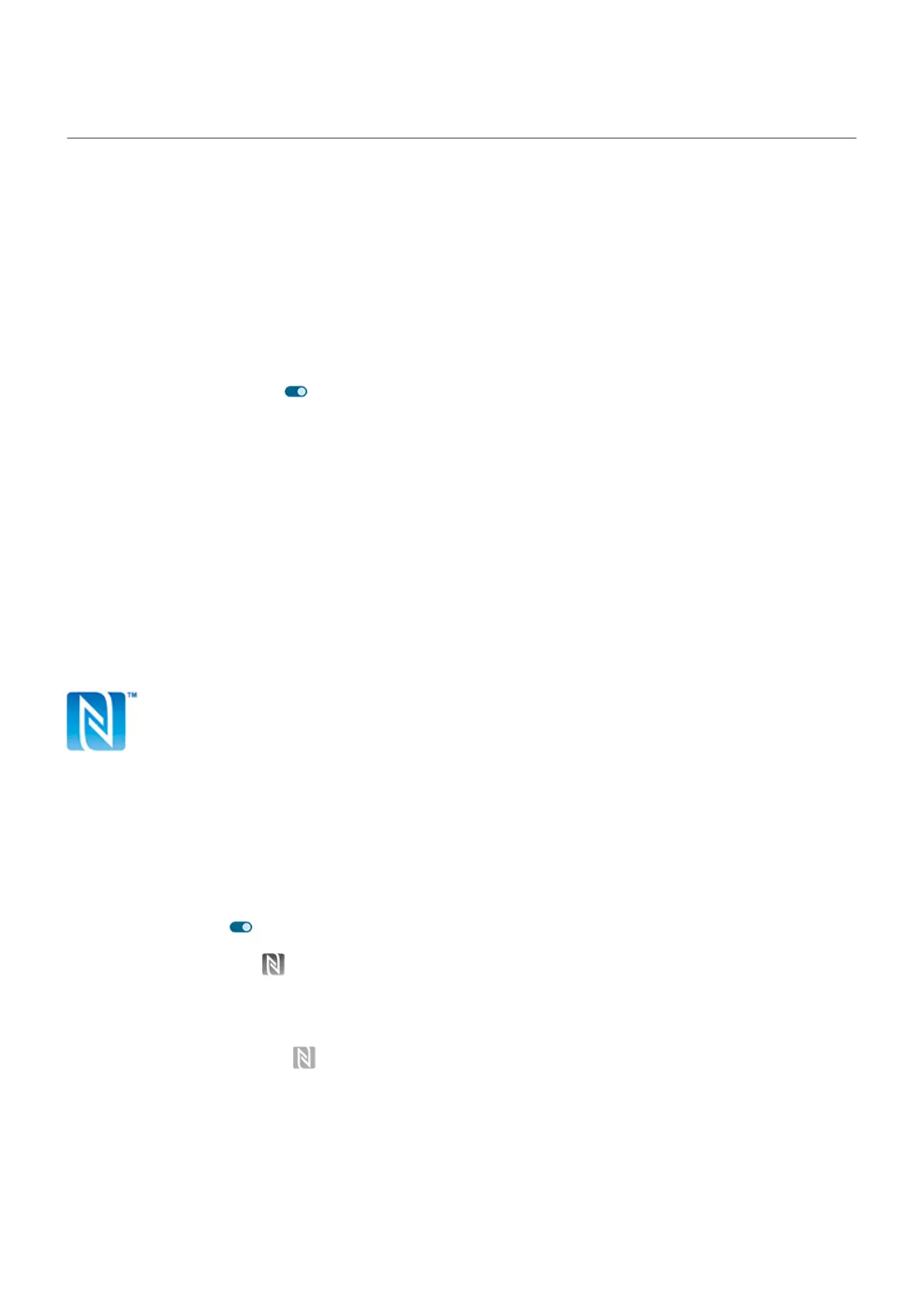Share or receive with NFC
Only some versions of this phone, sold in certain countries, support this feature.
NFC (near-field communication) makes it easy to securely share with sources you trust, without having to
type a lot of information or struggle with pairing.
Turn NFC on
1. Go to Settings > Connected devices > Connection preferences.
2.
Touch NFC and turn it on .
If you don't see this option, then your phone doesn't support NFC.
Share content between devices
Share content from your phone to another device by touching the devices together (usually back to back).
You can share content using the Files app. To learn how, read Google's help.
Read NFC tags on posters and signs
Receive web links, e-coupons, brochures, maps, and more from an NFC tag. Look for the NFC logo on NFC-
enabled accessories, posters, signs and store displays. Just touch the back of your phone to within 2 cm of
the logo to receive its tag information.
Enable NFC icon in status bar
To know whether NFC is on by glancing at your status bar:
1. Go to Settings > Connected devices.
2. Touch Connection preferences > NFC.
3.
Turn NFC icon on .
When NFC is on, you'll see in your status bar.
Turn NFC off
Open quick settings and touch .
Settings : Connected devices
175
