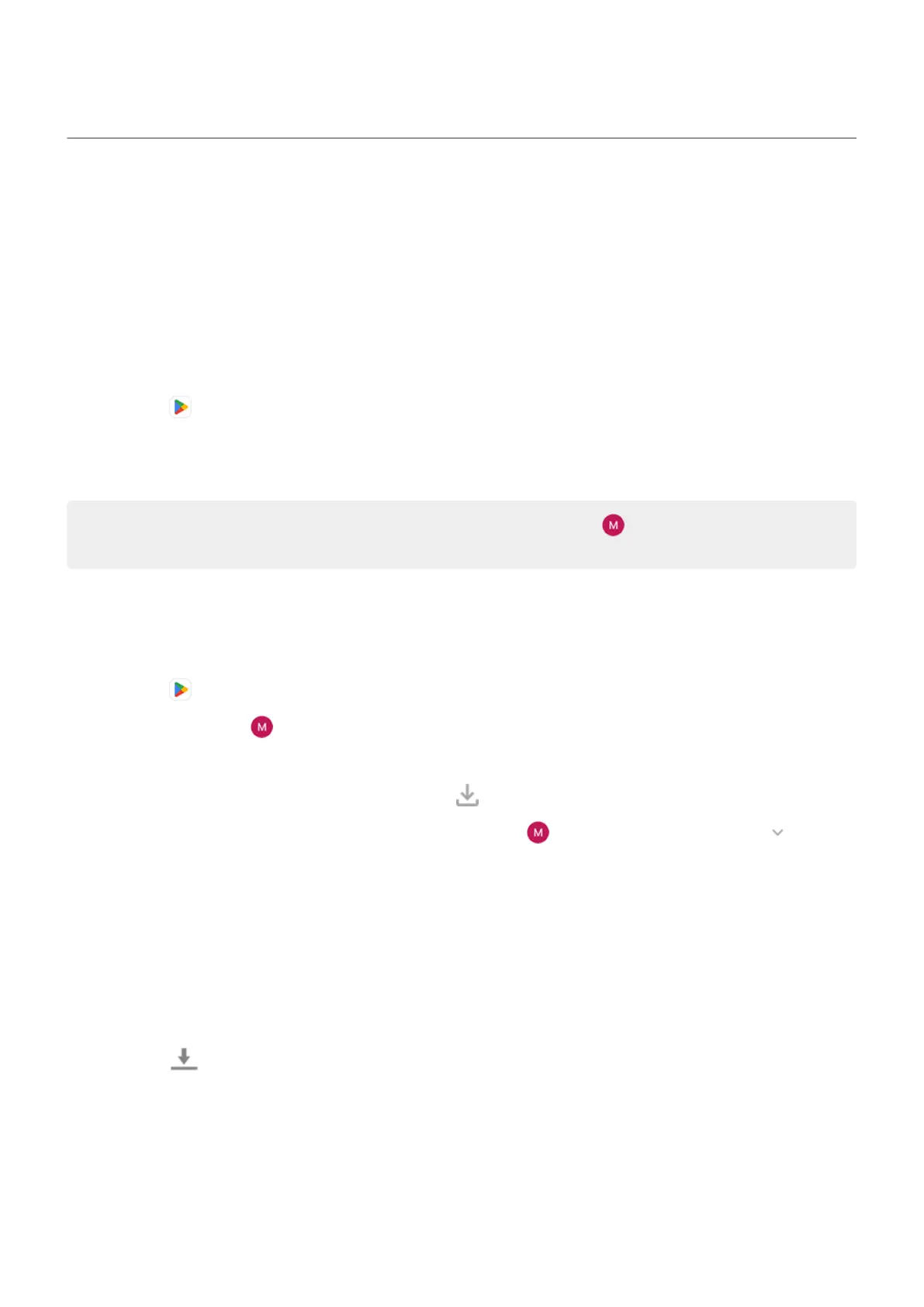Install or update apps
Get apps
You can download more apps, in addition to the apps preloaded on your phone.
If the app will contain important information (like banking apps), you can install it directly into your secure
folder. Otherwise, just put it with your other apps.
Get apps from Google Play Store
1.
Open the Play Store app.
2. Browse by category or search.
3. Tap an item to see a description, read reviews, and download it.
Tip: To prevent accidental or unwanted purchases, tap your profile icon > Settings > Authentication
> Require authentication for purchases.
Restore Play Store apps
If you uninstalled an app you got from Play Store, you can reinstall it anytime. Have apps you use
infrequently, such as a flight tracker? Delete them and easily reinstall when needed.
1.
Open the Play Store app.
2.
Tap your profile icon > Manage apps & device > Manage.
3. Tap Installed and change to Not installed.
4.
Check the box for each app to re-install, then tap .
5.
If you have multiple Google accounts, tap your profile icon and next to your account tap . Select
the other account and repeat the process to restore apps downloaded in that account.
Get apps from other sources
Before downloading, do some research: check the app's rating and read lots of comments.
To download apps:
1. Open the Chrome app and go to the appropriate site to download the app.
If you see a warning, tap OK to continue.
You'll see in the status bar when the download completes.
2. Tap the download notification to install the app. Or, open the Files app to install it later.
3. When installing the app, be sure to review what information the app will access. If you don’t want the
app to access this information, cancel the installation. For example, if you're installing an app that
makes a shopping list, the app should not require access to your contacts.
Use apps : Get, delete, manage apps
90
