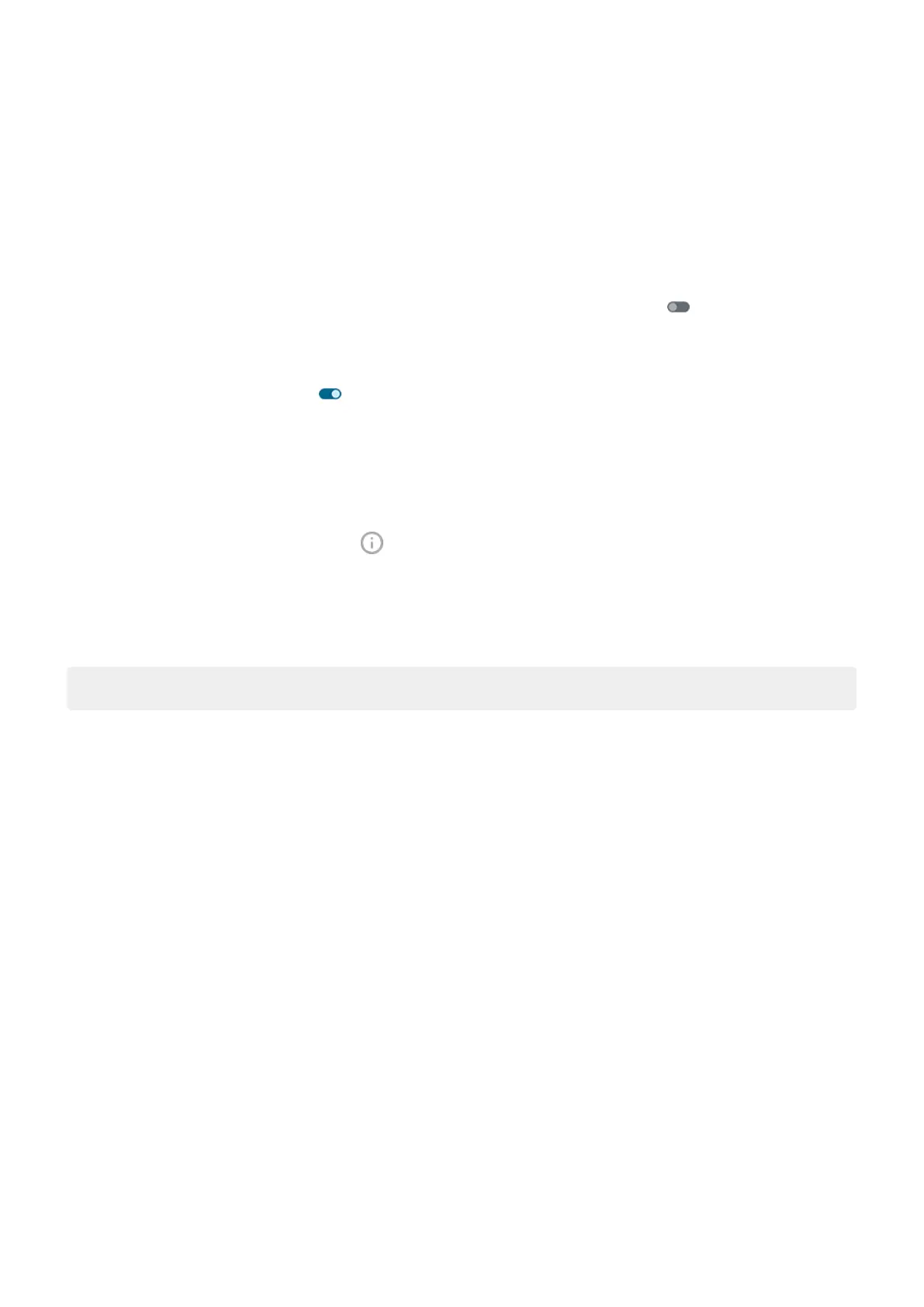Control lock screen notifications
If you've set a pattern, PIN or password, you can control which type of notifications show on your lock
screen and prevent them from revealing private information.
To adjust notifications for all apps:
1. Go to Settings > Notifications.
2.
To hide sensitive content on your lock screen, turn Sensitive notifications off .
You’ll get lock screen notifications for an incoming email or chat, but they won’t include message
details.
For finer control, leave this on to allow details, and instead hide sensitive content from specific apps.
3. To change which notifications show on your lock screen (show all, hide notifications from apps you
silenced, or hide all), tap Notifications on lock screen.
To hide sensitive content from specific apps:
1. Set lock screen notifications for all apps to Show conversations, default, and silent.
2.
Touch & hold the app icon, then tap > Notifications.
3. Types of notifications the app sends appear here. For each enabled notification that you want to hide:
a. Tap the name.
b. Tap Lock screen > Show sensitive content only when unlocked.
Tip: When you turn on Lockdown, notifications won't show on your lock screen.
Settings : Notifications 226
