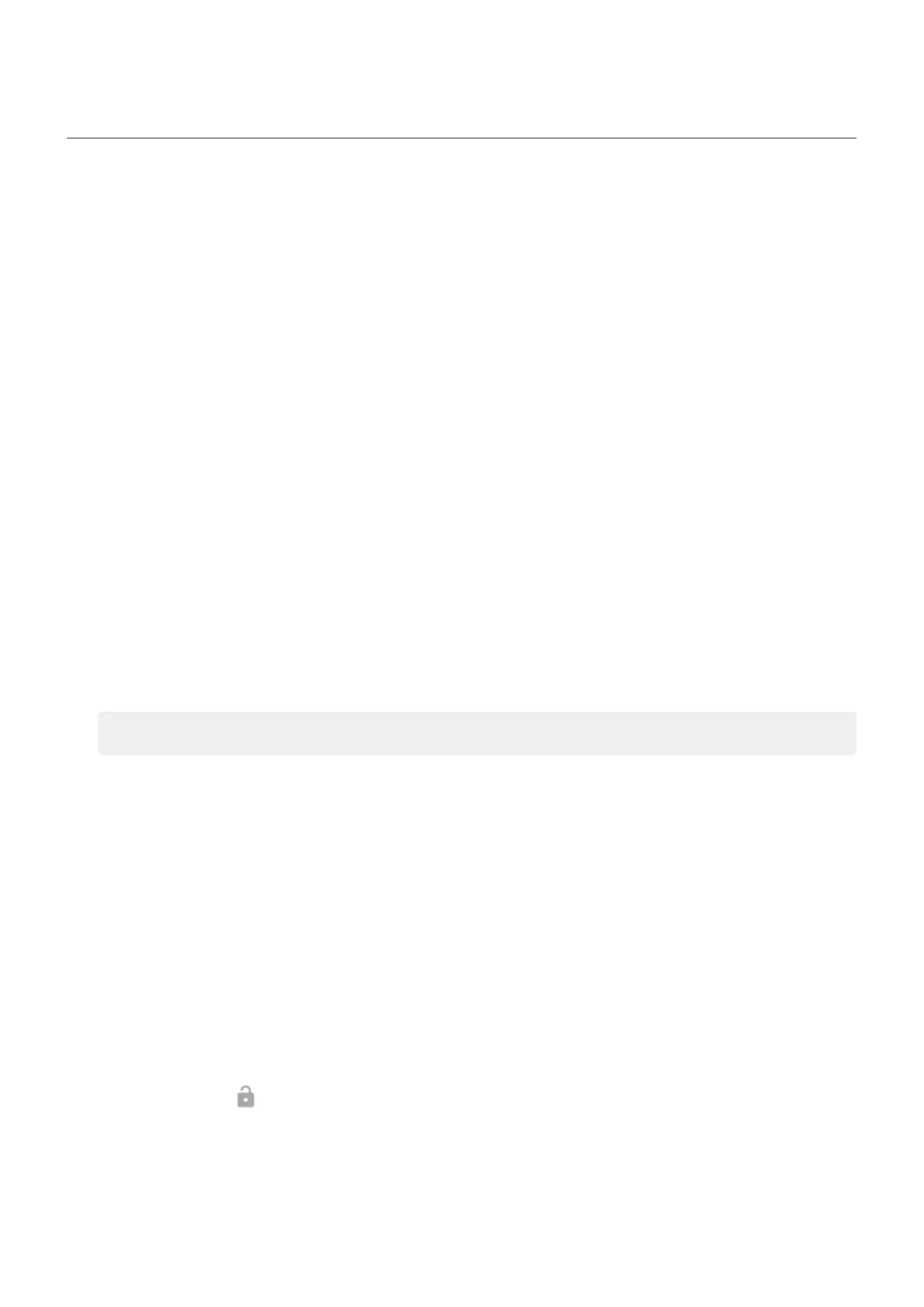Stay unlocked when connected with a trusted device
Set up trusted devices
You can keep your phone unlocked when it is connected to a trusted device, like your Bluetooth watch or
car.
1. Make sure you have:
•
Set a screen lock on the phone.
•
Turned on Bluetooth on the phone.
•
Paired your phone with the device.
2. Go to Settings.
3. Tap Security & privacy > More security & privacy > Extend Unlock.
If you don't see Extend Unlock, try the following:
•
Update Google Play services. In the Google Search widget on your home screen, search for “Google
Play services”, then tap the app to open it in Google Play.
•
Go to Settings > Security & privacy > More security & privacy > Trust agents and enable Extend
Unlock.
4. Unlock your phone, then tap Trusted devices > Add trusted device.
5. Tap a device to select it from the list of connected devices.
Tip: If your device isn't in the list, make sure you are paired with it.
When the phone is connected to the device, the phone automatically unlocks.
Remove trusted devices
1. Go to Settings.
2. Tap Security & privacy > More security & privacy > Extend Unlock.
3. Unlock your phone, then tap Trusted devices.
4. Tap the device name and confirm that you want to remove it.
Manually lock phone
If you need to make sure the phone stays locked even when you’re connected to a trusted device, you can
manually lock the phone.
On the lock screen, tap . The phone stays locked until the next time you manually unlock it.
Settings : Security & privacy : Lock and unlock phone
285
