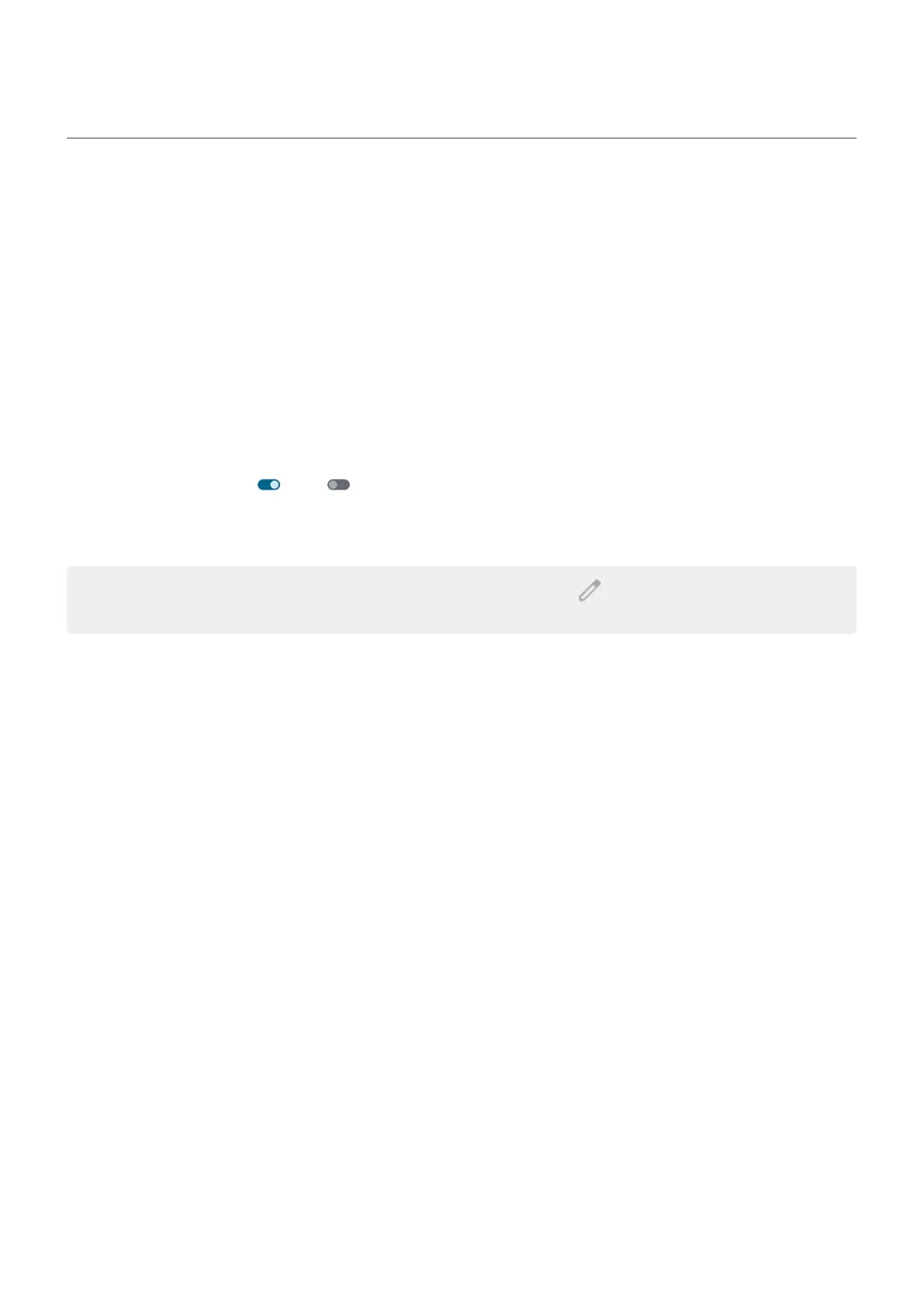Use location services
About location information
You can let your phone use GPS, Wi‑Fi networks, mobile networks, and sensors to estimate your location.
Apps that have your permission can use this information to deliver location-based services, such as the
ability to check in, view traffic, find nearby restaurants, or tag your photos with the location where you took
them.
Turn location on or off
To control what location information your phone can use:
1. Go to Settings > Location.
2.
Turn Use location on or off to give or remove permission to use your location information.
When it's off, your phone can't find your precise location or share it with any apps. However, turning
this off disables many useful features and apps.
Tip: To add a Location tile to quick settings, open quick settings. Tap . Then drag the Location tile
where you want it.
Review apps using your location
To see which apps have recently accessed your location:
1. Go to Settings > Location > App location permissions.
You'll see apps listed by those allowed all the time, some of the time, and not allowed.
2. To change permissions, tap the app name, then select the location access you want.
Review services using your location
1. Go to Settings > Location > Location services.
Settings : Location 253
