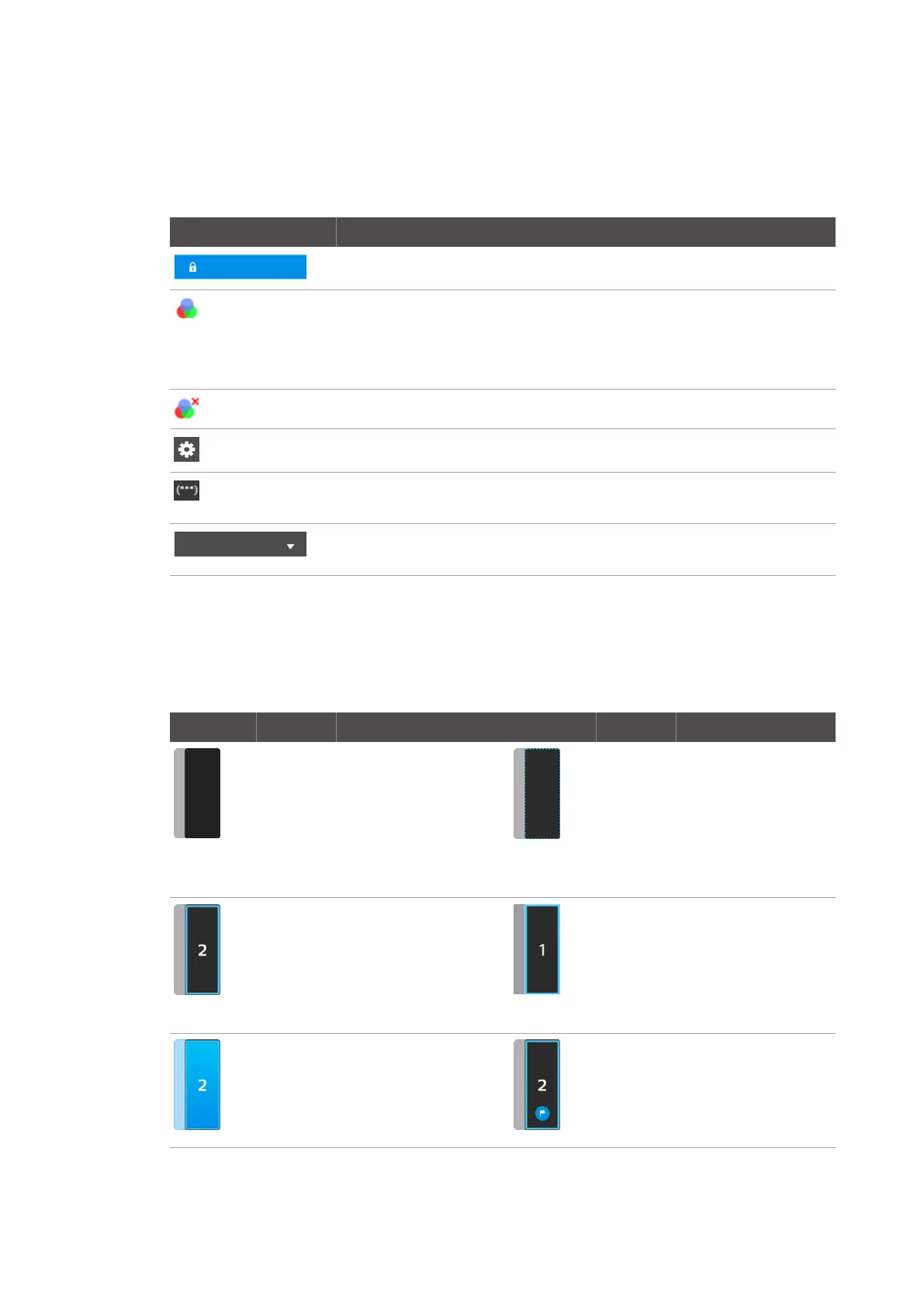User interface Main screen
22
4522 207 12671/ * 2021-06-17
Pathology Scanner SG20 / SG60 / SG300
Top bar
In the top bar you find touch buttons for functions such as unlocking the store door, access the
settings screen, login or logout and icons to show the status of the scanner.
Touch buttons and icons Function
Button to unlock the door.
Animated icon to show that the check on the calibration or calibration of the scanner
is running.
When the check on the calibration or calibration passed, this animated icon will disap-
pear.
Icon to show that calibration failed. See chapter “Calibration” on page 38.
Button to access the settings screen.
Icon to show your authorization level, e.g. 2 stars for administrators, 3 stars for serv-
ice.
When you are logged in, you can see your user name. The white triangle next to it
opens a drop-down menu to log out or to change your password.
Tab. 6: Top bar elements
Store (with racks)
The store gives an overview of the racks in the store . The symbols and colors of the selected
rack indicate the status of that rack.
Selected rack Indicator Status Selected rack Indicator Status
None Empty slot. Blue dotted
outline
Review: rack is removed
from the slot.
The rack still can be se-
lected to check the scan
results. When the store
door is closed, review is
not available anymore.
Queue
number
In queue: one or more
slides in the rack are in
queue for scanning. The
queue number shows the
position of the rack in the
scan queue.
Blue solid
outline
Scanning: rack currently
in progress.
Colored
rack
Selected: rack overview is
shown on the screen.
Blue flag Priority: rack is first in
queue. The digital images
from this rack will be sent
to the IMS with a priority
flag.
