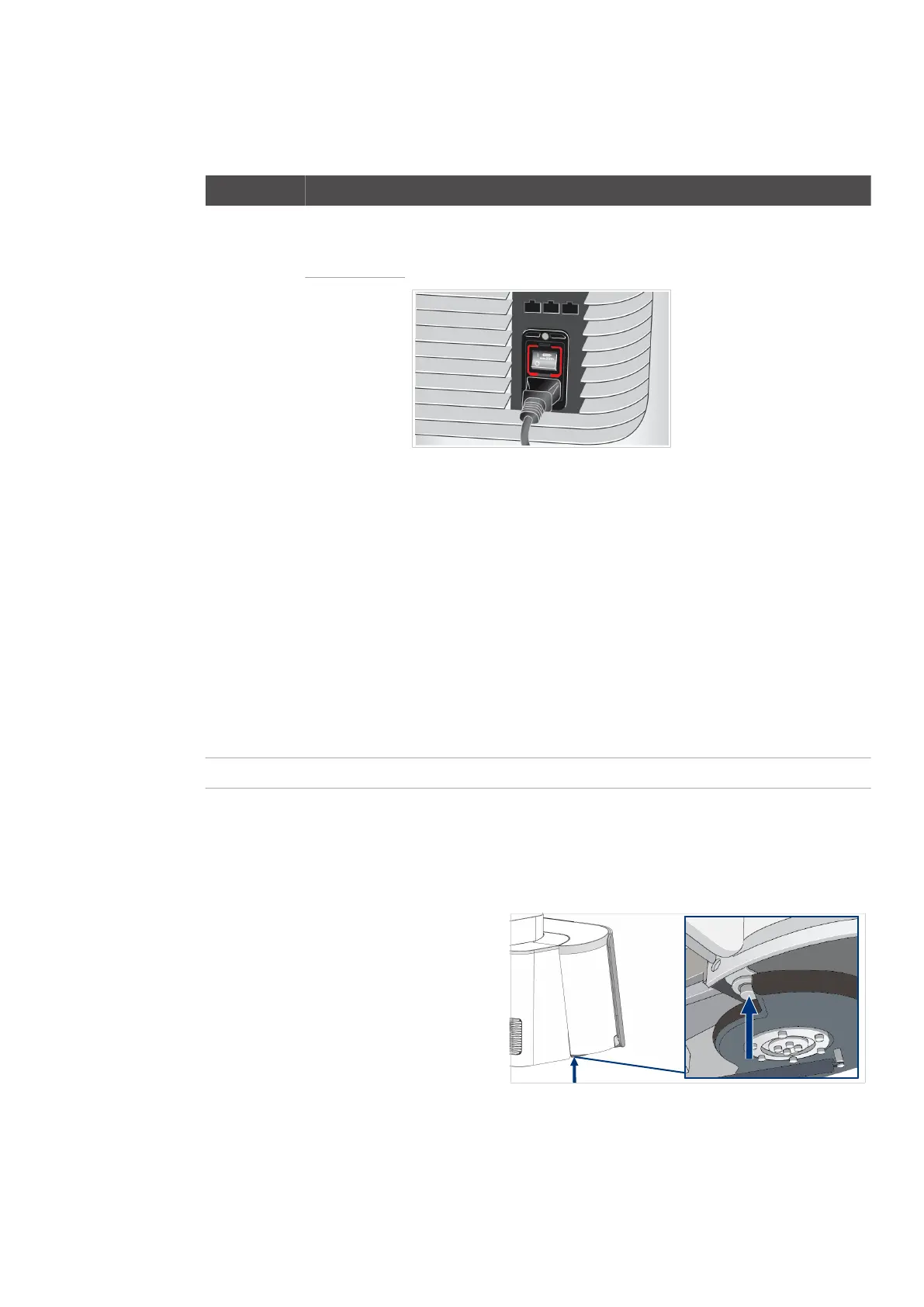Access and log in Troubleshooting
71
4522 207 12671 * 2021-06-17
Pathology Scanner SG20 / SG60 / SG300
Access and log in
Observed issue Possible cause Action
Scanner is
locked and
does not react.
The user can-
not login.
User has lost
his pin and
password.
1
1. Use the power button on the front side of the scanner to shut down the
scanner.
2. Wait for the blue LED in the power button to turn off.
Fig. 29: Power switch on the rear side
3. Use the power switch on the rear side of the scanner to stop the power
supply.
4. Wait for at least one minute.
5. Switch the scanner ON again using the power switch on the rear side and
the power button on the front side.
6. Check if the user interface reacts again.
7. If after 5 minutes the user interface still does not react, contact Philips.
Note: Only use this procedure when interaction with the user interface is not
available.
Do not use the power switch during normal operation.
See chapter “User management” on page 46.
The remote UI
shows an error
which could not
be resolved re-
motely.
1
Any.
1
) Issue caused by improper use
Tab. 27: Login and access issues
Power failure
To unlock the store door during a
power failure, push the pin on the
bottom of the scanner while you open
the store door.
The store door can now be opened.
Fig. 30: Store door lock release pin
