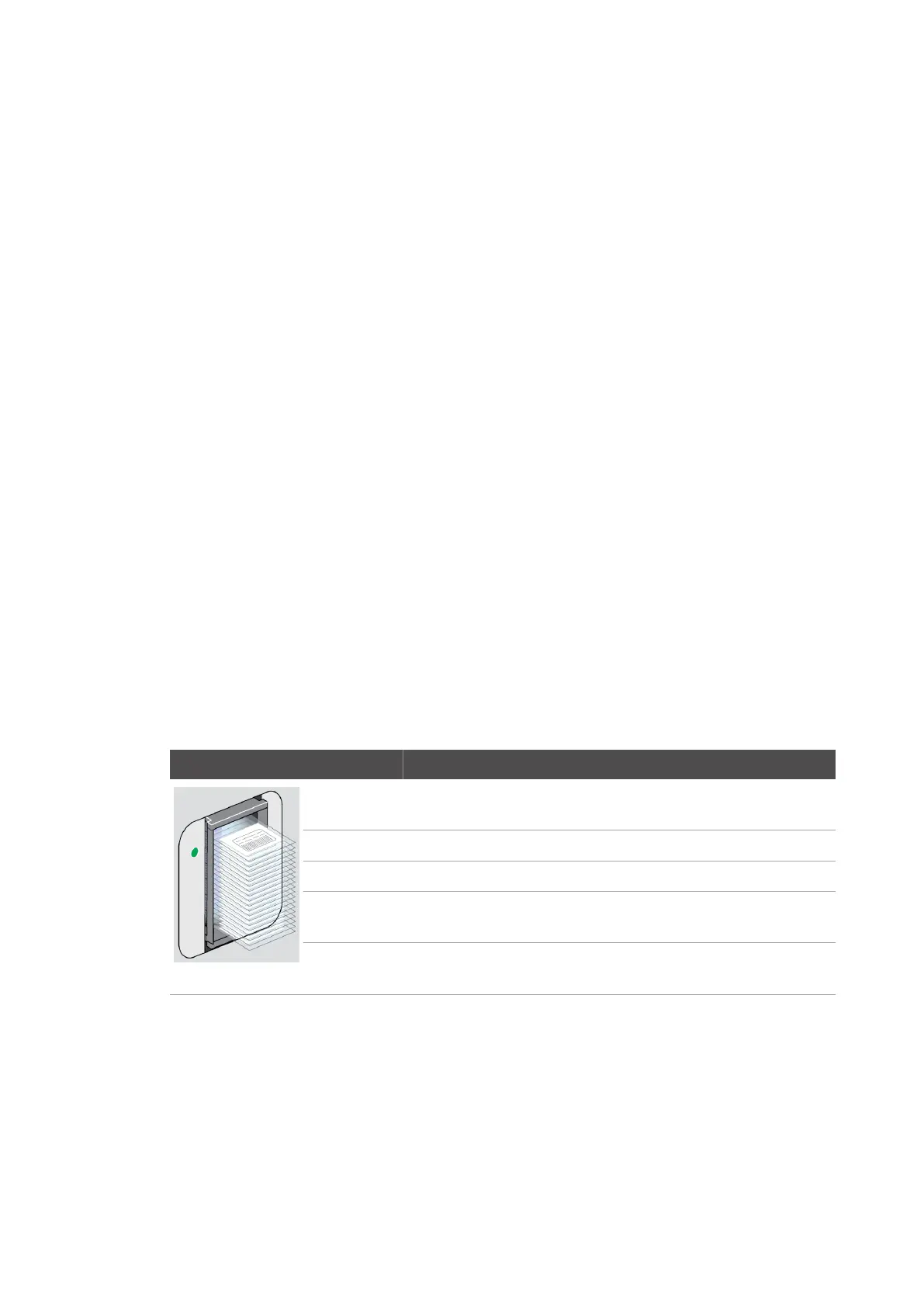Operation Checking the status of the scan job
40
4522 207 12671/ * 2021-06-17
Pathology Scanner SG20 / SG60 / SG300
⇨ The white priority flag turns blue.
⇨ The prioritized rack gets a flag symbol.
• The prioritized rack is moved to the front of the scan queue. The new queue number of the
prioritized rack is number 1.
• As the prioritized rack is the first rack in the scan queue, the scanner pauses scanning of the
current rack as soon as the slide on the stage have been processed.
• The digital images from the slides that already have been scanned have been sent to the
IMS without a priority flag.
• The digital images from the slides that still need to be scanned will be sent to the IMS with a
priority flag.
NOTICE
When a rack has been prioritized, you can undo this action by selecting the white priority flag
again within 5 seconds. After 5 seconds it is not possible to undo this action.
Use the + or - button, to change the scan order without marking the images as priority images.
Checking the status of the scan job
The status of the scan job can be checked on the store, on the user interface and via remote
access.
Checking the store
A color LED near each slot indicates the status of the rack.
LED Color Explanation
Blue In queue: One or more slides in the rack are in queue for scanning. Cur-
rently there is no slide from this rack being handled by the scanner.
White In process: A slide from the rack is currently being handled by the scanner.
Green Finished: All slides have been scanned, no warning occurred.
Yellow Finished: All slides from the rack have been scanned. At least one warning
has occurred. E.g. a barcode could not be read.
Red Finished: One or more slides from the rack could not be scanned. E.g. a
slide was incorrectly positioned.
Tab. 11: Rack indicators
► Check the LEDs near the slots.
Checking the status on the user interface
►
Check the user interface to see whether the scanner is on, in standby mode or is being
calibrated.
► If required, touch the screen to wake up the scanner from standby.
