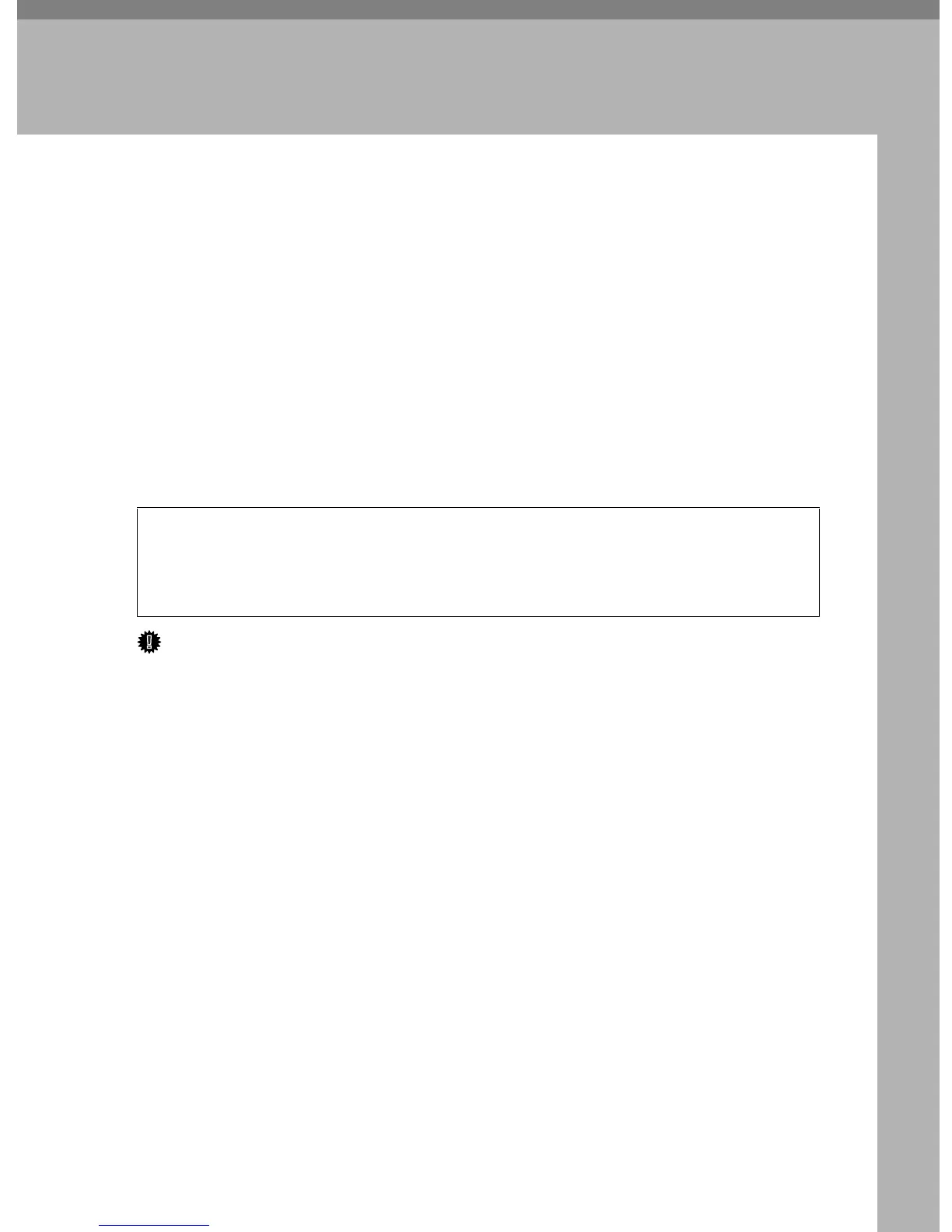125
9. Removing Misfed Paper
When Paper is Jammed
If a paper jam occurs, the Alert indicator on the control panel flashes and one of
the following messages appears on the control panel:
“
Remove Misfeed Internal Path”
“
Remove Misfeed Tray 1”
“
Remove Misfeed Tray 2”
“
Remove Misfeed Bypass Tray”
“
Paper Misfeed Duplex Unit”
“
Remove Misfeed Paper Exit”
Check the location and remove the jammed paper.
CAUTION:
Important
❒ Misfed paper may be covered in toner. Be careful not to get toner on your
hands or clothes.
❒ Toner on prints made after removing misfed paper may be loose (inadequate-
ly fused). Make a few test prints until smudges no longer appear.
❒ Do not forcefully remove misfed paper, it will tear. Torn pieces remaining in-
side the printer will cause further misfeeds and possibly damage the printer.
❒ Paper jams can cause pages to be lost. Check your print job for missing pages
and reprint any pages that did not print out.
• The inside of this printer becomes very hot. Do not touch the parts labelled
“v” (indicating a hot surface).
• The fusing section of this machine might be very hot. Caution should be tak-
en when removing misfed paper.
