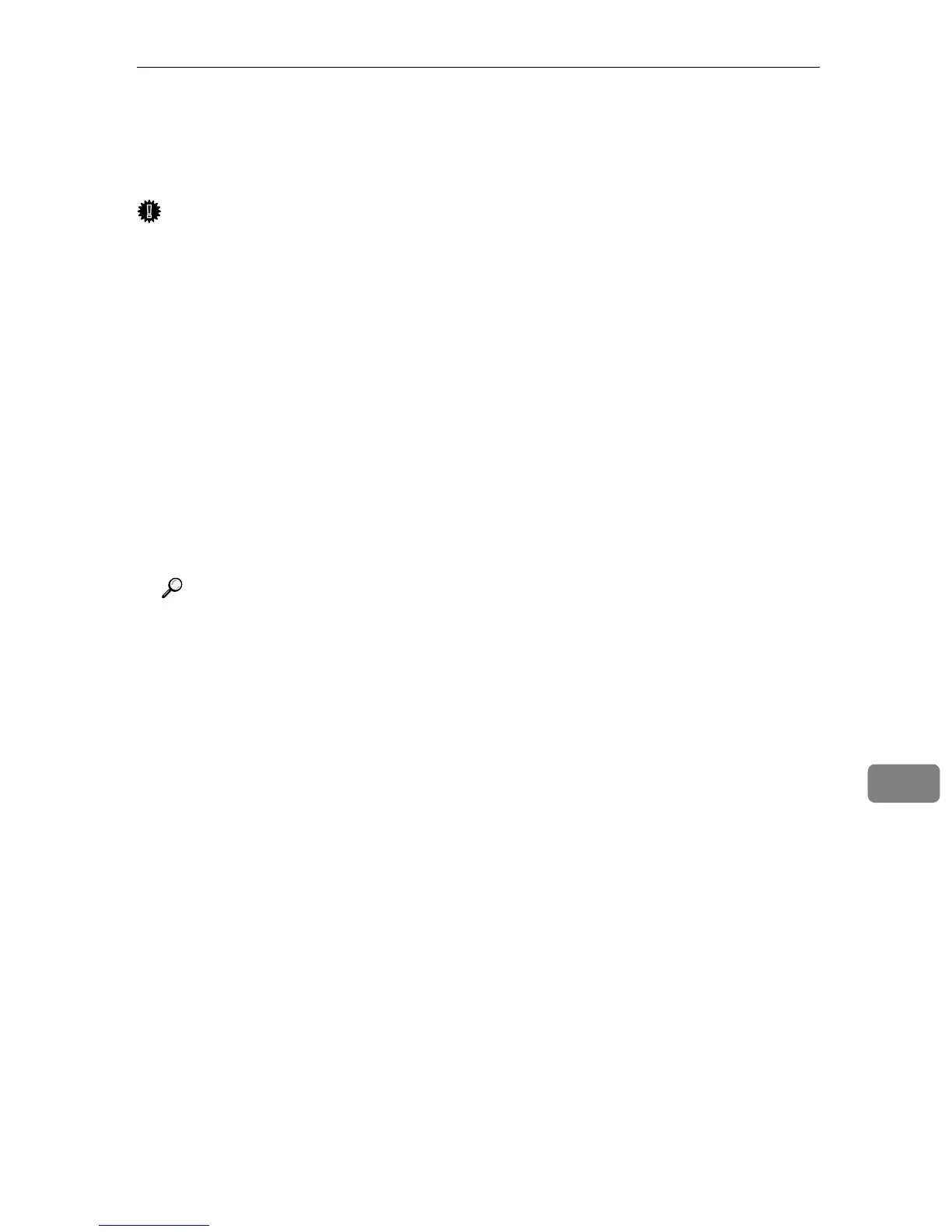Changing to EtherTalk
101
9
Changing to EtherTalk
Use the following procedure to configure a Mac OS X to use EtherTalk.
Important
❒ You need an administrator name and a password (phrase). For details, consult
your network administrator.
A Open [System Preference], and then click the Network icon.
B Click [Built-in Ethernet] in the [Show:] list box.
C Click the [AppleTalk] tab.
D Select the [Make AppleTalk Active] check box.
E To change AppleTalk zones, select a name from the [AppleTalk Zone:] pop-up
menu.
F When the settings are made, click [Apply Now].
G Quit [System Preference].
Reference
For information about installing applications required for EtherTalk, see
the Mac OS X manuals.
