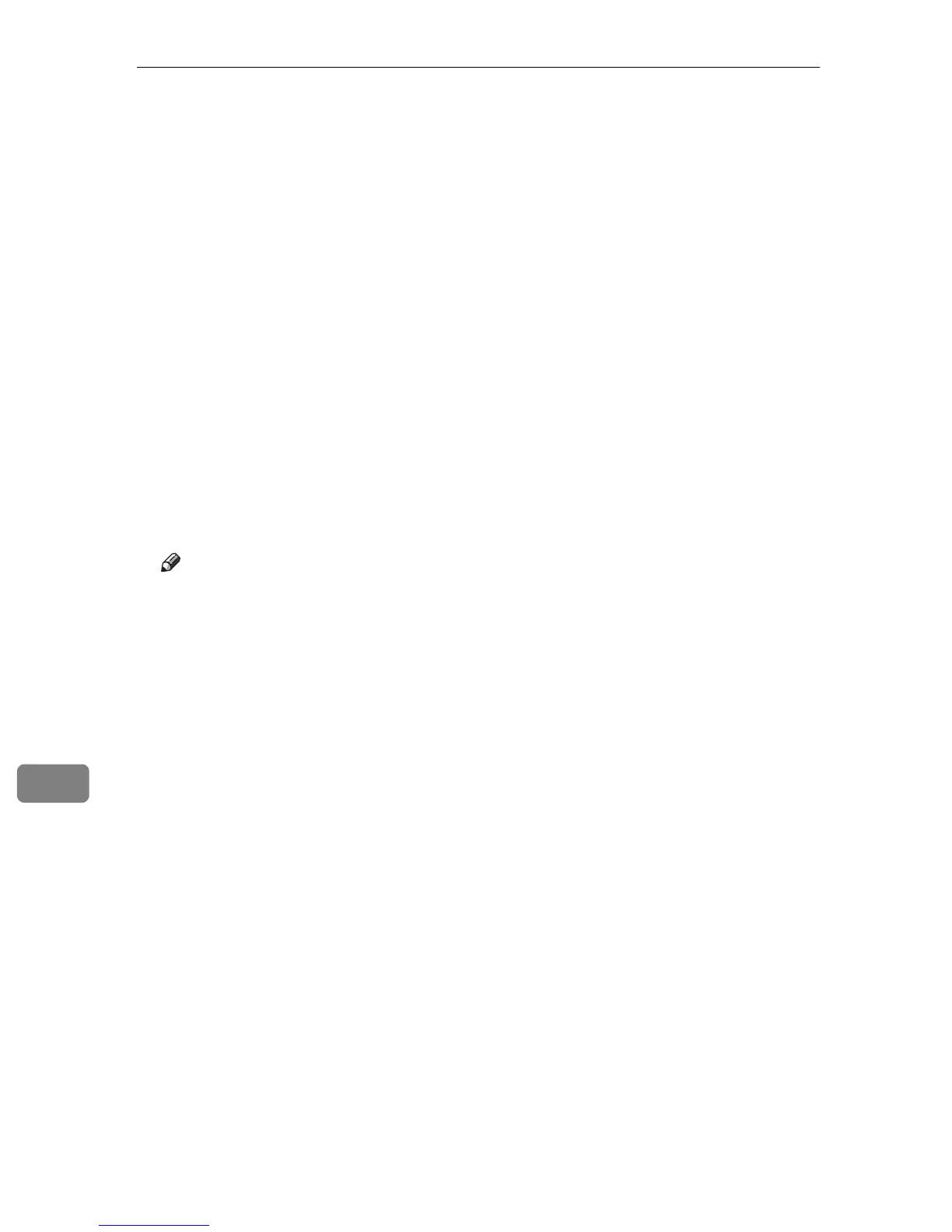Mac OS Configuration
98
9
Setting Up Options
Use this procedure to configure the printer's options.
A On the desktop, double-click the hard drive icon.
B Click [Applications], and then open the [Utilities] folder.
C Double-click [Printer Setup Utility].
The [Printer List] dialog box appears.
D Select the machine you are using, and then click [Show Info].
The [Printer Info] window appears.
E In the drop-down menu, select [Installable Options], and then specify an ap-
propriate setting for it.
F Click [Apply Changes].
G Quit Printer Setup Utility.
Note
❒ If the option you want to select is not displayed, PPD files may not be set
up correctly. To complete the setup, check the name of the PPD file dis-
played in the dialog box.
