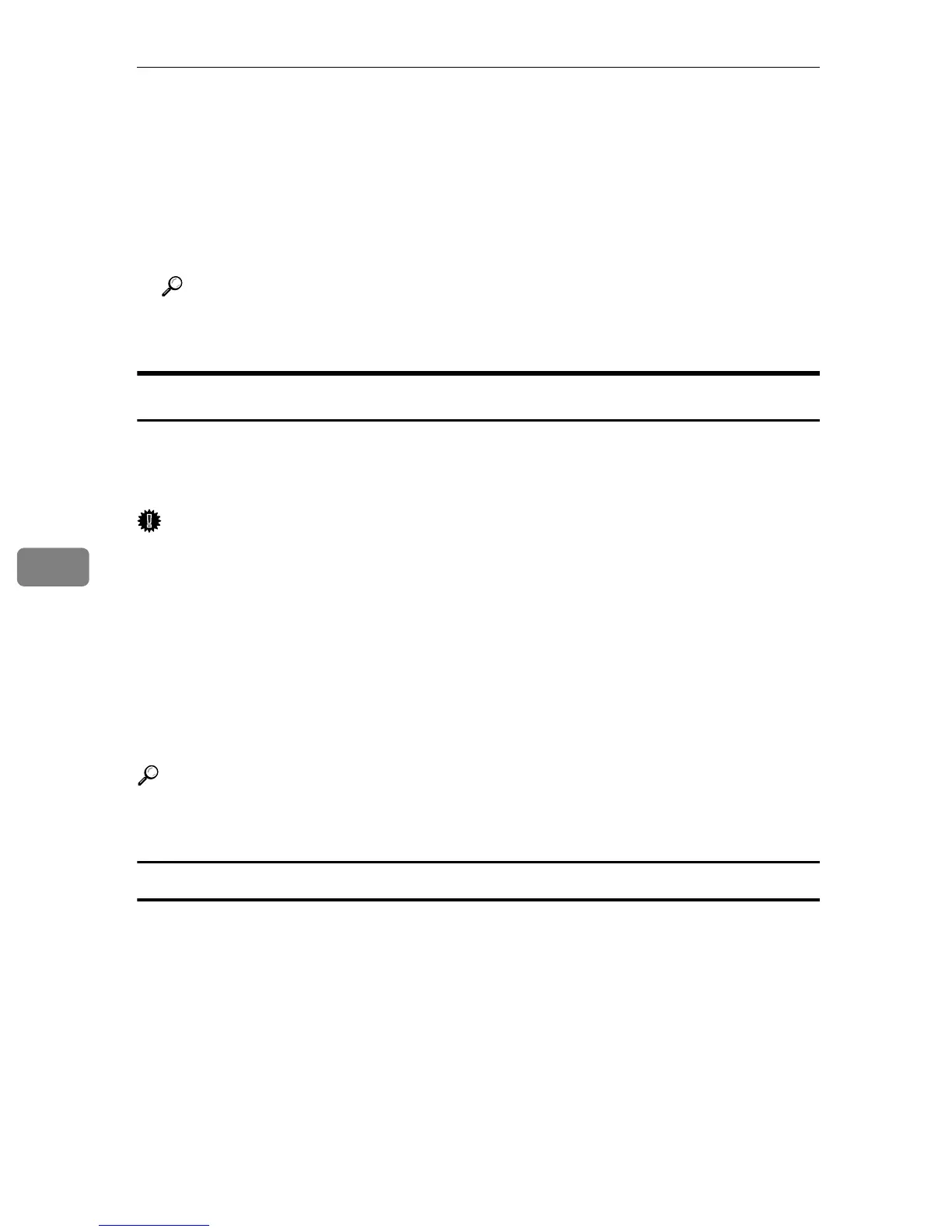Monitoring and Configuring the Printer
78
6
The procedure for printing the configuration page is described as an example.
A On the [User Tools] tab, in the [List/Test Print] list, select [Configuration Page].
B Click [Print].
C Click [Yes].
The configuration page is printed.
Reference
For details about the items displayed on the configuration page, see p.85
“Reading the Configuration Page”.
Printer Configuration
You can use the [Printer Configuration] dialog box to change the current printer set-
tings. To display the [Printer Configuration] dialog box and change printer settings,
on the [User Tools] tab, click [Printer Configuration].
Important
❒ The [Printer Configuration] is disabled when the printer is not in the ready state
or power save mode.
You can use the [Printer Configuration] dialog box to change the settings of:
•printers,
•input trays,
• paper loaded in input trays,
• network protocol, and
• factory-set defaults.
Reference
For details about each item you can specify on the [Printer Configuration] dialog
box, see Smart Organizing Monitor Help.
About menu and mode
There are two modes you can use to access the [Printer Configuration] dialog box:
administrator mode and general users mode.
Available tabs in the [Printer Configuration] dialog box differ depending on the
mode you are in.
❖ Administrator
In the [Access Code] dialog box, enter an access code.
All tabs in the [Printer Configuration] dialog box are available.
❖ General users
Only the [Paper Input] tab is available.
