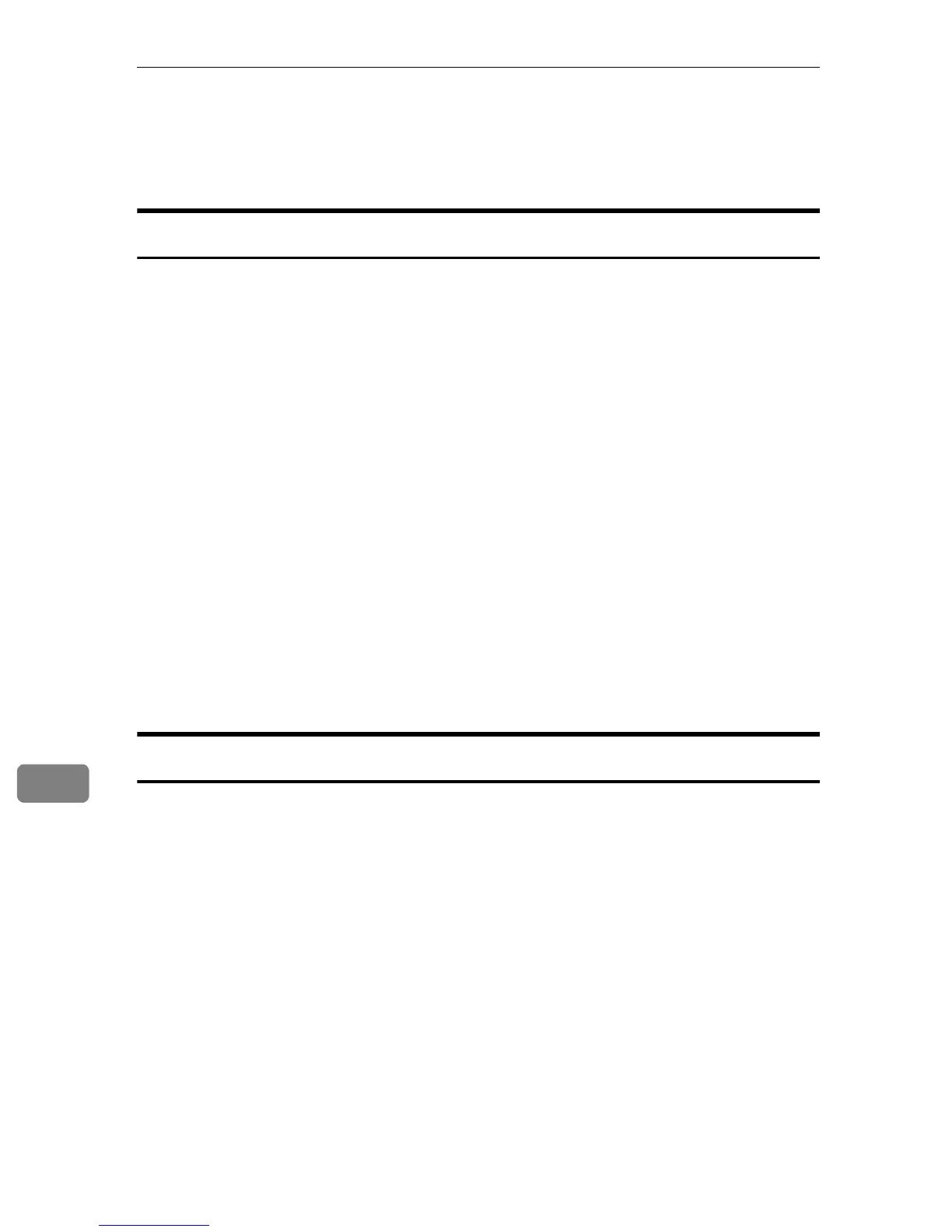Mac OS Configuration
96
9
Specifying the Printer
This section explains how to configure this printer using Printer Setup Utility.
Using USB
Use this procedure to connect the computer to the printer via USB.
The printer is automatically added, if the connection is successfully detected.
A Connect the printer and computer using the USB cable, and then turn the
printer's power switch to on.
B On the desktop, double-click the hard drive icon.
C Click [Applications], and then open the [Utilities] folder.
D Double-click [Printer Setup Utility].
The [Printer List] dialog box appears.
E Click [Add].
The [Printer Browser] dialog box appears.
F Click [Default Browser].
G Check if the name of this printer appears on Printer Name.
H Quit Printer Setup Utility.
Using TCP/IP
A Connect the printer and the computer using the Ethernet cable.
B On the desktop, double-click the hard drive icon.
C Click [Applications], and then open the [Utilities] folder.
D Double-click [Printer Setup Utility].
The [Printer List] dialog box appears.
E Click [Add].
The [Printer Browser] dialog box appears.
F Click [Default Browser].
G In the list that appears, select this printer, and then click [Add].
H Quit Printer Setup Utility.
