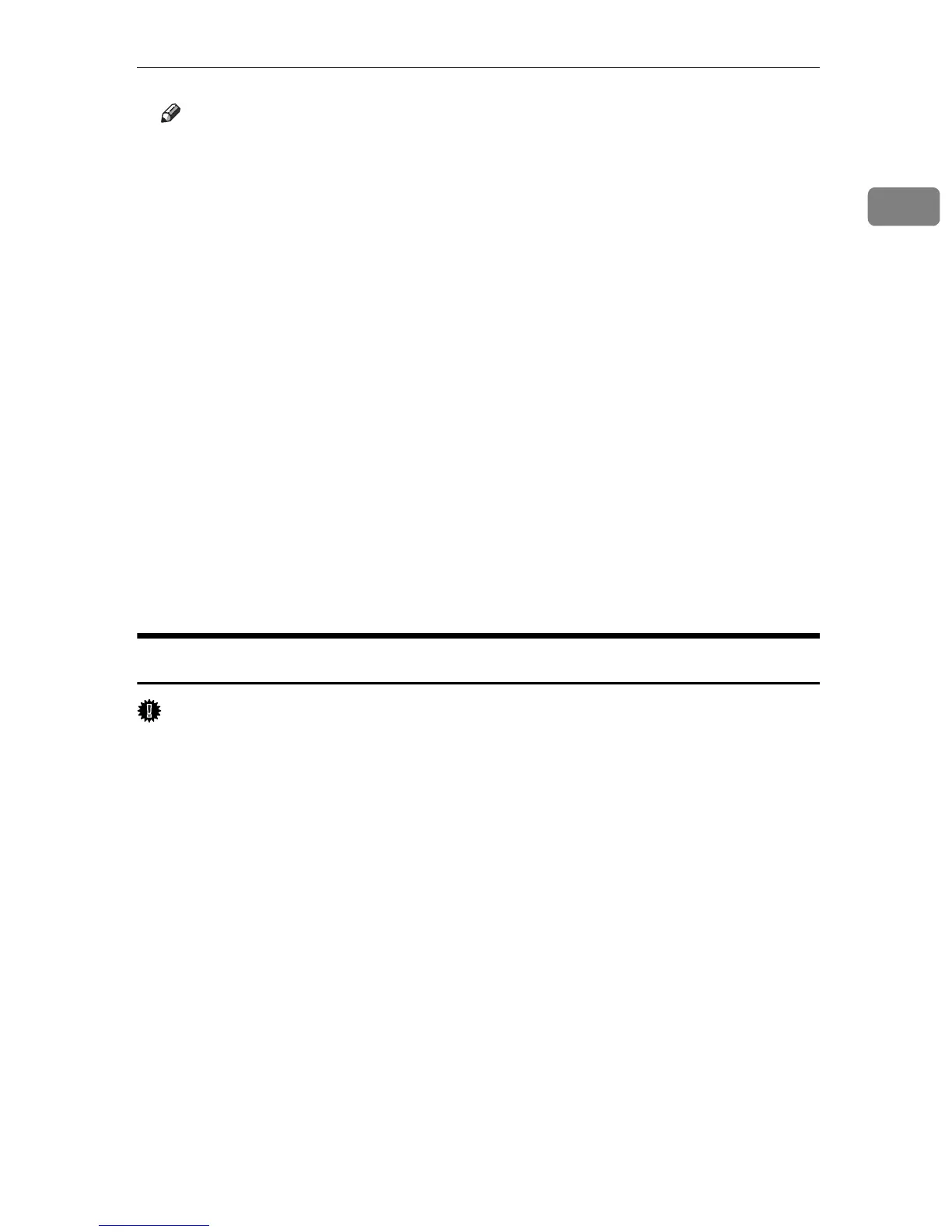Installing the Printer Driver Using USB
9
1
Note
❒ In a Windows Vista environment, depending on security settings, the [User
Account Control] dialog box might appear after you insert the CD-ROM. If
this is the case, click [Allow].
❒ If the printer driver is already installed, plug and play is enabled and the
printer connected to the USB port appears automatically in the [Printers]
window.
❒ When USB is first used, plug and play starts. Then the [New Hardware
Found], [Device Driver Wizard], or [Add New Hardware Wizard] dialog box ap-
pears, depending on the operating system.
❒ To disable Auto Run, press the left {Shift} key when inserting the CD-ROM
into the drive and keep it pressed until the computer finishes reading from
the CD-ROM.
❒ The number after “USB” varies depending on the number of printers connected.
❒ A message appears if the printer connection fails. Check the USB cable is
connected and the printer's main power switch is turned to on, and then
click [Retry].
❒ The USB port is available only for the printer driver that is installed first.
To install additional drivers for this printer, install them using other ports
(such as LPT1). Then, after the installation, change the port settings to the
specified USB port.
Installing the PostScript 3 Printer Driver (Windows 2000)
Important
❒ To install this printer driver, you must have an account that has Manage Print-
ers permission. Log on as an administrator or Power Users group member.
If the printer driver has already been installed, plug and play is enabled, and the
icon of the printer connected to the “USB” port is added to the [Printers] window.
If the printer driver is not installed, follow the plug-and-play instructions of the
printer to install it from the CD-ROM provided.
A Check the printer's power switch is turned to off.
B Connect the printer and computer using the USB cable.
Connect the USB cable firmly.
C Turn the printer's power switch back to on.
The Plug and Play is enabled and the [Found New Hardware Wizard] dialog box
appears, and USB Printing Support is installed automatically.
D In the [Found New Hardware Wizard] dialog box, click [Search for a suitable driver
for my device (recommended)], and then click [Next >].
E Select the [Specify location] check box, and then click [Next >].
