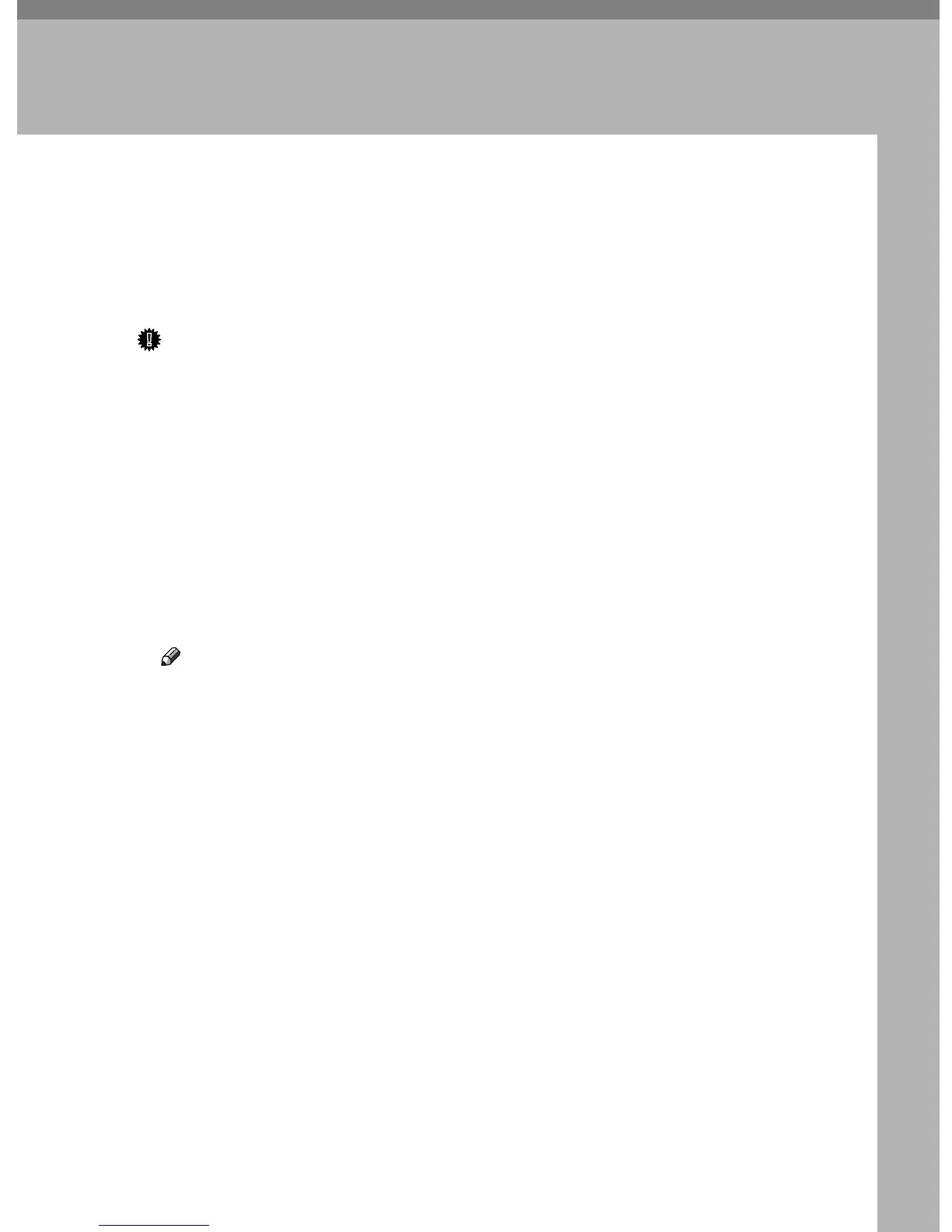95
9. Mac OS Configuration
This chapter explains how to use this printer under Mac OS X.
The example procedures in this chapter explain configuration under Mac OS X 10.4.
The procedure might be different according to the version of OS.
Installing the PostScript 3 Printer Driver
Important
❒ If you want to use this printer in a Mac OS environment, update to Mac OS
10.2.8 or higher.
A Insert the CD-ROM into the CD-ROM drive.
B Double-click the CD-ROM icon.
C Double-click the [Mac OS X] folder.
D Double-click the [PPD Installer] folder.
E Double-click the package file icon.
F Follow the instructions on the screen.
Note
❒ When installing the printer driver under Mac OS X, Smart Organizing Mon-
itor is automatically installed along with it. For details about Smart Organ-
izing Monitor for Mac OS X, see p.106 “Using Smart Organizing Monitor”.
