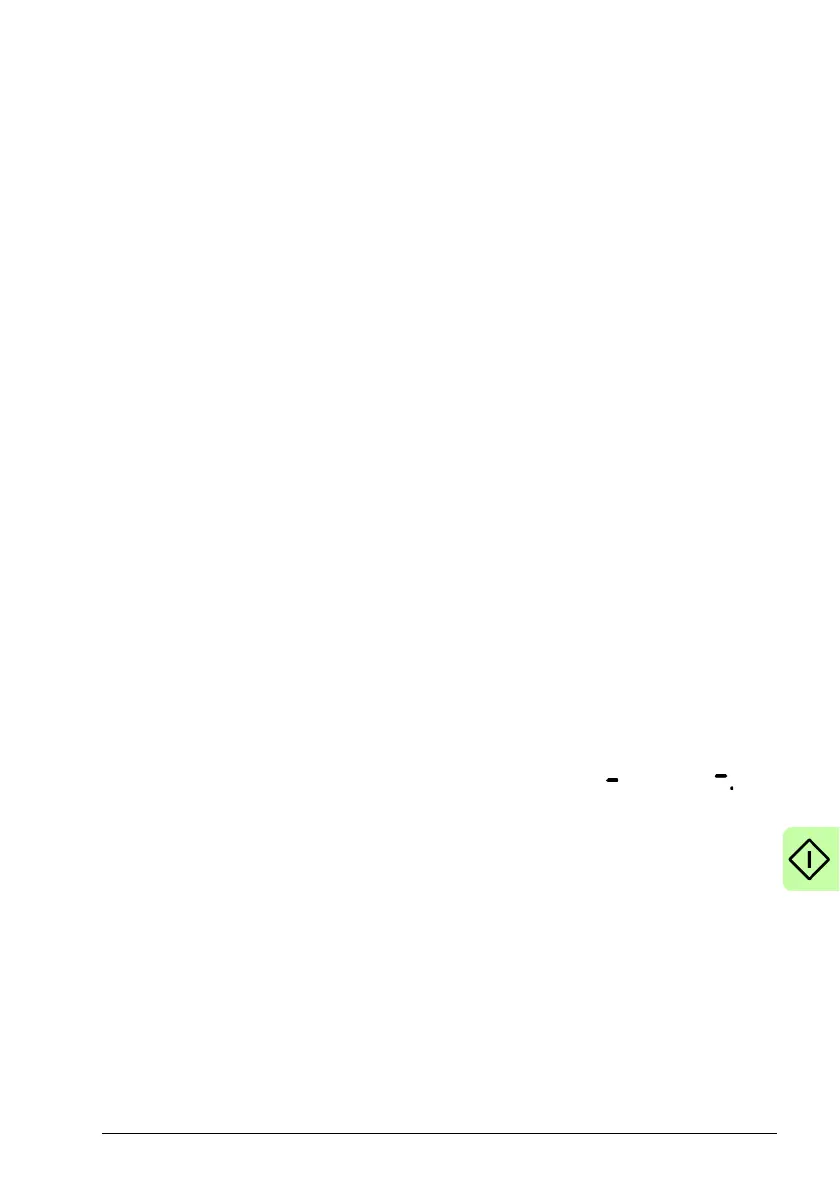Start-up 95
Enable the Ethernet adapter for Mint WorkBench
Before Mint WorkBench can use the Ethernet adapter to discover the
MicroFlex e190, the adapter must be enabled in the Mint Sidebar.
1. On the Windows 7/10 task bar in the notifi
cation area, right-click the Mint HTTP
Server icon and choose Properties. (Windows 8.1: On the Start screen, click the
Desktop icon to access the desktop first.)
2. In the Discovery area, check the required loca
l area connection, then click OK.
Note:If the Mint Sidebar can't discover the drive then you may need to disable or
mod
ify your Firewall and/or Anti-virus settings.
Start the MicroFlex e190
If you have followed the instructions in the previous sections, you should have now
connected the power sources, your choice of inputs and outputs, and the Ethernet
cable linking the PC to the MicroFlex e190.
Preliminary checks
Before you apply power for the first time, check all items in Installation checklist,
starting on page 91.
Power on checks
See section Drive status display on page 114 for symbols that show if the drive has
detected a fault.
1. Turn on the 24 V DC control circuit supply (if present).
2. Turn on the AC supply (or DC supply, page 54).
3. The drive status display shows a test sequence which normally takes
a
pproximately 15-20 seconds. The sequence ends with the symbol, or if an
STO input (page 187) is not powered. Start-up can take more than 1 minute after
downloading new firmware.
4. To allow the Commissioning Wizard to function, the Safe Torque Off inputs (page
187) must be powered to allow the MicroFlex e190 to be enabled.
