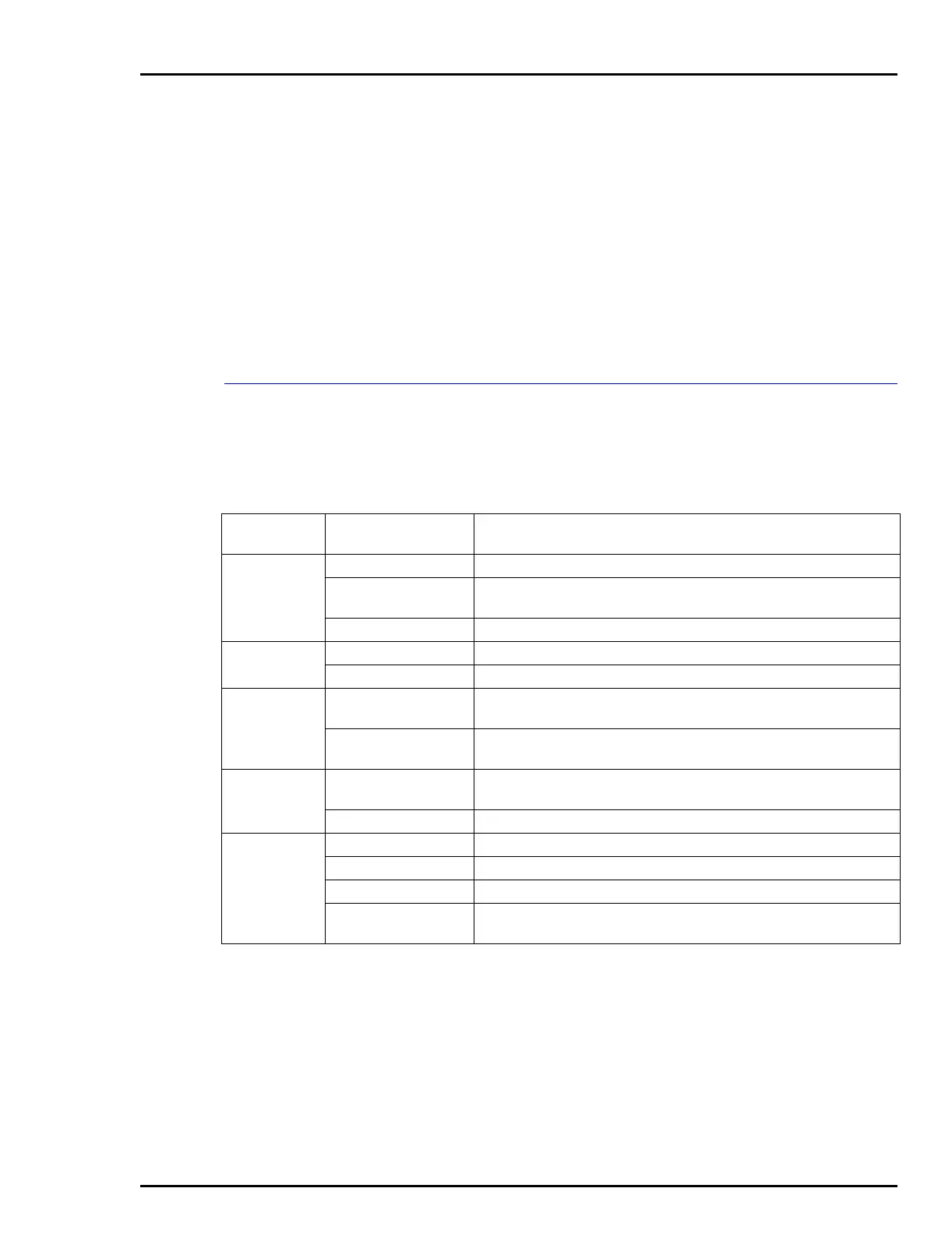STT04 DOWNLINK SOFTWARE
USING DOWNLINK SOFTWARE
O - 5
2. Insert the Password Key disk into the appropriate floppy disk
drive.
3. Click Key and type the appropriate floppy disk drive letter (i.e., A:)
and click Verify. The screen shown in Figure O-1 appears.
4. Click View and a list of user names appears.
5. Click Cancel when finished.
6. Remove the Password Key disk and store in a safe and secure
location. Only Supervisor security level personnel should have
access to the Password Key disk.
USING DOWNLINK SOFTWARE
This section provides steps for each menu function of DownLink soft-
ware. Table O-2 summarizes the software functions.
Table O-2. Software Function Summary
Main Menu
Functions
Selections Descriptions
Database New Creates a new database folder on the PC.
Open Opens an existing database folder and it becomes the current data-
base.
Exit Closes the application.
View
Configurations
Connected STT04 Shows a list of configurations in the connected STT04.
Database files Shows a list of configuration files in the current database.
Transfer
Configurations
Upload from STT04 Transfers configuration files from a connected STT04 to a database
file folder on the PC.
Download to STT04 Copies configurations files from a PC database folder to a con-
nected STT04.
Utilities Test Communication Tests communications connection between the PC and the con-
nected STT04.
Change STT04 name Changes the name of the connected STT04 terminal.
Special
Advanced
Report diagnostics Reports general information about the connected STT04.
Upgrade firmware Upgrades firmware of the STT04.
Upgrade boot code Use this only when instructed by ABB technical support.
Set COM port Use to select the communication port on the PC that will be used to
interface an STT04.
