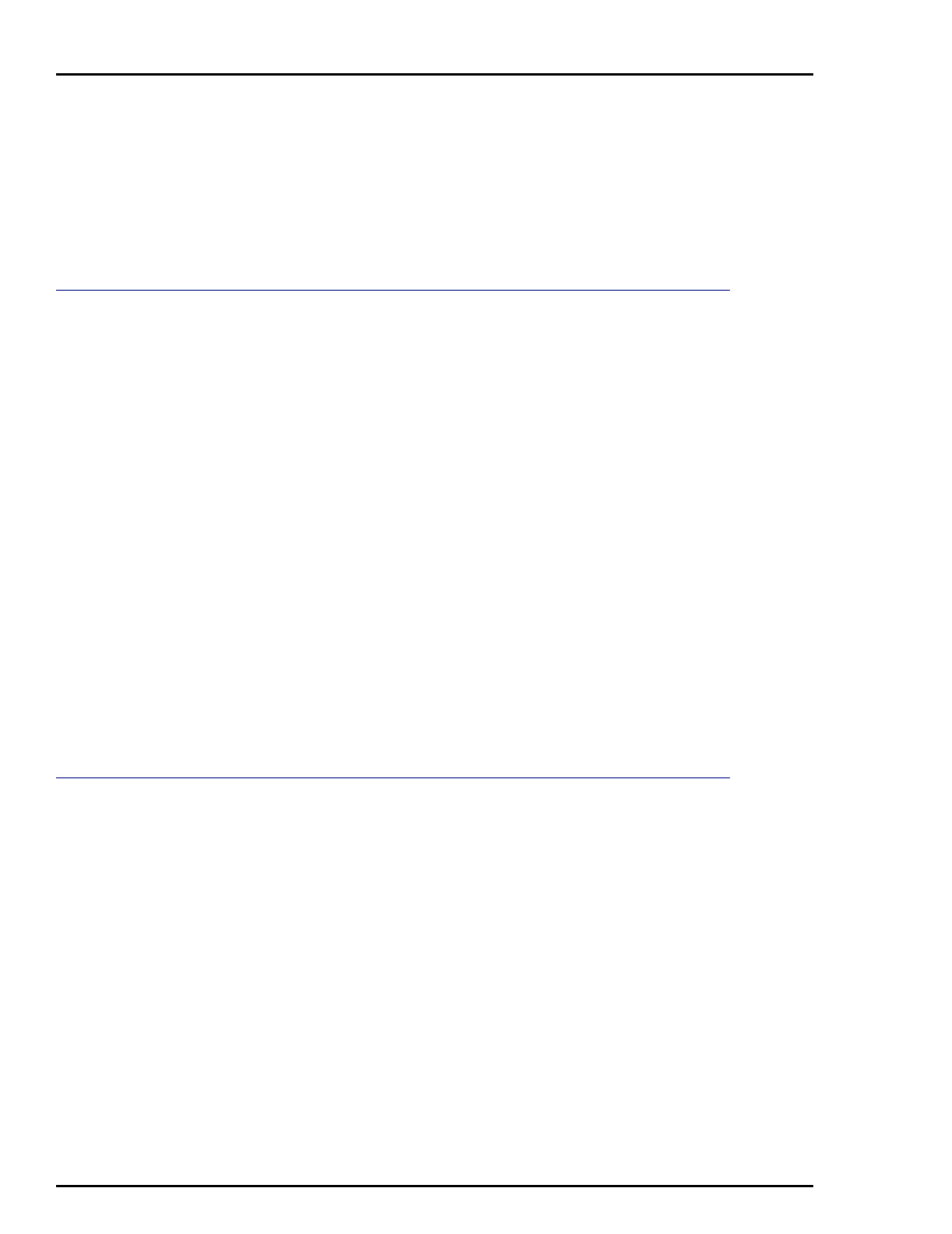STT04 DOWNLINK SOFTWARE
USING DOWNLINK SOFTWARE
O - 8
3. Place the STT04 terminal into the remote mode. Refer to
UPLOADING AND DOWNLOADING CONFIGURATIONS in
Section 4 for details.
4. Click View Configurations and select Connected STT04 terminal.
A list of configurations appears.
5. Click Cancel after viewing.
DATABASE FILES
Use this function to view the configuration files of the current data-
base.
1. Start the DownLink software. Refer to Start located in this sec-
tion.
2. Select a database.
a. Click Database and select Open.
b. Select the desired database name and click Select. A mes-
sage box appears indicating that the database was opened.
c. Click OK.
3. Click View Configurations and select Database files. A list of con-
figurations appears.
4. Click Cancel after viewing.
NOTE: Configuration files (i.e., config01.CFG) may be moved and
copied between database folders using a file manager such as Win-
dows Explorer.
Transfer Configurations
The following subsections describe the menu items of the Transfer
Configurations selection.
