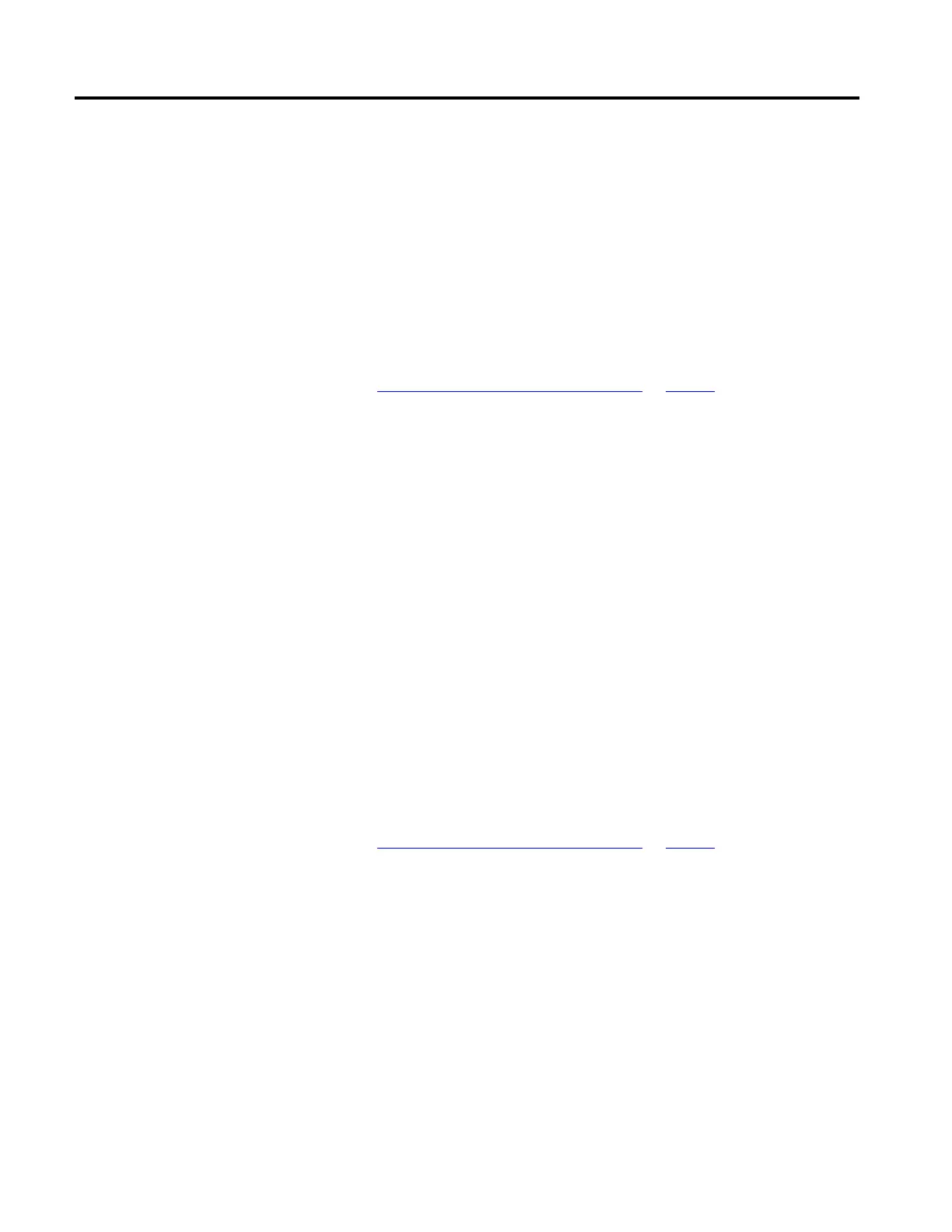Create and configure a coordinate system
Rockwell Automation Publication MOTION-UM002F-EN-P - February 2018 21
8. Select the Open COORDINATE_SYSTEM check box to open the
Coordinate System Wizard after creating the tag.
Once the tag is created, double-click the coordinate system to open the
Coordinate System Properties dialog box to edit the coordinate system
tag.
9. Click Create to create the tag.
See also
Coordinate System Properties dialog box on page 21
Use the Coordinate System Properties dialog box to modify an existing
Coordinate System or configure the Coordinate System.
To edit the Coordinate System properties:
1. In the Controller Organizer, expand the Motion Group folder, and
double-click the Coordinate System, or right-click the Coordinate System
and select Properties.
2. Use the tabs in the Coordinate System Properties dialog box to make the
appropriate changes. An asterisk appears on the tab to indicate that changes
have been made but not implemented.
3. Click Apply to save the changes. To exit without saving any changes, click
Cancel.
See also
Coordinate System Properties dialog box on page 21
Use the Coordinate System Wizard or Coordinate System Properties dialog
box to configure the Coordinate System tag. The dialog box contains tabs for
configuring different facets of the Coordinate System.
properties
Properties dialog box
