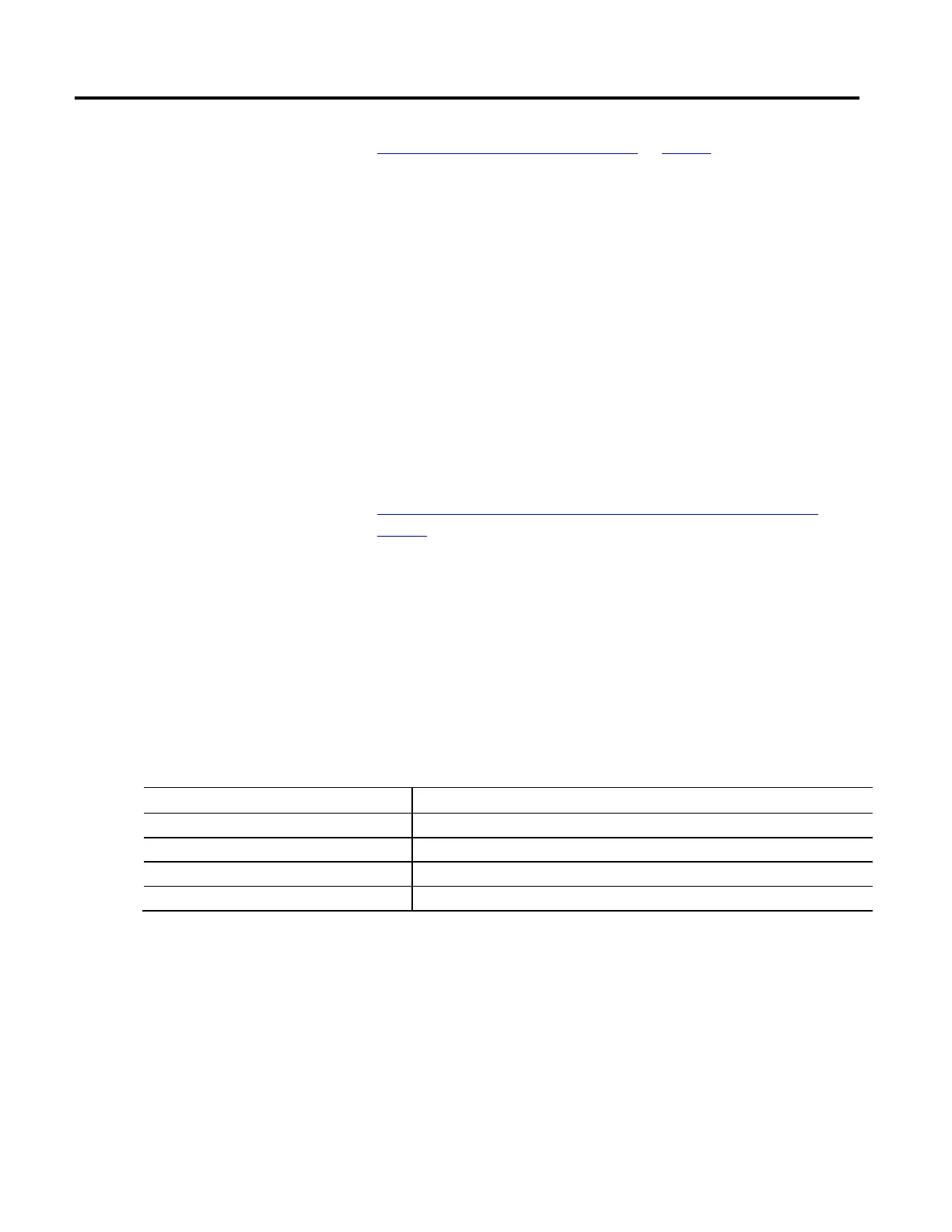Create and configure a coordinate system
Rockwell Automation Publication MOTION-UM002F-EN-P - February 2018 25
Determine the Coordinate System Type on page 35
How do I open the Geometry tab?
1. In the Controller Organizer, expand the Motion Group folder, and
double-click the coordinate system.
2. On the Coordinate System Properties dialog box, click the Geometry tab.
Use the settings on the Geometry tab in the Coordinate Systems Properties
dialog box to:
• Specify the link lengths in an articulated robotic arm.
• Enter the rotational offset of the individual joint axes.
See also
Coordinate System Properties dialog box - Geometry tab parameters
on
page 25
The settings on the Geometry tab in the Coordinate System Properties dialog
box define the dimensional characteristics for the robotic geometry type to
configure key.
The graphic displayed on the tab shows a typical representation of the type of
coordinate system selected on the General tab. Your robot typically looks similar
to the one shown in the graphic, but can be different depending on the
application.
The settings are unavailable for a Cartesian coordinate system.
Parameter Description
Type Read-only. The robot geometry type selected on the General tab.
Coordinate Definition Read-only. The coordinate definition selected on the General tab.
Dimension Read-only. The dimension entered on the General tab.
Transform Dimension Read-only. The transform dimension entered on the General tab.
Coordinate System Properties
dialog box - Geometry tab
Coordinate System Properties dialog
box - Geometry tab parameters
